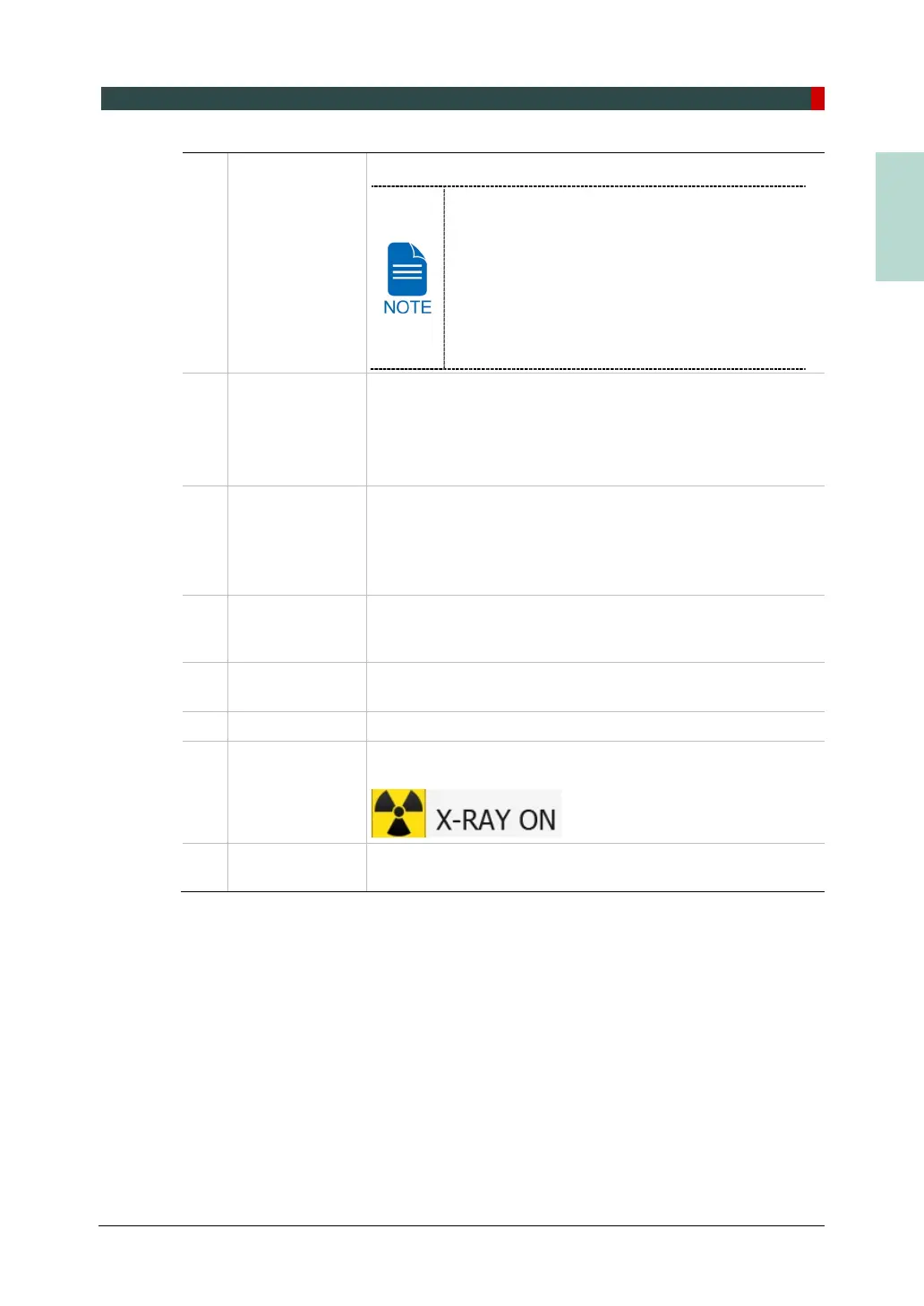5. Imaging Software Overview
Green Smart User Manual 43
ENGLISH
13 Phantom button
This function is used to acquire Phantom images.
Image acquisition using the Phantom Jig:
1. Click Phantom button.
2. Select the Modality and click Capture button.
3. Check the parameters displayed in the main
GUI window and align the Phantom Jig, and
then click the READY button.
4. Press and hold down the Exposure Switch.
14
speaker volume
button
This button is used to adjust the speaker volume. Clicking on
the speaker icon brings up the volume control bar, and you
can adjust the volume by clicking and moving the volume
control bar with your mouse. After moving the bar, release the
mouse to play the current volume and save the current
15
Manual
Reconstruction
button
Reconstructs the image manually when automatic image
reconstruction fails:
Select a Modality after clicking this button. > Click Search
button. > Select an image to reconstruct. > Click
Reconstruction button.
16
Laser Beam
ON/OFF button
Turns the Laser Beam on or off for patient positioning.
when CONFIRM button is clicked after the imaging conditions
are configured.
17 Settings button
Displays and sets various equipment-related parameters,
including language, automatic save, DAP display unit, etc.
18 EXIT button Exits the console software.
19 X-ray indicator
The radiation mark turns yellow and “X-RAY” changes to “X-
RAY ON.”
20
Version
Information
Displays the Console Software version.