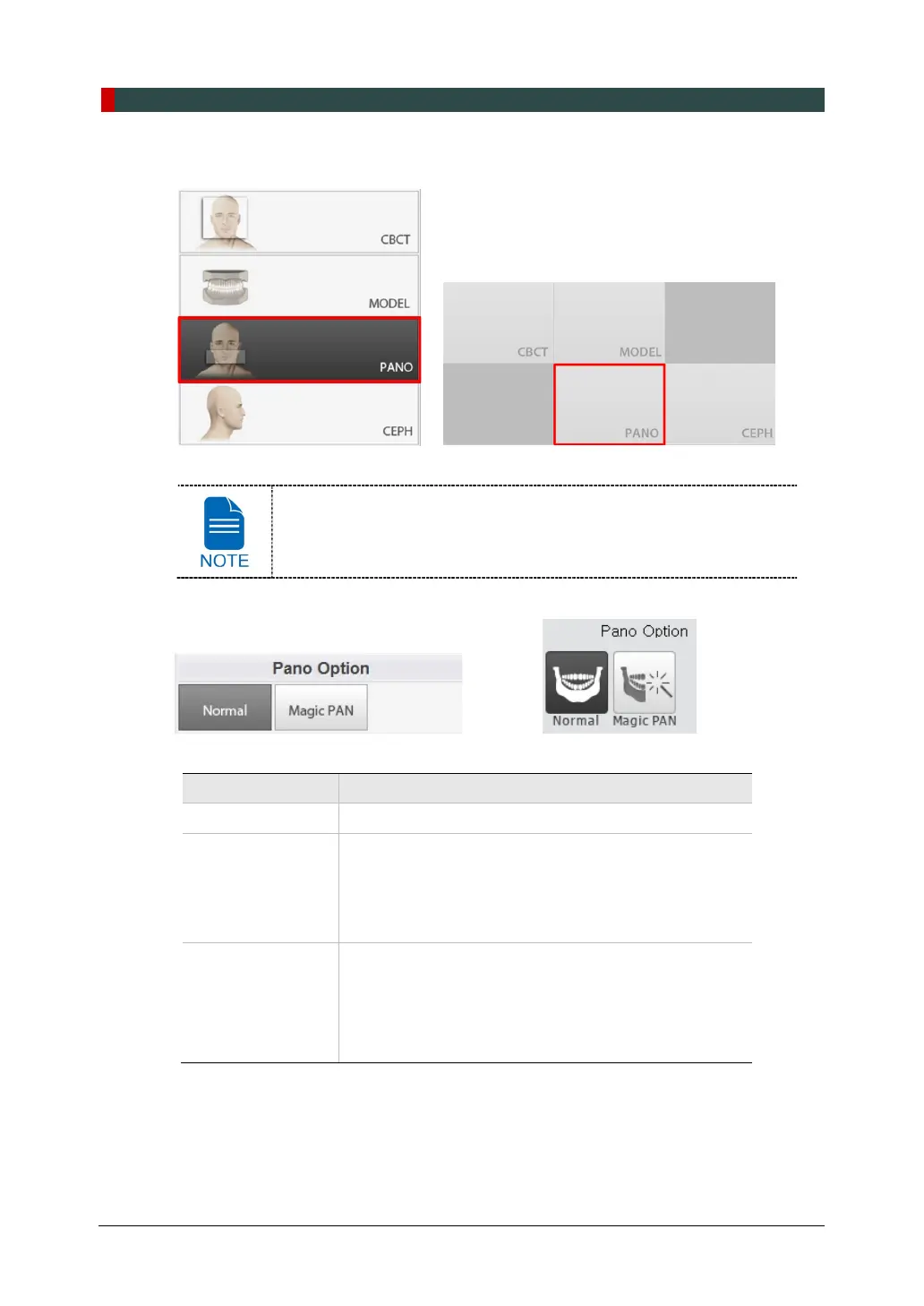7. Acquiring PANO Images
60 Green Smart User Manual
1. Click PANO button on the Main Screen.
<Console Software> <Touch Screen>
CEPH button exists only when the CEPH imaging program is included
in the equipment.
2. Select a Pano Option. (On Touch Screen, click Settings button before selecting options.)
<Console Software> <Touch Screen>
Mode Description
Normal - Provides a normal panoramic image.
Magic PAN
(Optional)
- Provides a single optimal panoramic image having
multiple focal images combined.
- Minimizes the difference in the quality of images varied
according to the patient’s positioning and the arch
shape.
Insight PAN
- Provides multiple panoramic images having different
focal planes along with a normal panoramic image
together.
- Enables detailed verification of images in depth
direction.