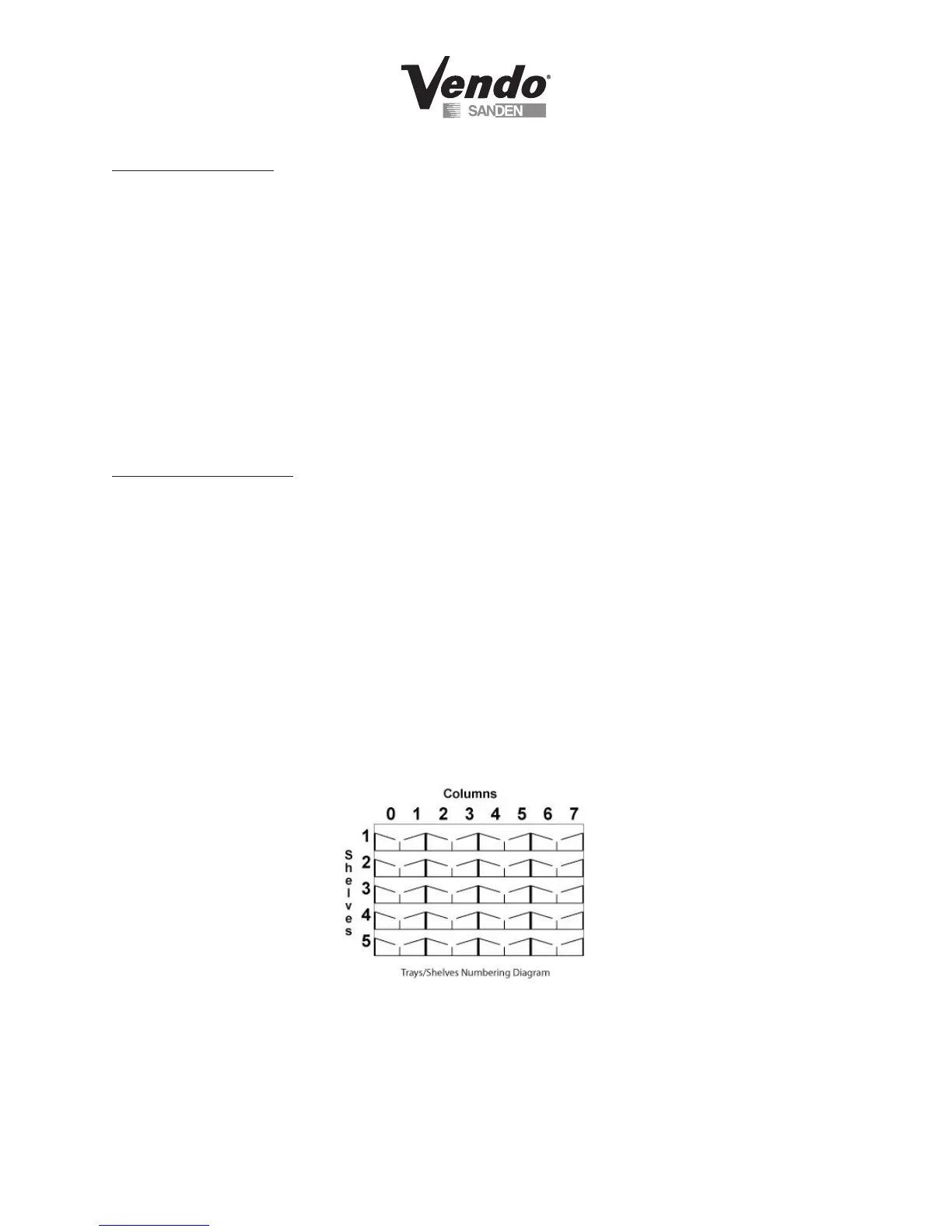P-13
03/2006
To set price per shelf:
1. Enter on Button 4 – Set Price - Shelf 1
2. Enter on Button 4 again – Shelf 1 - All Columns displays
3.EnteronButton4–Shelf1–AllcolumnsXXashes
4. Advance on Button 2/ decrease on Button 3 to desired price
5. Press Button 4 to save change – Shelf 1 – All columns XX
6. Press Button 1 – Set Price – Shelf 1
7. Advance on Button 2 – Set Price – Shelf 2
8. Set prices following steps outlined above for the balance of shelves
9. Exit on Button 1 twice to return to Set Price
** You must price Shelf 6 & 7 although they may not be in the vendor. Otherwise a
99.95 vend price may display. **
To set price per column:
1. Enter on Button 4 – Shelf 1 – All Columns
2. Advance on Button 2 to begin pricing individual columns
3.EnteronButton4–Column0andcurrentpriceashes
4. Advance on Button 2/ decrease on Button 3 to desired price
5. Press Button 4 to save change
6. Continue as outlined above for all columns on Shelf 1
7. Press Button 1 to exit once all columns on Shelf 1 have been priced.
8. Advance on Button 2 – Shelf 2
9. Price columns as indicated above for Shelves 2 through 7
10. Exit on Button 1 twice to return to Set Price
