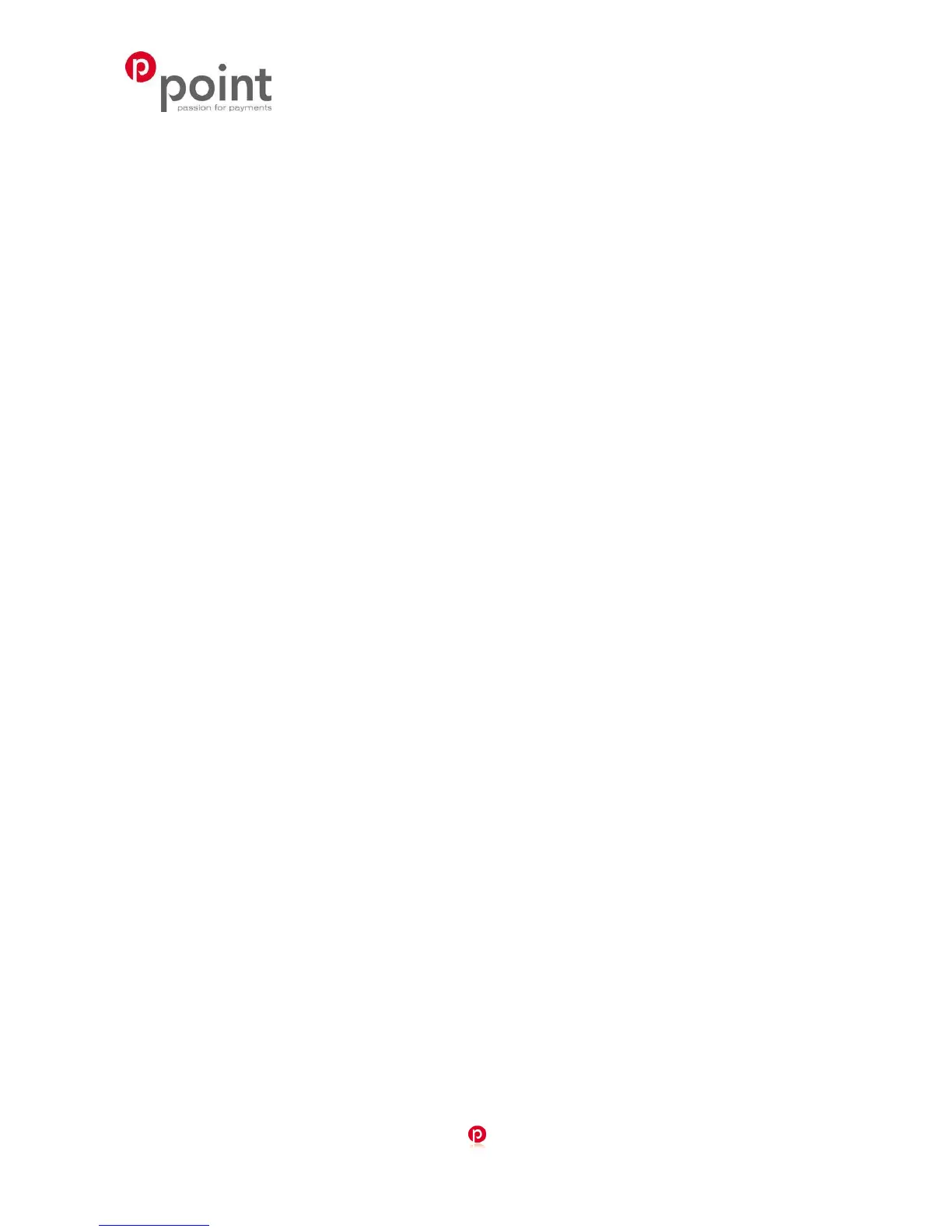Page
19 (37)
POINT TRANSACTION SYSTEMS OY
Vanha Nurmijärventie 62 FI-01670 VANTAA | tel: +358 (0)9 477 4330 | fax: +358 (0)9 436 2490
www.point.fi
TRANSACTION DOESN’T EXIST: The receipt number is incorrectly typed or the transaction has
been sent forward from the terminal.
4.1.5 External Void
With the external void you can void a transaction that has been made with another terminal. This
requires that the terminals are linked to the Point reporting service.
Select MENU F1, scroll down with LILA2 and choose EXTERNAL VOID F3
ENTER RECEIPT NUMBER: Type the transaction’s receipt number. This is found on the receipt.
INPUT SN: Enter the serial number of the terminal, in which the transaction has been made. The
serial number is located at the back side of the terminal, next to the bar code after initials S/N.
TRANSACTION TIME HHMM?: Type the time of the transaction (hours: minutes). This is found on
the receipt.
PLEASE INSERT CARD: Insert the card that the transaction has been made with into the chip
reader. The terminal connects and voids the transaction. The terminal informs CANCELLATION
APPROVED.
NOTE! External voids cannot be performed without the card that the transaction has been
made with.
The terminal prints out the merchant’s receipt and asks to print the customer’s receipt. Press Enter
if you wish to print out the customer’s receipt. Otherwise, press Cancel.
4.1.6 Manual entry
Select MENU F1 and choose MANUAL ENTRY F3
CARD NUMBER: Type the card number and press Enter
EXPIRY DATE: Type the card’s expiry date and press Enter
CREDIT / DEBIT: Choose the payment method.
ENTER AMOUNT: Type the complete amount and press Enter.
DIAL YES / NO: If you want the terminal to make an automatic authentication for the transaction
choose YES
NOTE! Manually entered transactions must be authenticated
If you pass the authentication by choosing NO the terminal will ask for authentication code. Call to
the authorization centre and ask for an authentication code. Type in the code given to you and
press Enter. You can pass this by typing 9999. In this case the responsibility of the transaction is
on the company.
The terminal prints out the merchant’s receipt and asks to print the customer’s receipt. Press Enter
if you wish to print out the customer’s receipt. Otherwise, press Cancel.
The terminal will remind you to check the customer’s ID, if the transaction exceeds 50,00€
(depending on the card used). Press Enter, check the ID and write the last 4 digits of the social
security number and which ID was checked to the receipt.