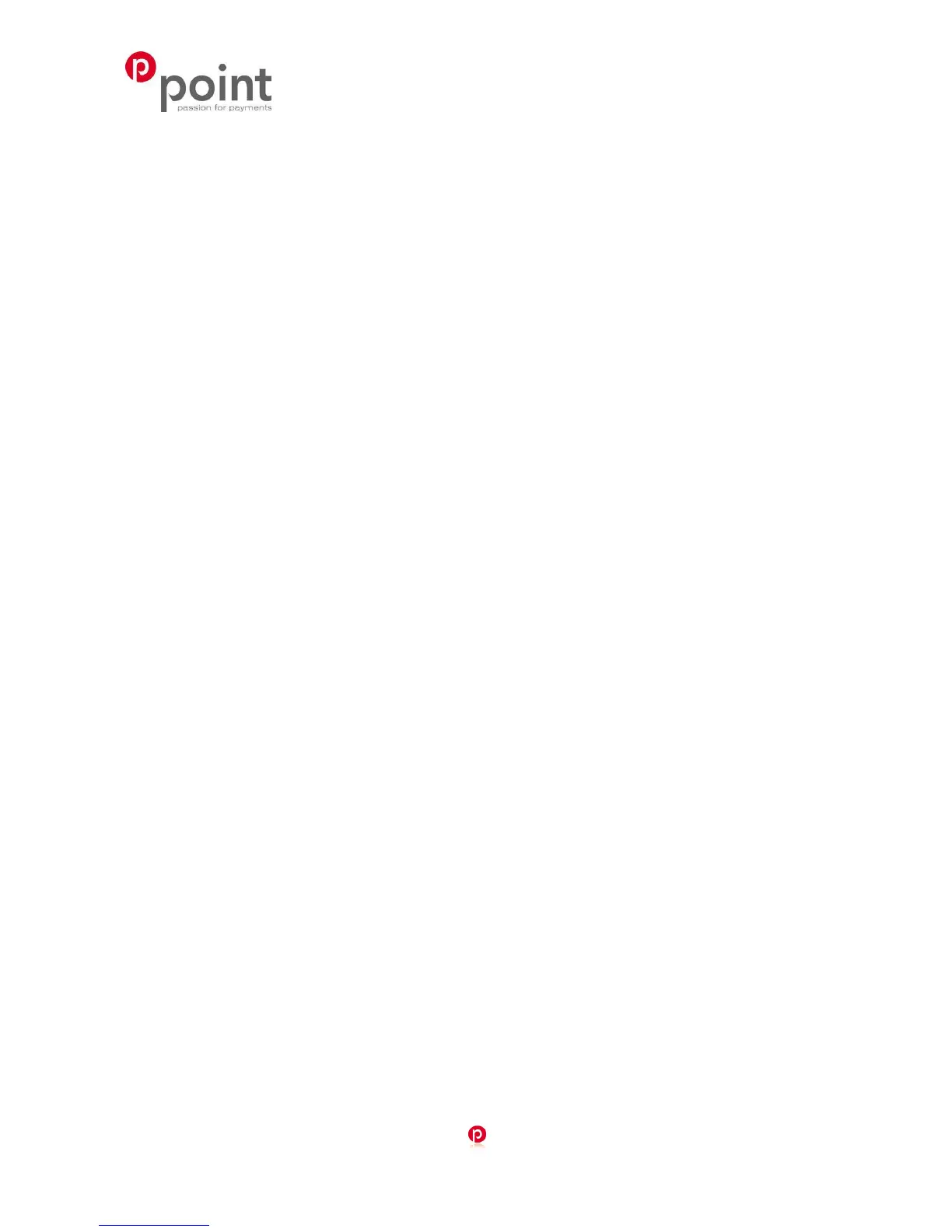Page
30 (37)
POINT TRANSACTION SYSTEMS OY
Vanha Nurmijärventie 62 FI-01670 VANTAA | tel: +358 (0)9 477 4330 | fax: +358 (0)9 436 2490
www.point.fi
The terminal prints out the merchant’s receipt and asks to print the customer’s receipt. Press Enter
if you wish to print out the customer’s receipt. Otherwise, press Cancel.
5.5 VAT
VAT is activated from the EDIT menu (2.1).
When making a transaction, the terminal asks to choose a VAT-rate for the transaction. Select the
rate from the icons on the screen. The terminal prints out the VAT rate on the receipt.
5.6 Mandatory authorization
Mandatory authorization is activated from the EDIT menu (2.1). When the mandatory authorization
is activated, the terminal automatically authenticates all transactions regardless of the amount or
the card type.
5.7 Preauthorization
Preauthorization is activated from the EDIT menu (2.1).
With the preauthorization function, the merchant can check the card’s functionality. This is useful
for example in car rentals or hotels.
Press F1 and LILA2 three times.
Choose PREAUTHORIZATION F3.
PLEASE INSERT OR SWIPE CARD: Insert the card into the chip reader or swipe the card.
CREDIT / DEBIT: Choose the payment method.
ENTER AMOUNT: The terminal suggests 1 EUR. Press Enter.
ENTER PIN: If the card is a chip card, customer enters the PIN-code and presses Enter
The terminal connects to the authorization center, makes a provision and revokes it.
The terminal prints out the merchant’s receipt and asks to print the customer’s receipt. Press Enter
if you wish to print out the customer’s receipt. Otherwise, press Cancel.
5.8 Invoice
The invoice works in the same way as a cash receipt, except that the text INVOICE is printed on
the receipt instead of CASH RECEIPT.
Making an invoice:
Press F1 and LILA2 twice.
Choose INVOICE F2.
Choose INVOICE F2 again.
ENTER AMOUNT: Enter the complete amount and press Enter.