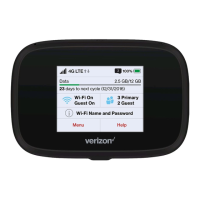Using Your Jetpack 19
Tip!
The steps to connect to a Wi-Fi network vary depending
on your operating system and whether you use the native
application or third-party software. Generally, you click an
icon in the Windows notification area where you can select
View Available Wireless Networks, or click the Airport icon
in the menu bar on a Mac. If you are unfamiliar with wireless
networking on your computer, consult your computer’s or
network administrator help system.
3. Connect to network name shown on Jetpack display under
Menu > Wi-Fi Name/Password. The network name or SSID
is in the format Verizon-291LVW-XXXX, where XXXX are four
digits unique to your device.
4. Enter the 8-digit Wi-Fi password.
5. You can change device settings by connecting to http://
my.jetpack and Signing In with the default Wi-Fi/Admin
password. (See Jetpack Settings on page 34)

