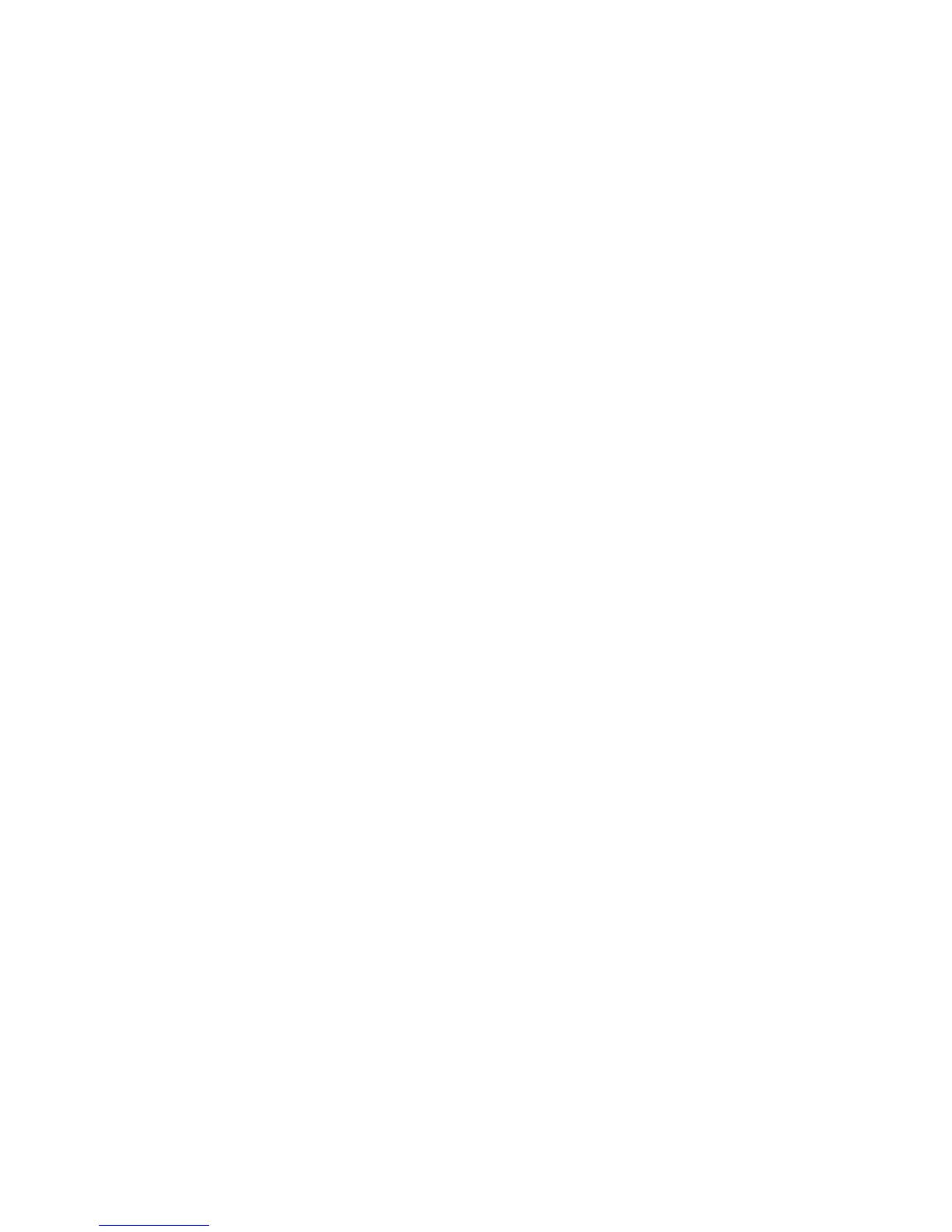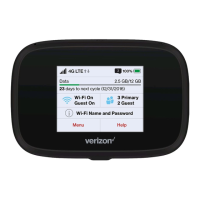30 Start the Verizon Wireless Web based User Interface
Start the Verizon Wireless
Web based User Interface
You can configure the Wi-Fi settings by visiting http://my.jetpack
from your browser.
1. Turn on your computer/tablet and turn on the Jetpack.
2. On your computer, use the Wi-Fi manager (Windows) or the
AirPort menu bar icon (Mac) to connect wirelessly to the
Jetpack wireless network.
Note
The steps to connect to a Wi-Fi network vary depending
on your operating system and whether you use the native
application or third-party software. Generally, you click an
icon in the Windows notification area where you can select
View Available Wireless Networks, or click the Airport icon
in the menu bar on a Mac. If you are unfamiliar with wireless
networking on your computer, consult the computer help
system.
3. Connect to network name shown on Jetpack display under
Menu > Wi-Fi Name/Password. From your device the
network name or SSID is in the format Verizon-291LVW-XXXX,
where XXXX are four digits unique to your device.
4. Enter the 8-digit Wi-Fi password. The password appears under
Menu > Wi-Fi Name/Password.
5. Open the web browser on your computer. To start the Verizon
Wireless Web based User Interface, enter http://my.jetpack in
the browser’s address line then press Enter key.
