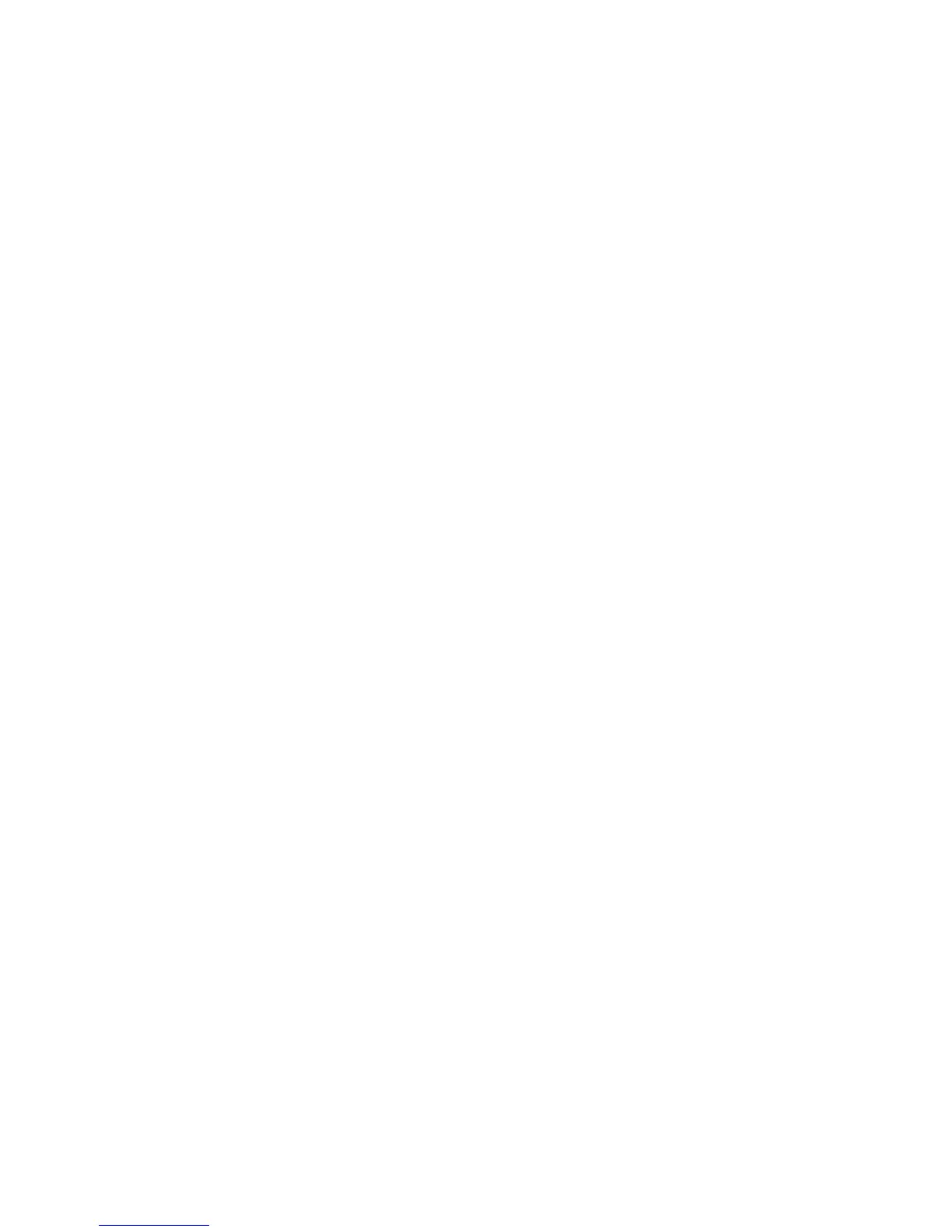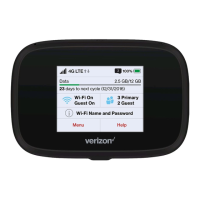18 Using Your Jetpack
Activating Your Jetpack
If the device has not been activated yet, follow the instructions
below.
• Depending on your account status or how and where you
purchased your device, it may be ready to use or may need to
be activated on your Verizon Wireless account.
• If you purchased your device at a Verizon Wireless Store, it is
likely activated and ready to use.
• If you received your device in the mail, you can activate it
by clicking My Jetpack Home > My Verizon Wireless after
connecting to Verizon Wireless Web Based User Interface. See
Start the Verizon Wireless Web based User Interface on page
30
Connecting to Your Jetpack
To connect with your Jetpack using Wi-Fi, your computer, tablet, or
other Wi-Fi enabled devices need Wi-Fi capability. Your default Wi-Fi
Name (SSID) and Wi-Fi Password can be found on the display upon
initial power up and within your Jetpacks Menu > Wi-Fi Name/
Password option at anytime.
1. Turn on your computer and Jetpack.
2. On your computer, use the Wi-Fi manager (Windows OS) or
AirPort menu bar icon (Max OS) to connect to the wireless
network named Verizon-291LVW-XXXX.