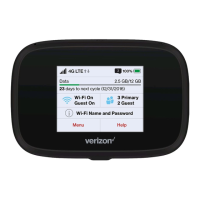20 Using Your Jetpack
Installing USB Driver for USB Tethering
You can connect the Jetpack to your computer via USB tethering
and connect to the internet. It recommended using USB 2.0 ports
but if your computer only has USB 3.0 ports, try to update the USB
3.0 host controller driver. If your computer has a mix of USB 2.0 and
USB 3.0 ports, you can identify USB 3.0 ports by color. On many
newer systems, a USB 3.0 port may be identified by having blue
plastic components.
1. Turn on your computer.
2. Plug the USB cable into the Jetpack’s micro USB port. Then
insert the USB cable into your computer’s USB port.
3. The install wizard screen will appear automatically. If your
computer won’t recognize the Jetpack, select My Computer >
Verizon Mobile > Windows, and then double-click the driver
file.
4. To continue with installation, click Next > Install. Setup may
take a few minutes.
