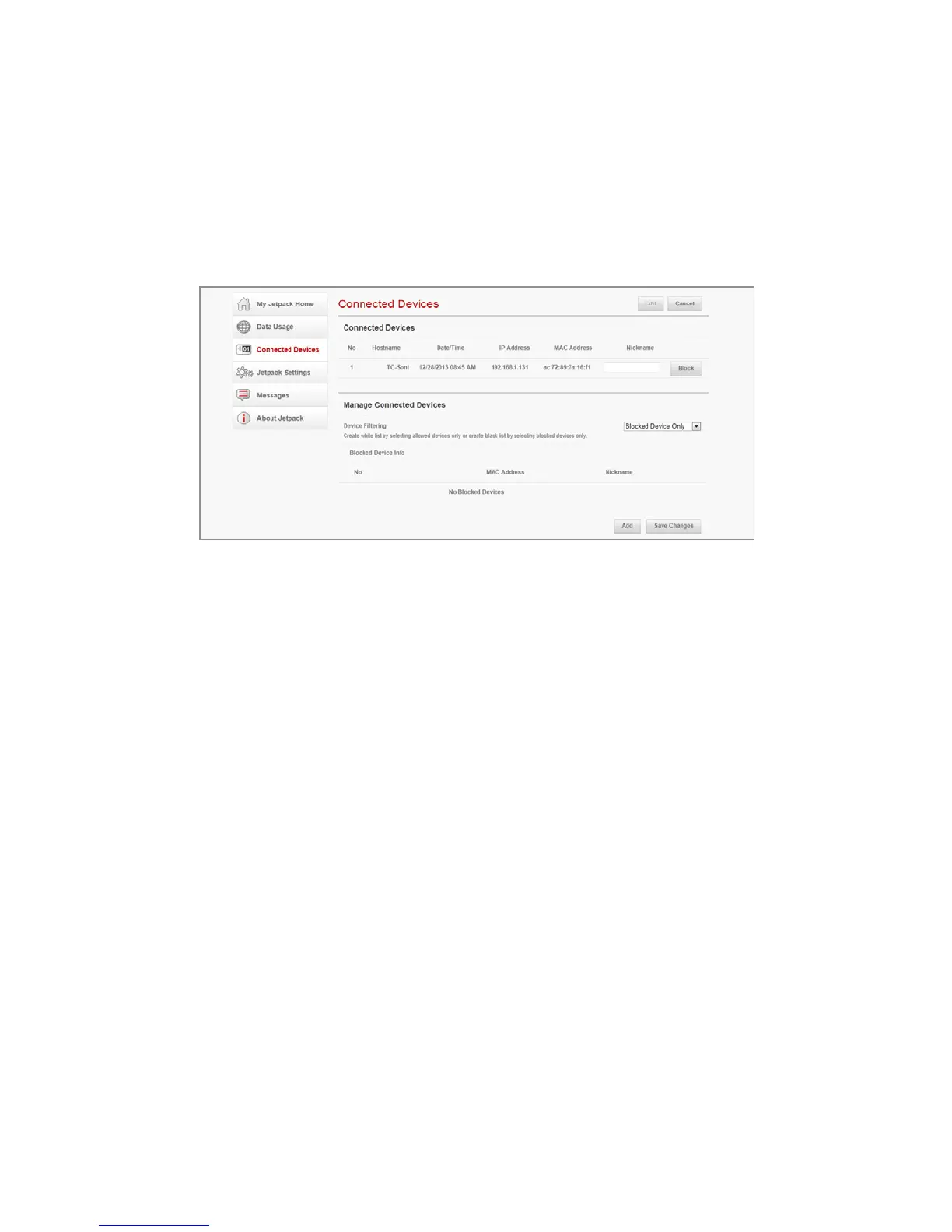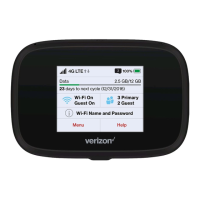Start the Verizon Wireless Web based User Interface 33
Connected Devices
You can view, edit, or block Wi-Fi devices currently connected to
your Jetpack, as well as any currently blocked devices.
1. Click Connected Devices.
2. Click Edit and adjust settings for connected devices.
• Enter the nickname of a device in the Nickname field.
• To add a device to Blocked Device Info, select Blocked
Device Only from Device Filtering drop-down list, Then
click Block next to Nickname field. You can also block a
device by click Add and enter the MAC Address.
• To delete a device from Blocked Device Info, select
Blocked Device Only from Device Filtering drop-down list.
Then click Allow next to nickname.
• To add a device to Allowed Device Info, select Allowed
Device Only from Device Filtering drop-down list. Then
click Allow next to Nickname field. You can also allow a
device by click Add and enter the MAC Address.
• To delete a device from Allowed Device Info, select
Allowed Device Only from Device Filtering drop-down
list. Then click Delete next to nickname.
3. Click Save Changes.