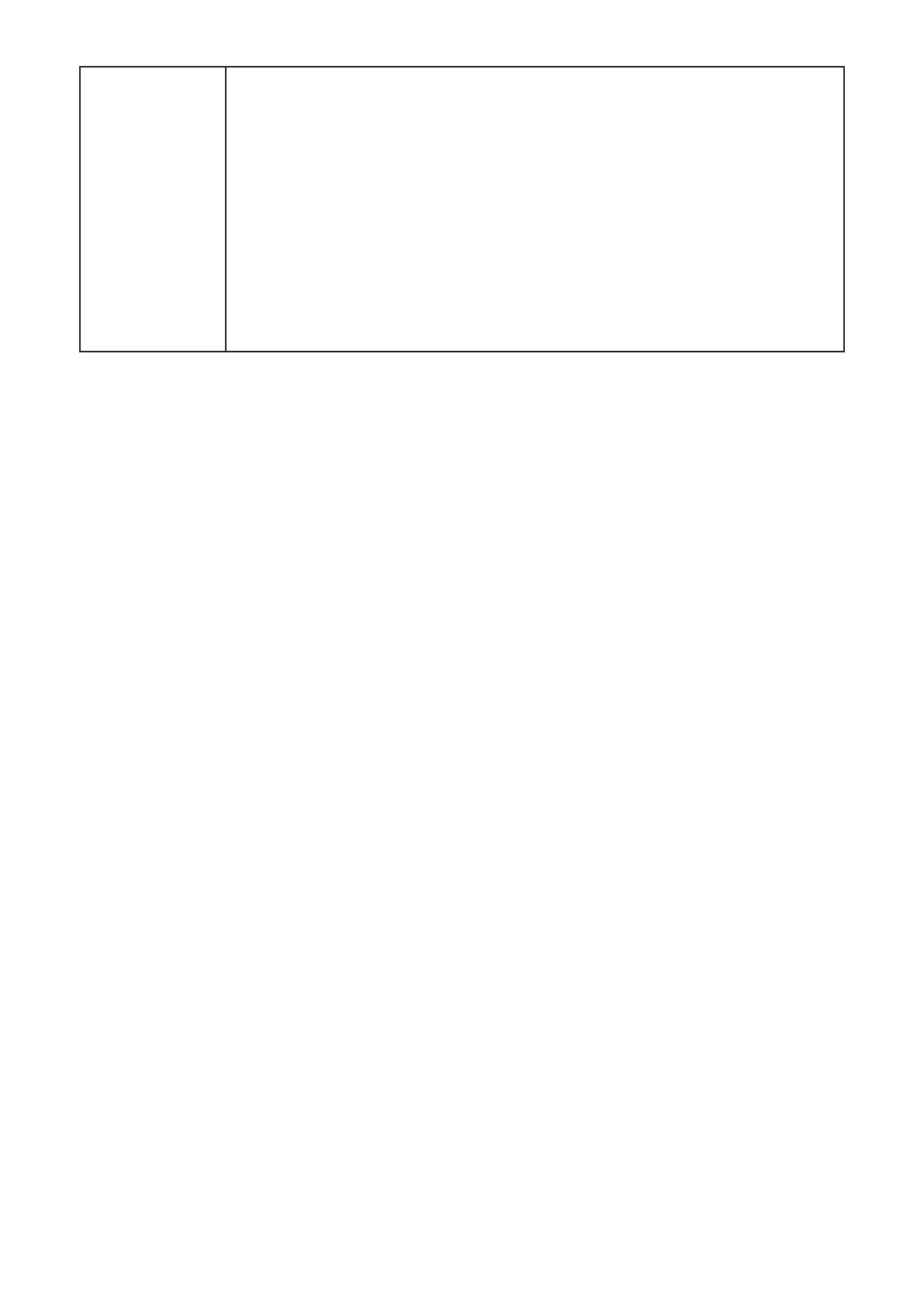14
Factory Reset
This function enables you to restart or factory reset the LINKZONE.
If the LINKZONE does not work properly, you can try restarting the
device to solve the problem.
If you can't access the internet for unknown reasons, or forget the
login password, you can restore the LINKZONE to factory settings. To
reset the LINKZONE, press the reset button by inserting a paperclip
end into the open reset hole near the Ethernet port.
Tap Factory Reset to restore all settings to default values. Your device
will turn off and all connections are disabled. The device will restart
automatically after recovery is completed.
NOTE: Factory reset can be locked from the Admin website. To unlock,
go to Settings>Restart & Reset.
4.6 Universal Charging
Universal charging enables you to charge other devices, such as a phone or tablet
through your LINKZONE's USB-C port. This page displays battery and charging
information.
NOTE:
• An On-The-Go (OTG) cable, sold separately, is required to charge other devices.
• The LINKZONE will stop charging other batteries at a preset limit to avoid damage
and to preserve battery life for Wi-Fi operation. The battery level default is 25% and
this level can be changed using the Admin website.
4.7 Software Updates
Go to Menu > Software Update, and then the Software Update page displays on
the screen. This panel allows you to view the current software version and check for
available updates.
Tap Check for update, and the LINKZONE will detect software version. If a new version
is available, you can tap Update to upgrade the software.
4.8 About
Go to Menu > About to check for specific information of your LINKZONE.
Model: displays the model name.
SW Version: The version of the software currently installed on your LINKZONE.
Mobile Device Number: The phone number stored in the SIM card for your LINKZONE .
Technology: The current cellular data connection, such as 5G.
IMEI: The International Mobile Equipment Identity (IMEI) for this device.
