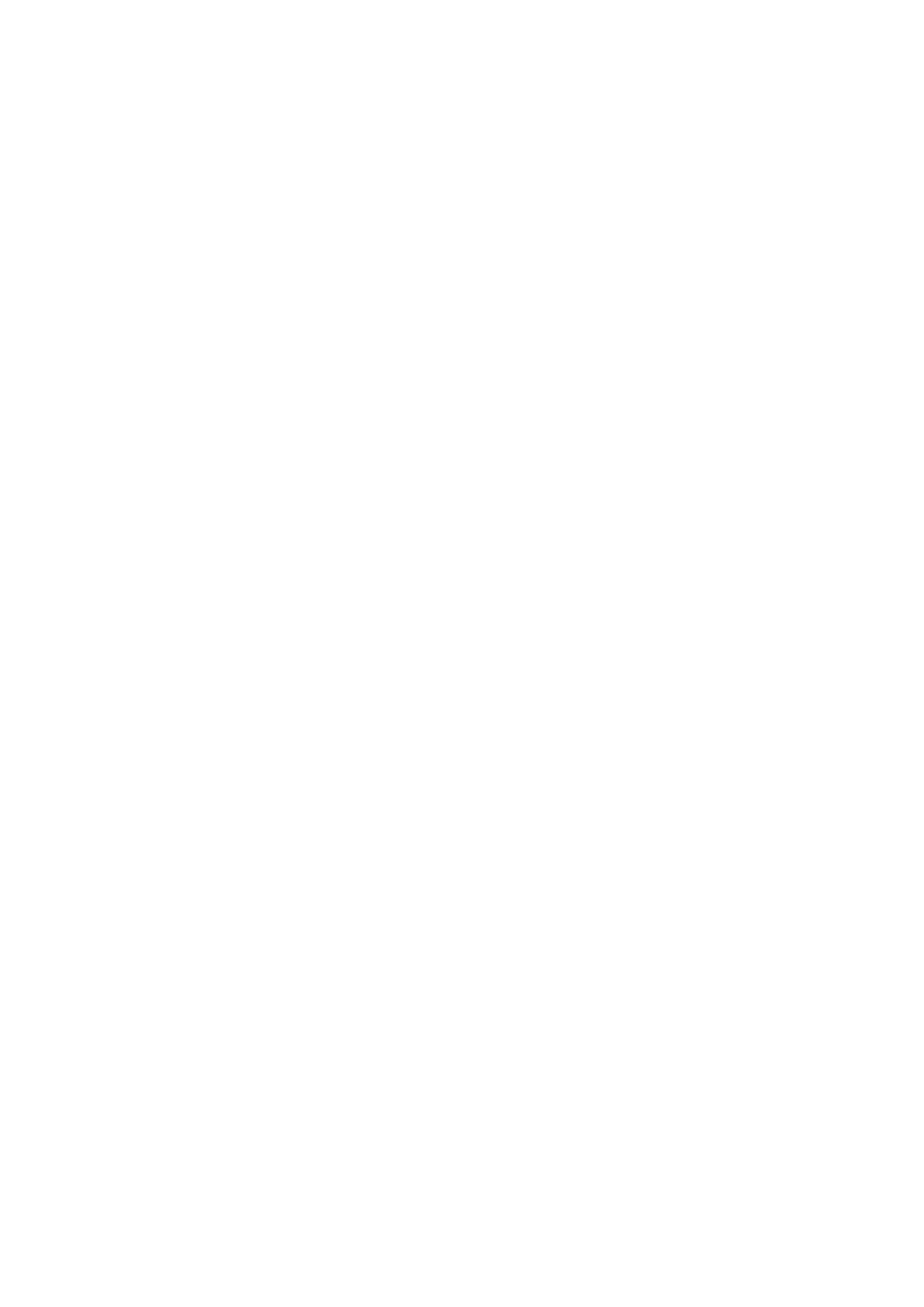30
Universal Charging
You can charge other devices such as phone or tablet through the USB-C port using
your LINKZONE. You can select the battery percentage to configure when you want to
stop charging other devices. Tap Save to save settings.
Firmware update
Go to More > Firmware update to enter firmware update page. Tap Check for update,
and the LINKZONE will detect software version. If a new version is available, go to device
screen or http://my.mobilehotspot to complete the firmware update.
Note:
Do not power off the LINKZONE during the upgrade process. Otherwise, it may be
damaged.
Factory Reset
If you can't access the internet for unknown reasons, or forget the login password, you
can restore the LINKZONE to factory settings. To reset the LINKZONE, use the sharp
end of a paperclip to press the reset hole for 3 seconds. The reset hole is located near
the Ethernet port.
Reboot
If the LINKZONE does not work properly, you can try restarting the LINKZONE to solve
the problem.
User manual
Access the App user manual in this category.
7.4 Unbind
To unbind your device from the app:
1. Go to the homepage and go to
More
>
Unbind
.
2. Tap
Unbind
.
