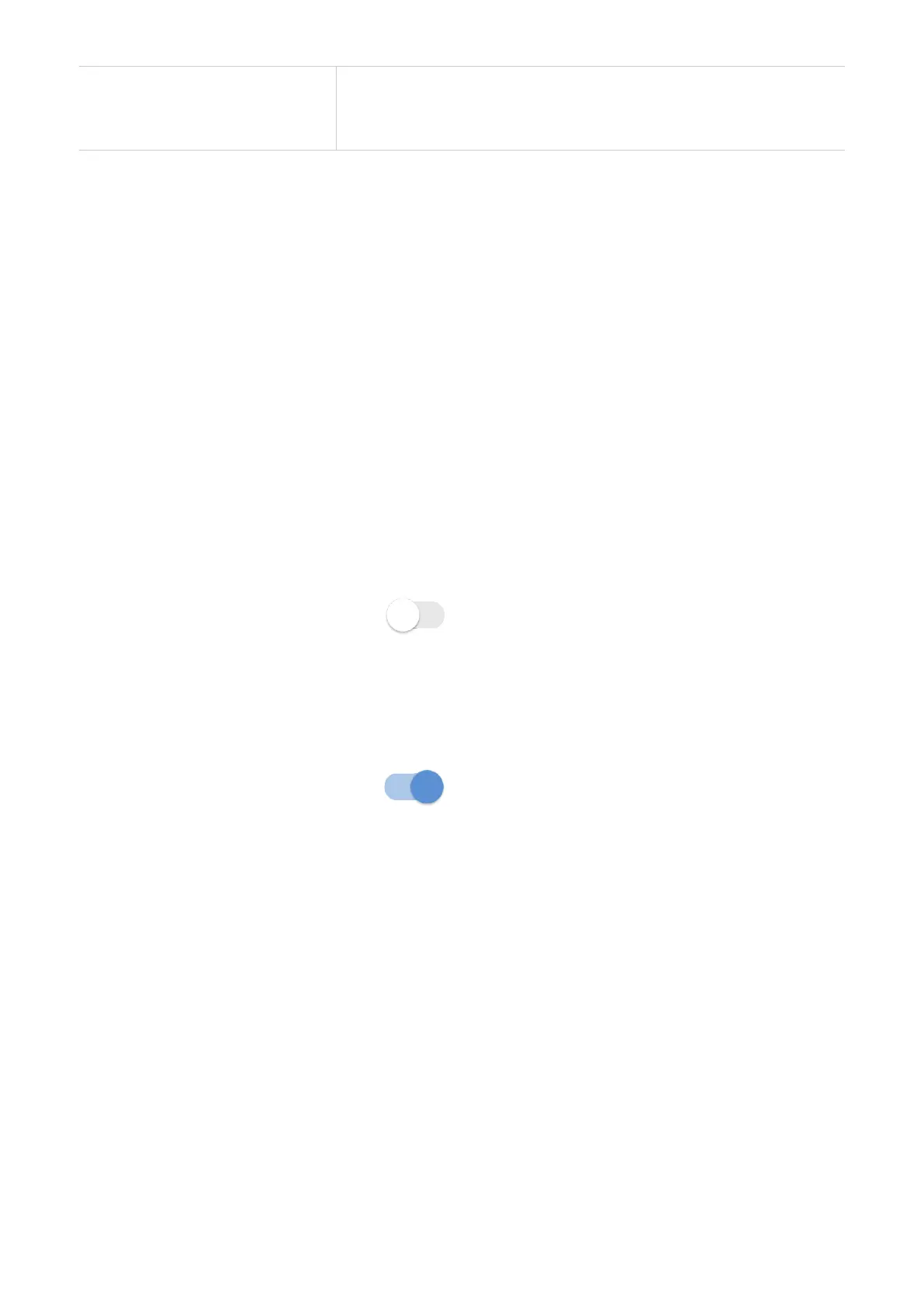29
Delete all messages
1. Tap Select all at the top of the checkbox column to
select all messages.
2. Click Delete.
More
Go to homepage and tap More to configure more settings.
Mobile network settings
Tap Mobile network settings to enter Mobile network settings page.
You can enable or disable the mobile data and data roaming options, and set the network
mode to either Auto(5G/4G)or 4G. Make sure you tap
OK
after making any desired
changes.
NOTE: The mobile data can only be enabled when the network is available. If your
network is not available, tap "Disconnect" and try again.
PIN Settings
To enable PIN code:
1. When SIM PIN is disabled, tap
.
2. Enter a SIM PIN.
3. Tap OK.
To unlock PUK, enter PUK and create a new PIN. Tap Save to save settings.
To disable PIN code:
1. When SIM PIN is enabled, tap
.
2. Enter the current SIM PIN.
3. Tap
OK
.
To change PIN code:
1. When SIM PIN is enabled, tap
Change PIN
.
2. Enter the original SIM PIN and create a new PIN. Then Confirm PIN.
3. Tap
OK
.
NOTE:
When a SIM PIN is entered incorrectly 3 times, your SIM will lock and a PUK code
is required. You can get the PUK code by calling customer services from your operator.
Password settings
To change the login password, enter your current password, and set a new one.
Data Usage
This option displays the amount of data used and your monthly billing plan.
