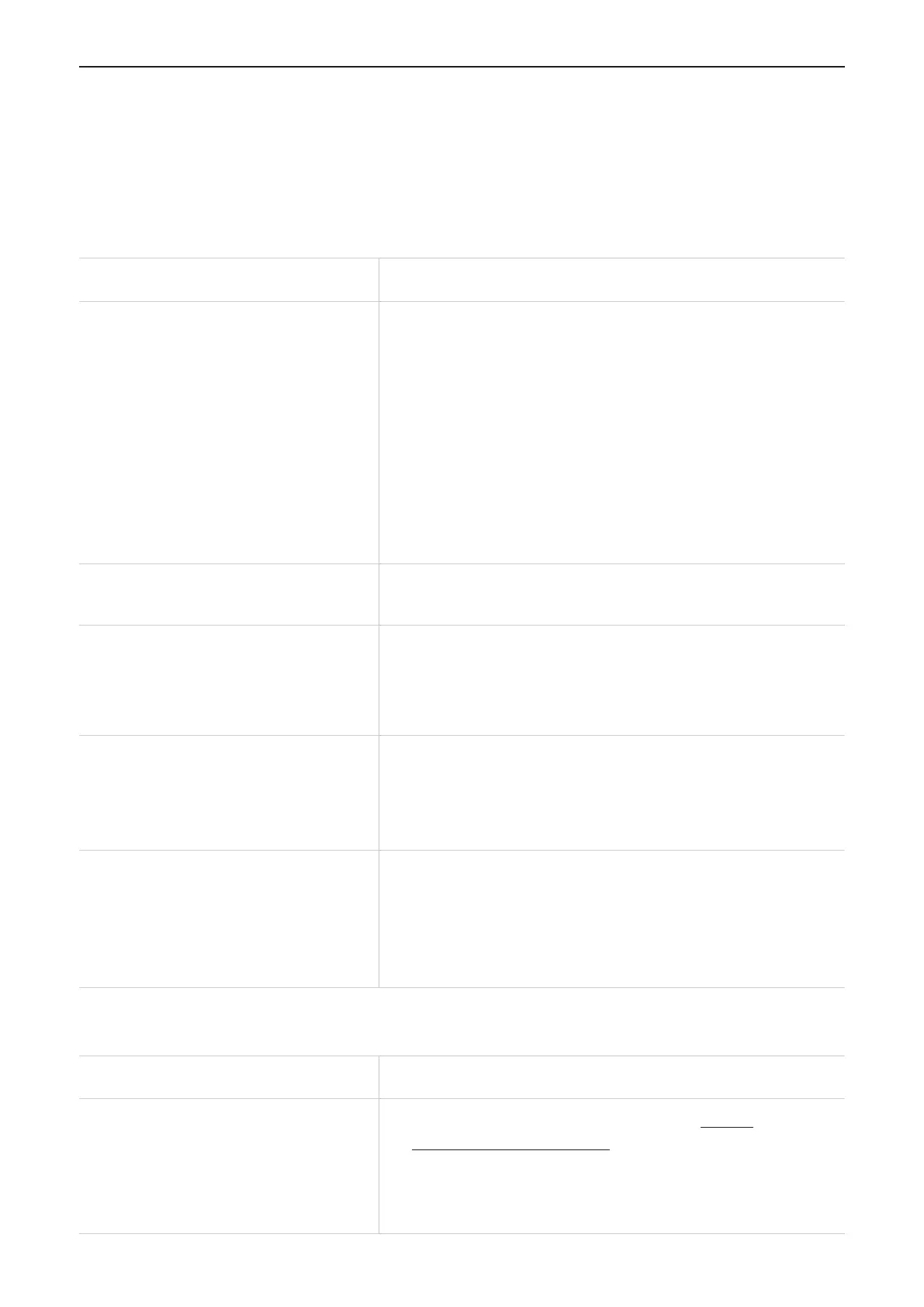31
Chapter 8. Troubleshooting
If you encounter problems while using the product, use the troubleshooting information
to help determine the problem and find possible solutions.
General problems
Problem Solution
I forgot the Wi-Fi password.
• On the touchscreen: tap Wi-Fi Name/Password
to check your Wi-Fi name (SSID) and Wi-Fi
password.
• On the Admin web UI: Go to Wi-Fi > Basic. Check
Wi-Fi password.
• On the TCL Connect app: Go to homepage and
tap WiFi Settings to enter Wi-Fi Settings page.
• Or use the sharp end of a paperclip to press the
reset button for 3 seconds to factory reset the
device. Then create a new one.
How do I change the Wi-Fi name
and password?
Log in to the web UI.
Go to Wi-Fi > Basic.
I can't find the Wi-Fi name of
the LINKZONE on my wireless
device.
• Make sure the indicator of your LINKZONE is
solid blue or green.
• Refresh the available network list on your
wireless device.
How do I set a new PIN code for
my SIM card?
Log in to the web UI.
Go to Mobile Network > SIM PIN management.
Enable PIN operation, and enter a new PIN code.
Click Apply.
Where can I find the device's
firmware version?
On the touchscreen: Tap Menu > Software
Update.
On the Admin Web :
a. Log in to the web UI.
b. Go to Software Update > Check for Update.
Web UI problems
Problem Solution
How can I access the web UI?
Open the web browser, and go to http://
my.mobilehotspot.com or 192.168.1.1.
Enter the login information as required. Find the
default login information on the label underneath
the battery.
