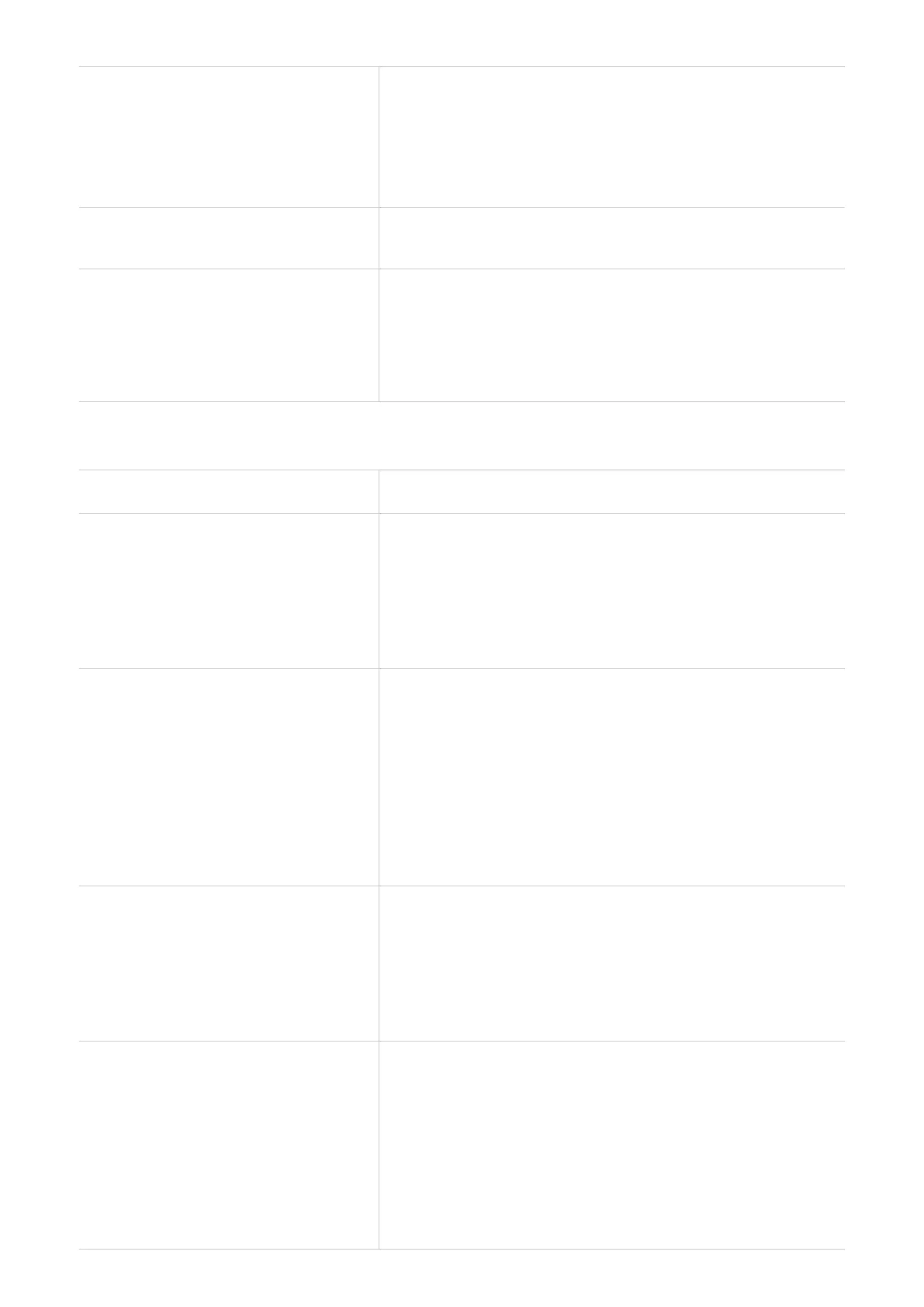32
I can’t log in to the web UI.
• Make sure the login website is entered correctly
in the web browser.
• Make sure the LINKZONE is powered on.
• Check whether the device is connected to the
LINKZONE network properly.
How do I change the login
password?
Log in to the web UI.
Go to Settings > Log in password.
"No SIM card" or "Invalid SIM
card" is displayed on the web UI.
• Make sure there is a SIM card in your LINKZONE.
• Reinstall the SIM card, and log in to the web UI
again.
NOTE: Power off your device before removing
the SIM card.
Connection problems
Problem Solution
I can't connect to LINKZONE Wi-
Fi.
• Make sure you've connected to the Wi-Fi network
correctly.
• Make sure you've entered the correct network
name and password. If the password has been
changed, select "forget the current network" in
the Wi-Fi> Basic page and create a new one.
I can't access the internet.
• If no SIM card is detected, power off your
LINKZONE. Reinstall the SIM card, then try again.
• If a PIN code is required, enter the PIN code, and
try again.
• If no network is available, place the LINKZONE
in an area with better signal (for example near a
window), and try again.
• Reboot your LINKZONE, and try again.
How can I access the LINKZONE
network wirelessly?
Select the Wi-Fi name (or the SSID) of the
LINKZONE on your wireless devices, and enter the
Wi-Fi password.
NOTE: The default Wi-Fi name and the Wi-Fi
password can be found on the label underneath
the battery.
"PIN lock" or "PUK lock" is
displayed on the screen of
the device connected to the
LINKZONE network.
This indicates that the SIM card is locked.
To unlock the SIM card, log in to the web UI and
enter the PIN code or PUK code. To obtain the PUK
code, contact your internet service provider.
NOTE: If the PIN code is entered incorrectly 3
times, you will be required to enter the PUK code.
If the PUK code is entered incorrectly 10 times, the
SIM card will be locked permanently.
