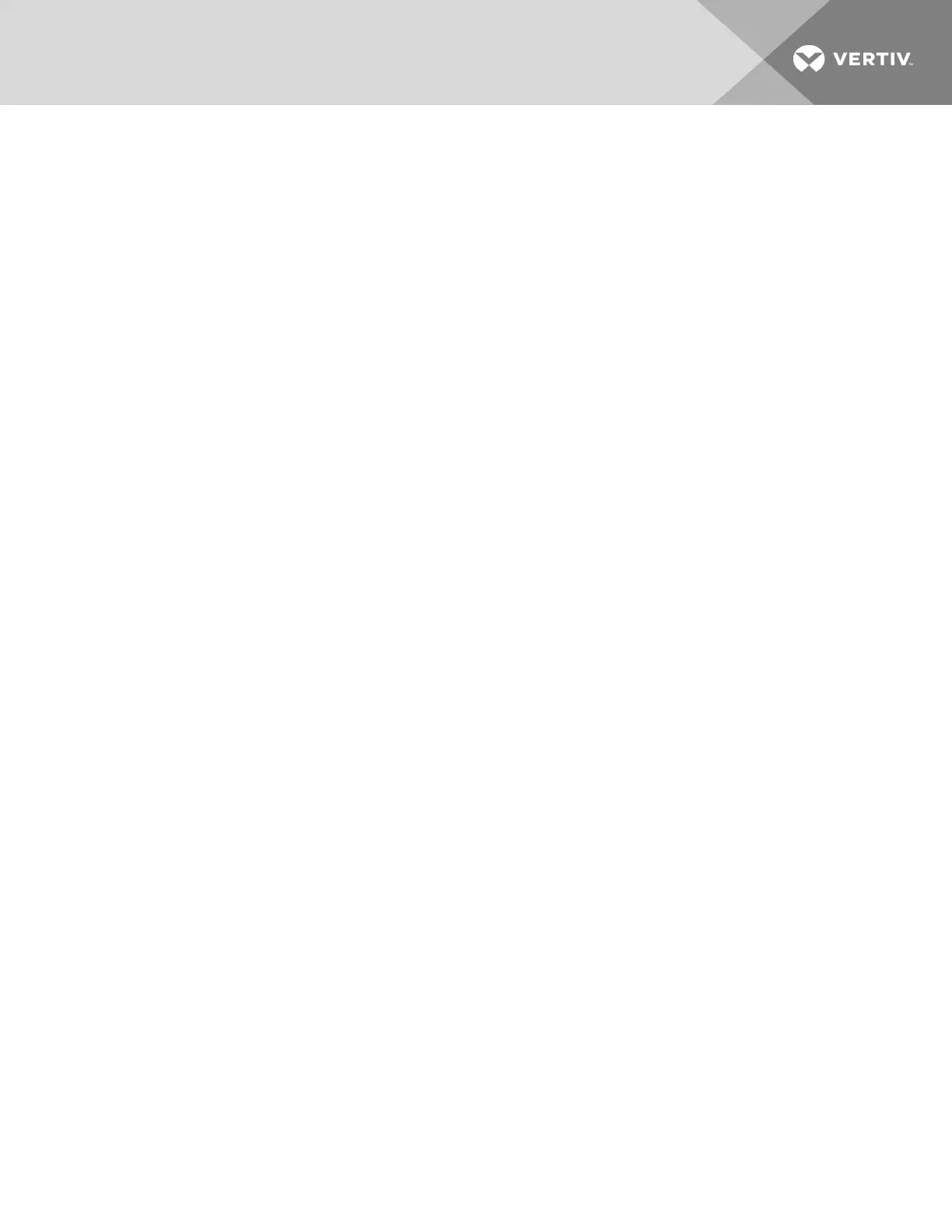• Device label
• Serial number
• MAC address
• ID
Configured groups of devices (typically representing racks) are shown on the left.
Figure 4.5 To create a new group:
1. Click the + to the left of Groups. A new group, is displayed under Groups.
2. Click the configuration icon to change the name of the group label.
3. Edit the label, if desired, and click Save.
4. To assign devices to the group, highlight the desired group (within Groups category) and
highlight the desired devices within the Unassigned category.
5. Click the right arrow to assign the devices to the group.
6. Repeat the process for other groups, as needed.
NOTE: Groups can be reordered by clicking the up or down arrows.
To remove devices from a group:
Highlight the devices and click the right arrow.
Figure 4.6 To delete a group:
Click the trash icon next to the group name.
NOTE: Deleting a group returns all of its devices to the unassigned group.
4.5 Interfaces
Downstream devices are combined to form groups, each device retains its own standalone user interface
and SNMP data.
To access the downstream device user interface:
1. From the List view, use your mouse to hover over the entries in the table. A yellow highlight and
text box appear as you pause on the devices. The text box reveals the IP address of the device.
2. Navigating to IP address to access the web server interface of the device.
-or-
Click the name of the device to access the hyperlink to the web server.
Figure 4.7 To access downstream device SNMP data:
SNMP data is available using port mapped access through the master device IP address using the geist_
v5 MIB. The MIB file is downloadable from the master device SNMP page.
4 Vertiv Intelligence Director
57
