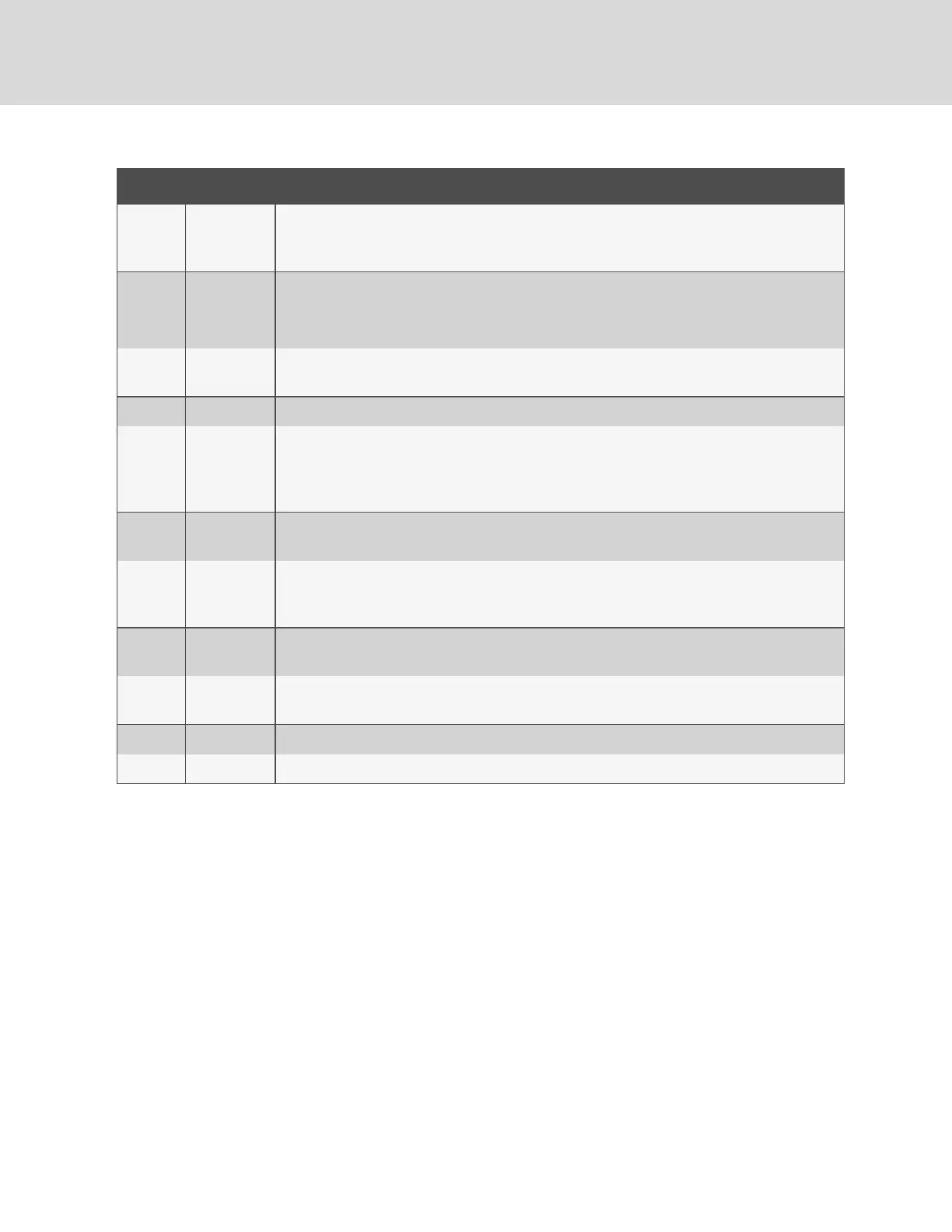NUMBER NAME DESCRIPTION
1
Sensors,
System and
Help Tab
Mouse over to show sub-menus: Sensors, System and Help
2
Log In/Log
Out
Click to log in or log out of the unit.
NOTE: Both username and password are case sensitive and no spaces are allowed. Prohibited
characters for username are: $&`:<>[ ] { }"+%@/ ; =?\^|~',
3
Alarms and
Warnings
Indicates the number of Alarms and Warnings currently occurring, if any.
4 Device ID Unique product identification and cannot be changed. May be required for technical support.
5
Total and
Individual
Phase
Monitor
Displays AC current, voltage and power statistics for each individual phase, and for the total of allphases
combined.
6
Current
Monitor
Displays AC current draw statistics for each individual circuit on the rPDU.
7
Outlet
Monitor
Displays AC current, voltage and power statistics for each circuit and outlet. (Outlet Level Power
Monitoring and Switched Outlet Level Monitoring Only). Displays outlet status. (Switched and Switched
Outlet Level Monitoring Only)
8
Operation
Icon
Modify settings.
9
Configuration
Icon
Modify label name.
10 Device Label Displays the user-assigned label of this unit.
11 Vertiv Logo Clicking on this logo from any page willreload the home page.
Table 3.4 Home Page Descriptions
3.3.2 Sensors tab
Click the Sensors tab to access the Overview, Alarms and Warnings and Logging page from the drop-
down menu.
Overview
You must log in before making any changes. Only users with Control-level authorizations have access to
these settings.
To change a device label:
1. Click the Configuration icon for the rPDU and change the label. The Name is the rPDU's factory
name or model and cannot be changed.
2. Click Save.
Vertiv | Intelligent Rack PDU Installer/User Guide
26
