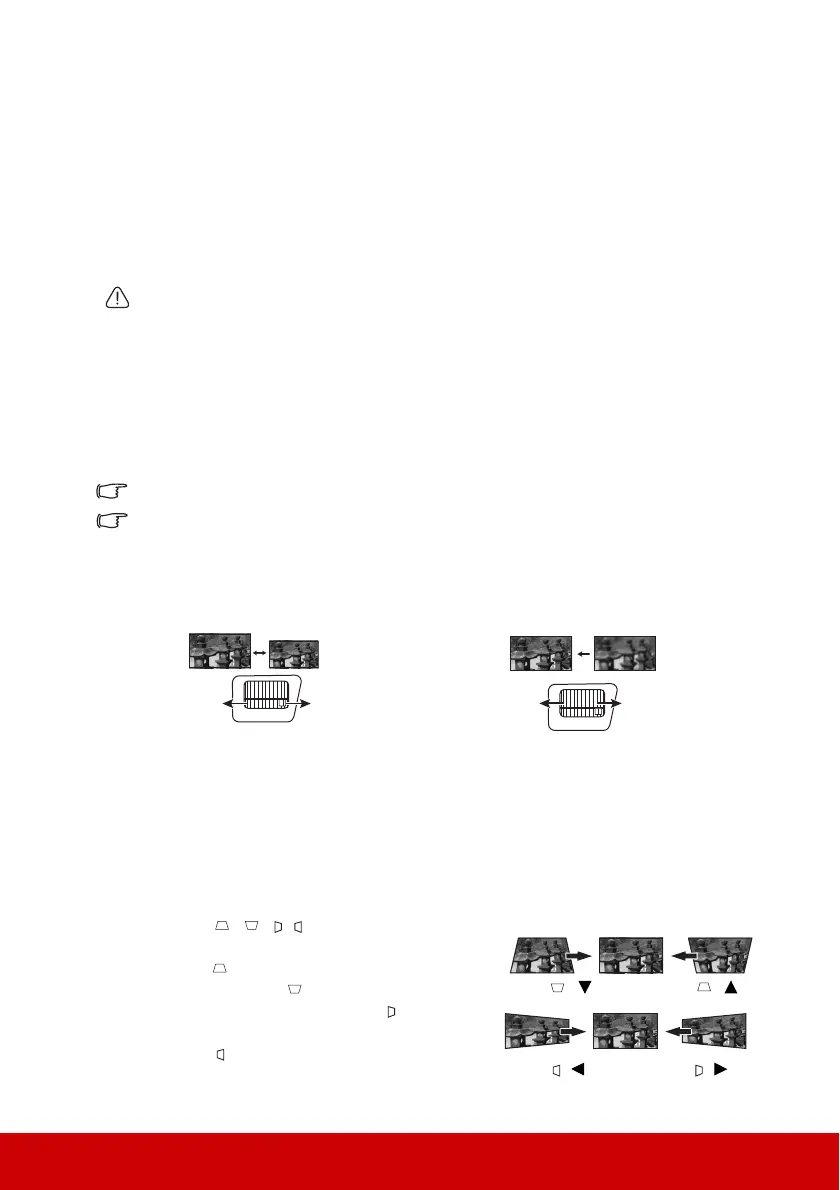25
Adjusting the projected image
Adjusting the projection angle
The projector is equipped with an adjuster foot. It changes the image height and vertical
projection angle. Screw the adjuster foot to fine tune the angle until the image is positioned
where you want it.
If the projector is not placed on a flat surface or the screen and the projector are not
perpendicular to each other, the projected image becomes trapezoidal. To correct this
situation, see "Correcting keystone" on page 25 for details.
Do not look into the lens while the lamp is on. The strong light from the lamp may cause
damage to your eyes.
Auto-adjusting the image
In some cases, you may need to optimize the picture quality. To do this, press Auto Sync on
the remote control. Within 5 seconds, the built-in Intelligent Auto Adjustment function will
re-adjust the values of Frequency and Clock to provide the best picture quality.
The current source information will be displayed in the upper left corner of the screen for 3
seconds.
The screen will display ViewSonic logo while auto adjustment is functioning.
This function is only available when PC D-Sub input signal (analog RGB) is selected.
Fine-tuning the image clarity
Correcting keystone
Keystoning refers to the situation where the projected image becomes a trapezoid due to
angled projection.
To correct this, besides adjusting the height of the projector, you will need to manually
correct it following one of these steps.
• Using the remote control
1. Press /// to display the Keystone
correction page.
2. Press to correct keystoning at the top of
the image. Press to correct keystoning at
the bottom of the image. Press to correct
keystoning at the right side of the image.
Press to correct keystoning at the left side
of the image.
• Using the OSD menu
1. Adjust the projected image to the size
that you need using the zoom ring.
2. If necessary, sharpen the image by rotating
the focus ring.
Press /
Press /
Press / Press /