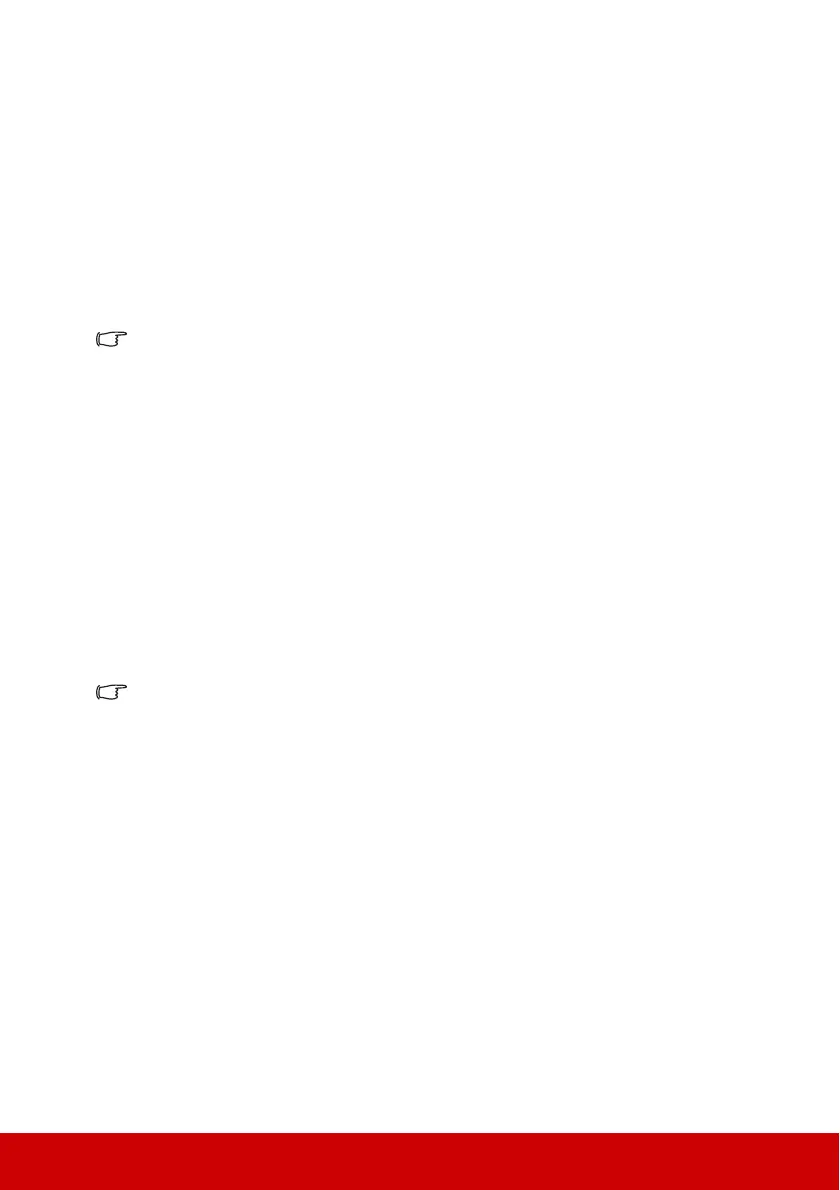17
Connecting a computer or monitor
Connecting a computer
1. Take the supplied VGA cable and connect one end to the D-Sub output socket of the
computer.
2. Connect the other end of the VGA cable to the COMPUTER signal input socket on
the projector.
3. If you wish to use the remote mouse control function, take a USB cable and connect
the larger end to the USB port of the computer, and smaller end to the Mini USB
socket on the projector. See "Using the remote PgUp/PgDn function" on page 10 for
details.
Many notebooks do not turn on their external video ports when connected to a projector.
Usually a key combo like FN + F3 or CRT/LCD key turns the external display on/off. Locate a
function key labeled CRT/LCD or a function key with a monitor symbol on the notebook. Press
FN and the labeled function key simultaneously. Refer to your notebook's documentation to
find your notebook's key combination.
Connecting a monitor
If you want to view your presentation close-up on a monitor as well as on the screen, you
can connect the MONITOR OUT signal output socket on the projector to an external
monitor with a VGA cable following the instructions below:
1. Connect the projector to a computer as described in "Connecting a computer" on page
17.
2. Take a suitable VGA cable (only one supplied) and connect one end of the cable to the
D-Sub input socket of the video monitor.
Or if your monitor is equipped with a DVI input socket, take a VGA to DVI-A cable
and connect the DVI end of the cable to the DVI input socket of the video monitor.
3. Connect the other end of the cable to the MONITOR OUT socket on the projector.
The MONITOR OUT output only works when COMPUTER connection is made to the projector.
To use this connection method in the standby mode, turn on the Active VGA Out function
under the POWER MANAGEMENT > Standby Settings menu.
Connecting Video source devices
You can connect your projector to various Video source devices that provide any one of the
following output sockets:
• HDMI
• Component Video
• Video (composite)
You need only connect the projector to a Video source device using just one of the above
connecting methods, however each provides a different level of video quality. The method
you choose will most likely depend upon the availability of matching terminals on both the
projector and the Video source device as described below:
Best video quality
The best available video connection method is HDMI. If your source device is equipped
with an HDMI socket, you can enjoy uncompressed digital video quality.
See "Connecting an HDMI device" on page 18 for how to connect the projector to an HDMI
source device and other details.
