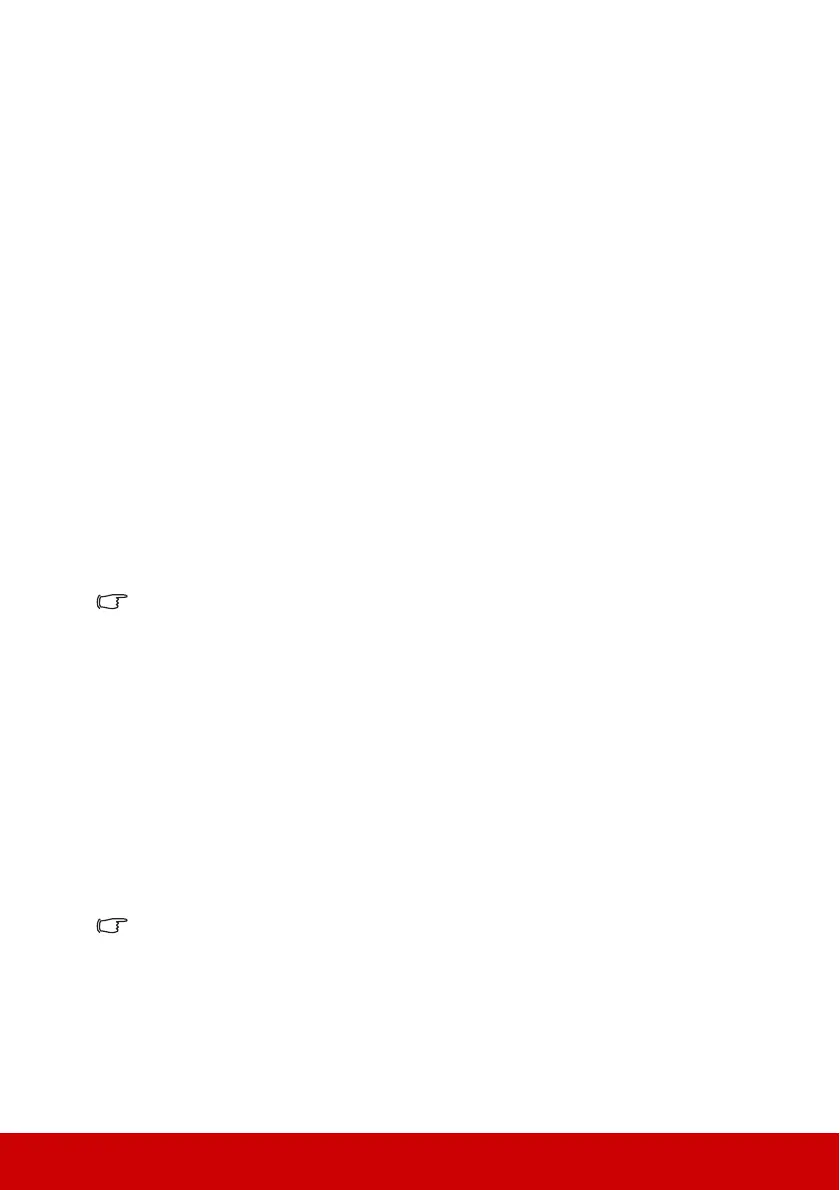18
If no HDMI source is available, the next best video signal is Component video (not to be
confused with composite video). Digital TV tuner and DVD players output Component
video natively, so if available on your devices, this should be your connection method of
choice in preference to (composite) video.
See "Connecting a Component Video source device" on page 18 for how to connect the
projector to a component video device.
Least video quality
Composite Video is an analog video and will result in a perfectly acceptable, but less than
optimal result from your projector, being the least video quality of the available methods
described here.
See "Connecting a composite Video source device" on page 18 for how to connect the
projector to a composite Video device.
Connecting audio
You can make use of the projector speaker in your presentations, and also connect separate
amplified speakers to the Audio Out socket of the projector. The audio output is controlled
by the projector Volume and Mute settings.
Connecting an HDMI device
You should use an HDMI cable when making connection between the projector and HDMI
devices.
1. Take an HDMI cable and connect one end to the HDMI output port of the video
device.
2. Connect the other end of the cable to the HDMI input port on the projector.
In the unlikely event that you connect the projector to a DVD player via the projector’s HDMI
input and the projected picture displays wrong colors, please change the color space to YUV.
See "Changing HDMI input settings" on page 24 for details.
Connecting a Component Video source device
Examine your Video source device to determine if it has a set of unused Component Video
output sockets available:
• If so, you can continue with this procedure.
• If not, you will need to reassess which method you can use to connect to the device.
1. Take a VGA (D-Sub)-Component adaptor cable and connect the end with 3 RCA type
connectors to the Component Video output sockets of the Video source device. Match
the color of the plugs to the color of the sockets; green to green, blue to blue, and red
to red.
2. Connect the other end of the VGA (D-Sub)-Component adaptor cable (with a D-Sub
type connector) to the COMPUTER socket on the projector.
If the selected video image is not displayed after the projector is turned on and the correct
video source has been selected, check that the Video source device is turned on and
operating correctly. Also check that the signal cables have been connected correctly.
Connecting a composite Video source device
Examine your Video source device to determine if it has a set of unused composite Video
output sockets available:
• If so, you can continue with this procedure.
• If not, you will need to reassess which method you can use to connect to the device.