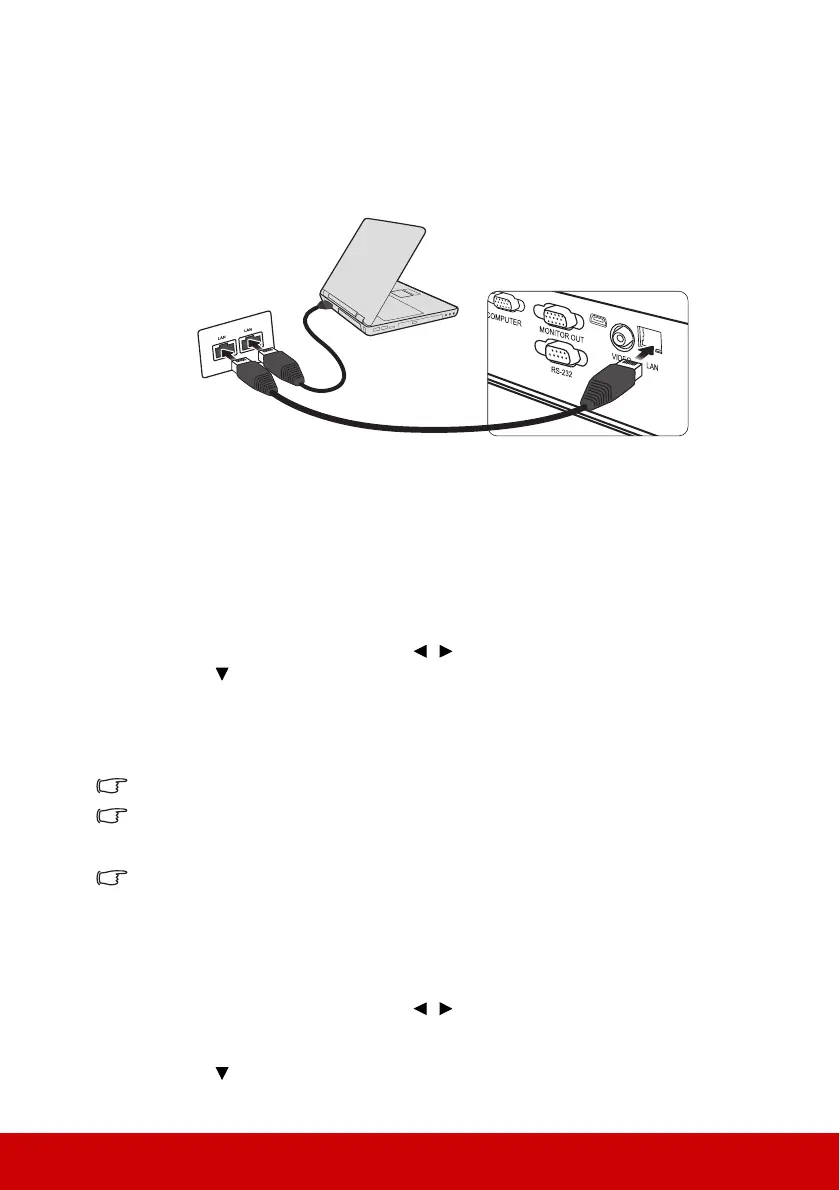35
Controlling the projector through a LAN
environment
The projector supports Crestron
®
software. With correct settings for the LAN Control
Settings menu, you can manage the projector from a computer using a web browser when
the computer and the projector are properly connected to the same local area network.
Configuring the LAN Control Settings
If you are in a DHCP environment:
1. Take a RJ45 cable and connect one end to the RJ45 LAN input jack of the projector
and the other end to the RJ45 port.
2. Open the OSD menu and go to the ADVANCED > LAN Control Settings menu.
Press Enter to display the LAN Settings page. Or you can press Network to open
the LAN Control Settings menu directly.
3. Highlight LAN Settings and press / to select DHCP ON.
4. Press to highlight Apply and press Enter.
5. Please wait for around 15 - 20 seconds, and then re-enter the LAN Settings page. The
Projector IP Address, Subnet Mask, Default Gateway, and DNS Server settings
will be displayed. Note down the IP address displayed in the Projector IP Address
row.
If the Projector IP Address still does not appear, contact your network administrator.
If the RJ45 cables are not properly connected, the Projector IP Address, Subnet Mask, Default
Gateway, and DNS Server settings will display 0.0.0.0. Make sure the cables are properly
connected and perform the procedures above again.
If you need to connect to the projector in standby mode, set Wake On Lan to On in the
ADVANCED > LAN Control Settings menu. Then use a WOL tool to activate the standby
network function.
If you are in a non-DHCP environment:
1. Repeat steps 1-2 above. LAN Control Settings menu can also be opened by pressing
Network.
2. Highlight LAN Settings and press / to select Static IP.
3. Contact your ITS administrator for information on the Projector IP Address, Subnet
Mask, Default Gateway, and DNS Server settings.
4. Press to select the item you want to modify and press Enter.
(An example of connection)