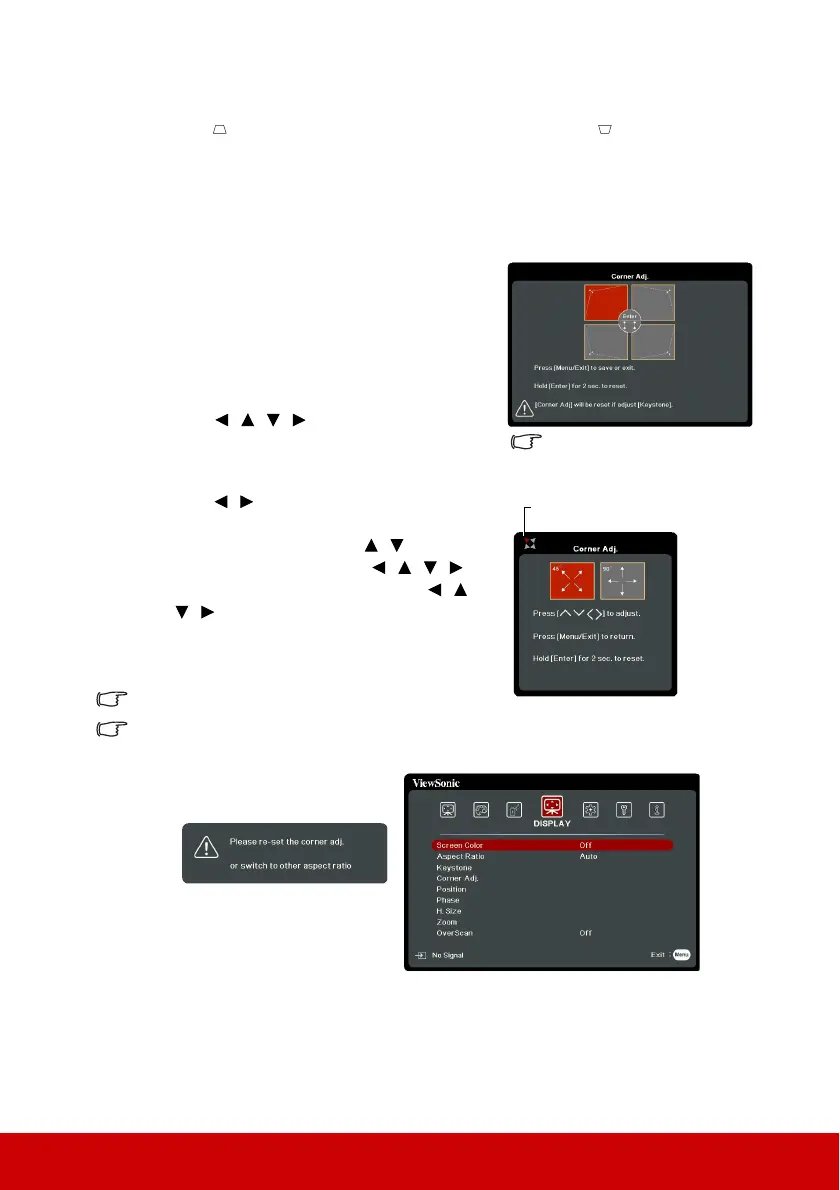26
1. Open the OSD menu and go to the DISPLAY > Keystone menu.
2. Press Enter.
3. Press to correct keystoning at the top of the image or press to correct
keystoning at the bottom of the image.
Adjusting 4 corners
You can manually adjusts the shape and size of an image that is unevenly rectangular on all
sides.
1. To display the Corner Adj. page, you can do
one of the followings:
i. Press Enter.
ii. Open the OSD menu and go to the
DISPLAY > Corner Adj. menu and
press Enter. The Corner Adj. page is
displayed.
2. Press / / / to select the corner you
wish to adjust and press Enter.
3. Press / to select an adjustment method
that suits your need and press Enter.
4. As indicated on the screen ( / for a 45-
degree angle adjustment and / / / for
a 90-degree angle adjustment), press / /
/ to adjust its shape and size. You can
press Menu or Exit to go back to a previous
step. A long press for 2 seconds on Enter will
reset the settings on the corner that you chose.
Adjusting keystone will reset the Corner Adj. settings.
After the Corner Adj. settings have been modified, some aspect ratios or timings are not
available. When that happens, reset the settings on all 4 corners.
The following messages will appear:
Magnifying and searching for details
If you need to find the details on the projected picture, magnify the picture. Use the
direction arrow keys for navigating the picture.
• Using the remote control
A long press for 2 seconds on
Enter when this page displays
will reset the settings on all 4
corners.
Indicates the corner that you
selected.