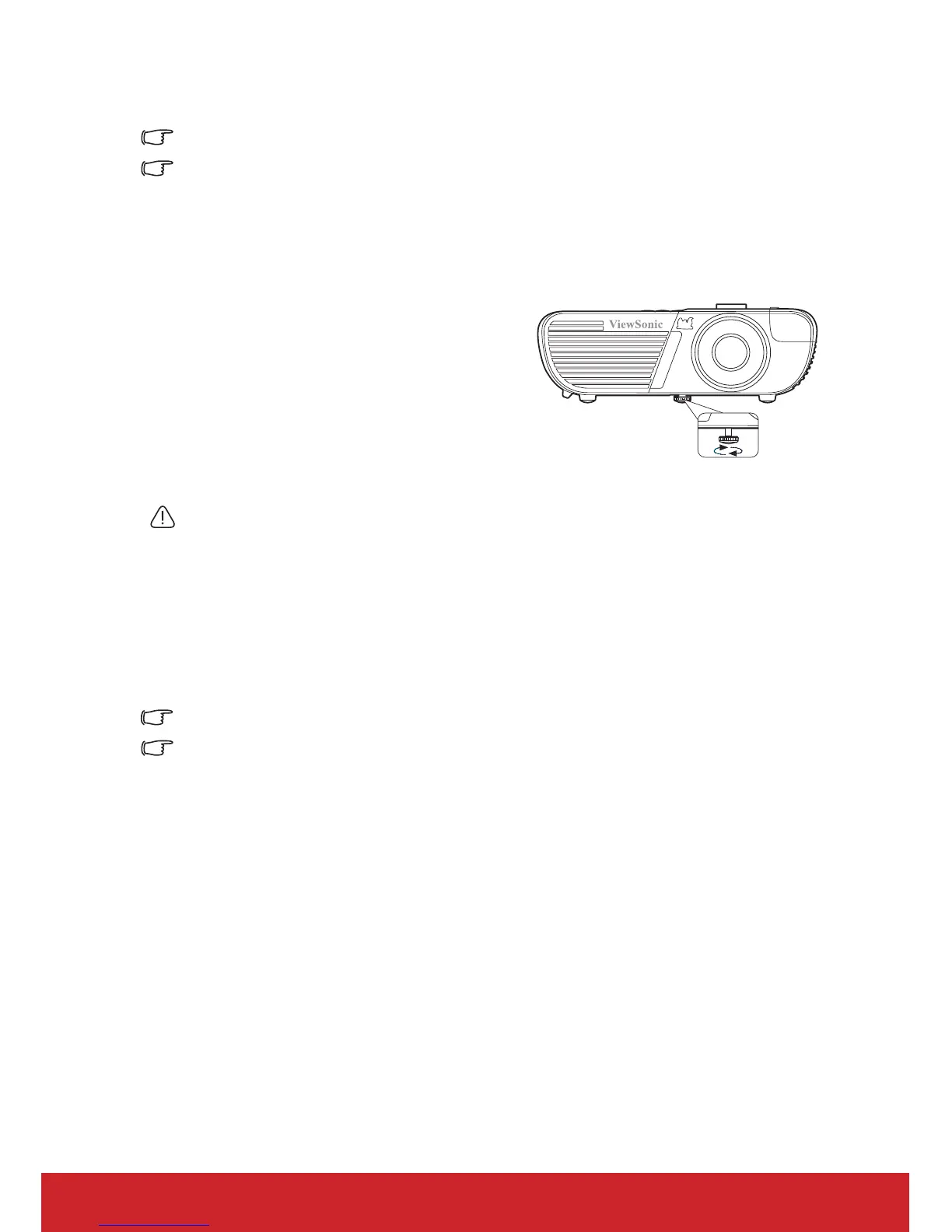28
• Auto: Sets the projector to detect the HDMI range of the input signal
automatically.
This function is only available when the HDMI input port is in use.
Refer to the documentation of the device for information on the color space and HDMI range
settings.
Adjusting the projected image
Adjusting the projection angle
The projector is equipped with an adjuster foot. It
changes the image height and vertical projection
angle. Screw the adjuster foot to fine tune the
angle until the image is positioned where you
want it.
If the projector is not placed on a flat surface or
the screen and the projector are not perpendicular
to each other, the projected image becomes
trapezoidal. To correct this situation, see
"Correcting keystone" on page 29 for details.
Do not look into the lens while the lamp is on. The strong light from the lamp may cause
damage to your eyes.
Auto-adjusting the image
In some cases, you may need to optimize the picture quality. To do this, press Auto Sync on
the remote control. Within 5 seconds, the built-in Intelligent Auto Adjustment function will
re-adjust the values of Frequency and Clock to provide the best picture quality.
The current source information will be displayed in the upper left corner of the screen for 3
seconds.
The screen will be blank while auto adjustment is functioning.
This function is only available when PC D-Sub input signal (analog RGB) is selected.
