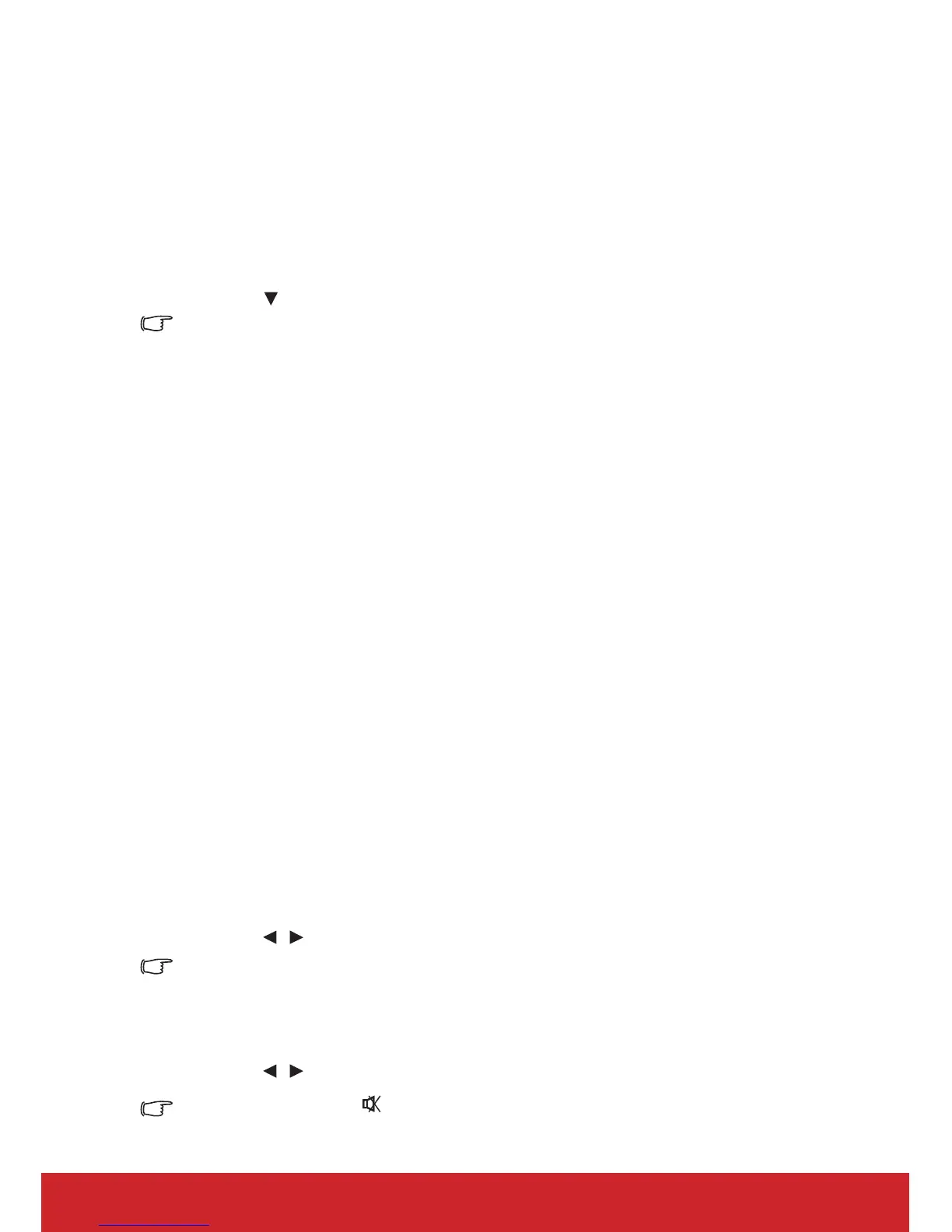39
If the 3D signal is input from an HDMI 1.4a compatible device, the projector detects the
signal for 3D Sync information and once detected, it projects images in 3D format
automatically. In other cases, you may need to manually select a 3D Sync format for the
projector to project 3D images correctly.
To select a 3D Sync format:
1. Press 3D on the remote control to access the 3D Settings menu or go to the
SOURCE > 3D Settings menu.
2. Press Enter. The 3D Settings page is displayed.
3. Highlight 3D Sync and press Enter.
4. Press
to select a 3D Sync setting and then press Enter to confirm.
When the 3D Sync function is on:
• The brightness level of the projected image will decrease.
• The Color Mode cannot be adjusted.
• The Zoom function can only magnify the pictures to limited sizes.
If you discover the inversion of the 3D image depth, set the 3D Sync Invert function to “Invert”
to correct the problem.
Using the projector in standby mode
Some of the projector functions are available in standby mode (plugged in but not turned
on). To use these functions, be sure you have turned on the corresponding menus under
SOURCE > Standby Settings, and the cable connections are correctly made. For the
connection methods, see the Connection chapter.
Active VGA Out
Selecting On outputs a VGA signal when the COMPUTER IN and COMPUTER OUT
sockets are correctly connected to devices. The projector outputs the signal received only
from COMPUTER IN.
Active Audio Out
Selecting On outputs an audio signal when the AUDIO IN 1 socket is correctly connected
to a proper device.
Adjusting the sound
The sound adjustments made as below will have an effect on the projector speaker. Be sure
you have made a correct connection to the projector audio input/output jacks. See
"Connection" on page 17 for more details.
Adjusting the audio mode
1. Open the OSD menu and go to the SYSTEM SETTING: ADVANCED > Audio
Settings > Audio Mode menu.
2. Press / to select a preferred audio mode.
If available, you can press Audio Mode on the remote control to select a preferred audio mode.
Muting the sound
1. Open the OSD menu and go to the SYSTEM SETTING: ADVANCED > Audio
Settings > Mute menu.
2. Press / to select On.
If available, you can press on the remote control to toggle the projector audio between on
and off.