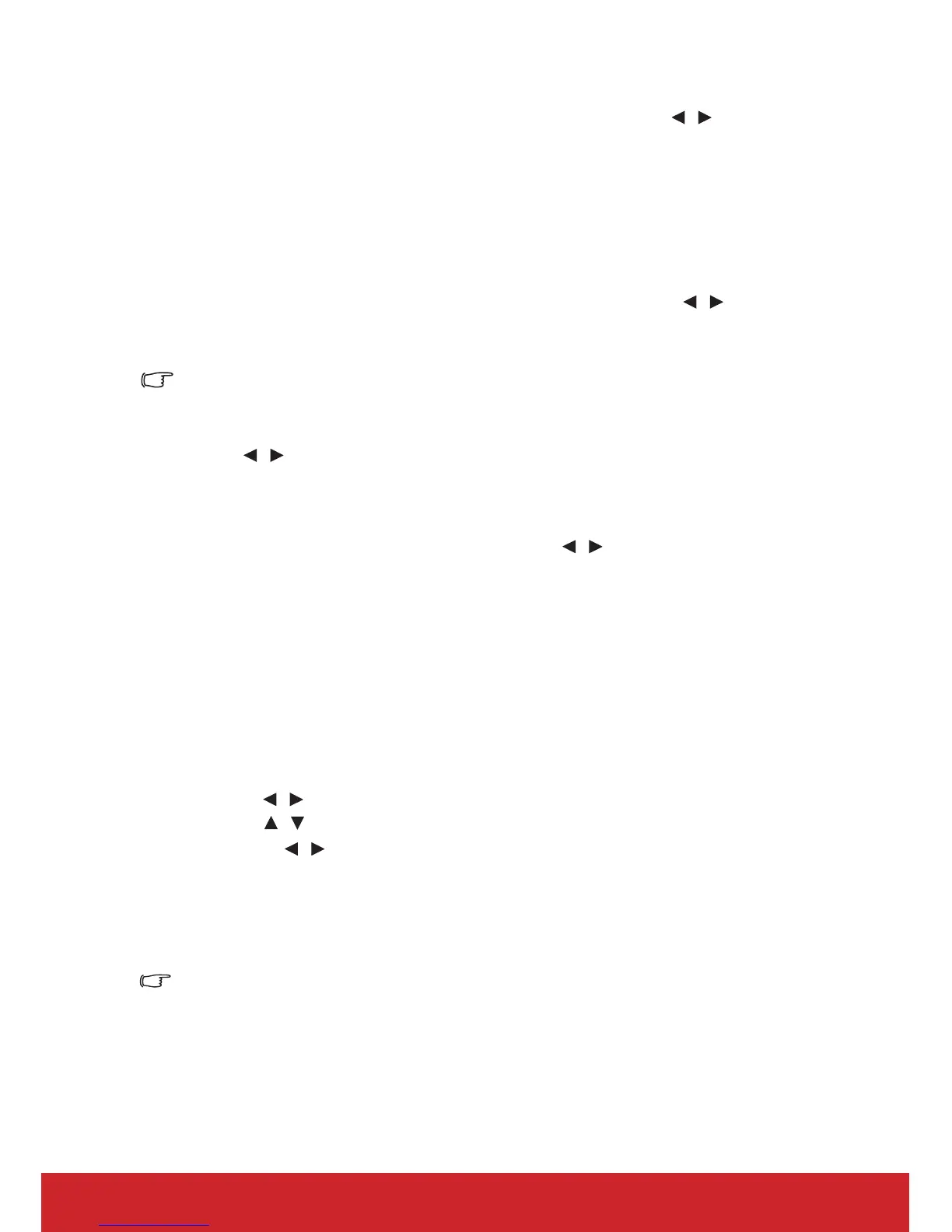34
Adjusting Brilliant Color
Go to the PICTURE > Advanced > Brilliant Color menu and press / .
This feature utilizes a new color-processing algorithm and system level enhancements to
enable higher brightness while providing truer, more vibrant colors in the projected picture.
It enables a greater than 50% brightness increase in mid-tone images, which are common in
video and natural scenes, so the projector reproduces images in realistic and true colors. If
you prefer images with that quality, select a level that suits your need. If you don’t need it,
select Off.
Reducing image noise
Go to the PICTURE > Advanced > Noise Reduction menu and press / .
This function reduces electrical image noise caused by different media players. The higher
the setting, the less the noise.
This function is only available when a PC, Video or S-Video input signal is selected.
Selecting a gamma setting
Go to the PICTURE > Advanced > Gamma menu and select a preferred setting by
pressing / .
Gamma refers to the relationship between input source and picture brightness.
Selecting a Color Temperature
Go to the PICTURE > Color Temp. menu and press / .
The options available for color temperature settings vary according to the signal type
selected.
1. Cool: With the highest color temperature, Cool makes the image appear the most
bluish white than other settings.
2. Neutral: Makes images appear bluish white.
3. Normal: Maintains normal colorings for white.
4. Warm: Makes images appear reddish white.
Setting a preferred color temperature
1. Go to the PICTURE > Color Temp. menu.
2. Press / to select Cool, Neutral, Normal or Warm and press Enter.
3. Press / to highlight the item you want to change and adjust the values by
pressing /
.
• Red Gain/Green Gain/Blue Gain: Adjusts the contrast levels of Red, Green,
and Blue.
• Red Offset/Green Offset/Blue Offset: Adjusts the brightness levels of Red,
Green, and Blue.
This function is only available when a PC input signal is selected.
Color Management
Only in permanent installations with controlled lighting levels such as boardrooms, lecture
theaters, or home theaters, should color management be considered. Color management
provides fine color control adjustment to allow for more accurate color reproduction, should
you require it.
