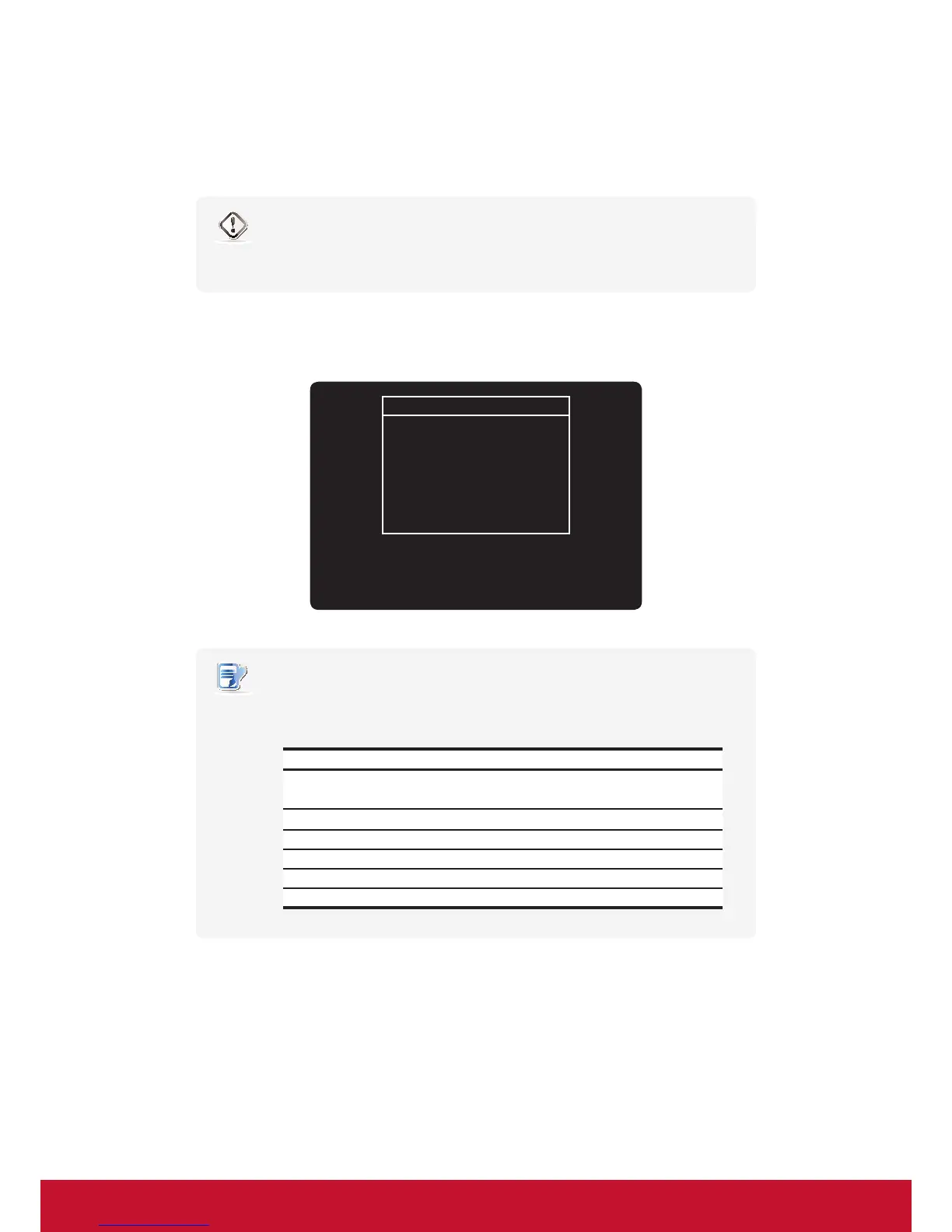179
A.1 Resetting Your SC-T35 to the Factory Default
To reset your SC-T35 to the factory default, please do the following:
WARNING
• Resetting your SC-T35 to the factory default will erase all current settings in
ViewSonic Client Setup and restore all settings to defaults.
1. In Power-o state (the Power LED is o), connect a monitor to your client, long press the power button about
6 to 8 seconds, then release the power button to enter ViewSonic Thin Client Menu.
ViewSonic Thin Client Menu
Normal Mode
Safe Mode
Reset Mode
Firmware update
Reboot
Shutdown
NOTE
• Six options are available on ViewSonic Thin Client Menu: Normal Mode, Safe Mode,
Reset Mode, Firmware update, Reboot, and Shutdown. See the table below for
the description of each option:
Menu Option Description
Normal Mode
Boots up your SC-T35 as the normal startup
procedure.
Safe Mode Clears and resets the current screen resolution setting.
Reset Mode Resets your SC-T35 to the factory default.
Firmware update UpdatesrmwareforyourSC-T35.
Reboot Reboots your SC-T35.
Shutdown Shuts down your SC-T35.
2. Use arrow keys on the keyboard to select Reset Mode, and then press Enter on the keyboard to continue.
3. A message appears prompting for conrmation. Click y on the keyboard to conrm.
4. After completion, press Enter on the keyboard to restart your system.