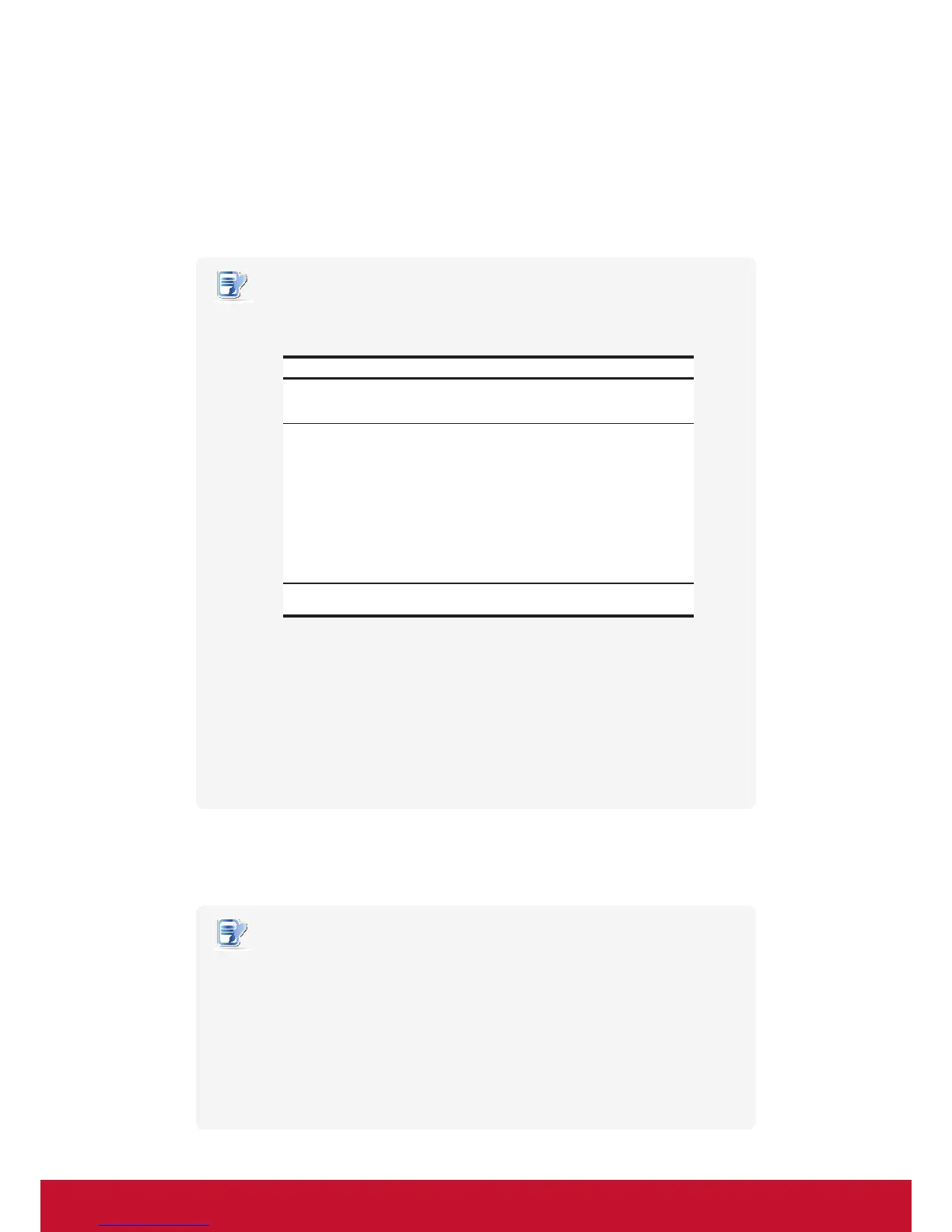ConguringClientSettings
Conguring System Settings
43
4.2.7 Enabling or Disabling the Appliance Mode
The Appliance mode allows your SC-T35 to start up directly with the desired Microsoft Remote Desktop, Citrix ICA,
VMware View or Horizon View session. Under the Appliance mode, users will feel as if they were using a standalone
desktop computer; the underlying client operating system, ViewSonic ARM Linux, is hidden from the very
beginning.
NOTE
• There are three similar but dierent modes for your SC-T35 and only one mode
will take eect if all are enabled. Three modes and the order of priority are
listed as follows:
No. Mode Description
1 Appliance
The client will start up directly with the desired
RDP / ICA / View session and turn off after
existing the session.
2 Autostart
The client will start up directly with the desired
RDP / ICA / View session and perform the
conguredactionafterexistingthesession.
Available actions include:
• Returning to the local desktop
• Re-launching a new session
• Restarting the thin client
• Turning off the thin client
3 Quick Connection
The default. The client will enter ViewSonic
Quick Connection screen after system startup.
• For more information on these modes, please refer to sections:
4.2.8 on page 47 and 3.1 on page 14 (Quick Connection mode)
4.2.7 on page 43 (Appliance mode)
4.6.5 on page 111 (Autostart mode for RDP sessions)
4.6.8 on page 145 (Autostart mode for ICA sessions)
4.6.11 on page 172 (Autostart mode for View sessions)
Enabling the Appliance Mode
To enable the Appliance mode, please do the following:
NOTE
• Ensure that you have congured the connection settings for the desired Microsoft
Remote Desktop, Citrix ICA, VMware View or Horizon View session under
Applications tab. You need to specify which service type and connection settings
entry will be used under the Appliance mode. For detailed instructions, please see
sections:
”4.6.3 Conguring Basic RDP Connection Settings” on page 96
“4.6.6 Conguring Basic ICA Connection Settings” on page 125
“4.6.9 Conguring Basic VMware View Connection Settings” on page 168
