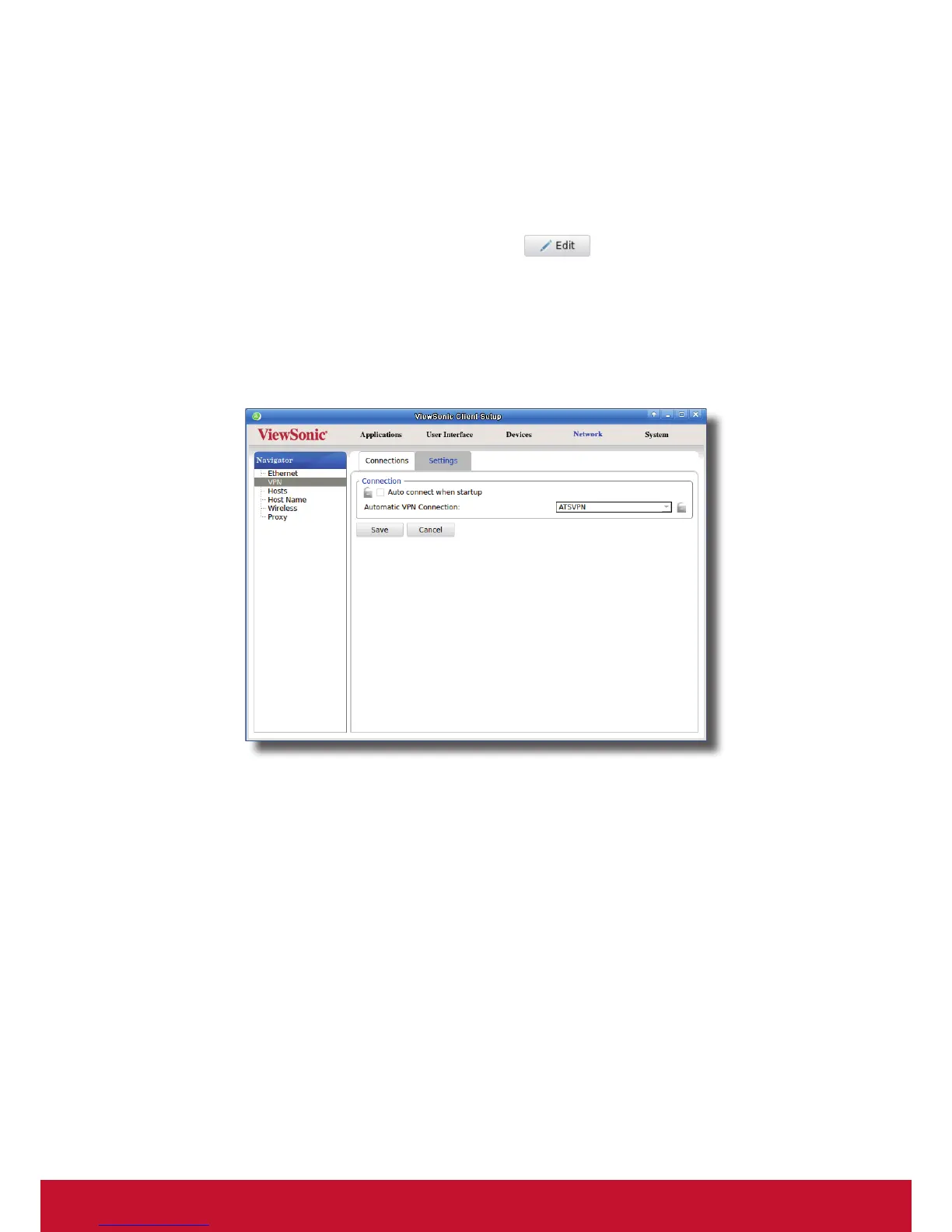ConguringClientSettings
Conguring Network Settings
84
4.5.5 Conguring Virtual Private Network Settings
Adjusting Connection settings for a Virtual Private Network
To adjust connection settings for a virtual private network, please do the following:
1. On ViewSonic Client Setup, click Network > VPN to open the Virtual Private Network list.
2. Click to check the desired virtual private network. The Edit
button appears on the top of the
Virtual Private Network list.
3. Click Edit to adjust the settings, and then click Save to apply.
Conguring General Settings for Virtual Private Network Connections
To congure general settings for virtual private network connections, please do the following:
1. On ViewSonic Client Setup, click Network > VPN, and then click Settings sub-tab.
2. Under the Connection section, click to check/uncheck Auto connect when startup to allow/disallow
automatic virtual private network connection after system startup. When this feature is enabled, select the
desired virtual private network through the drop-down menu.