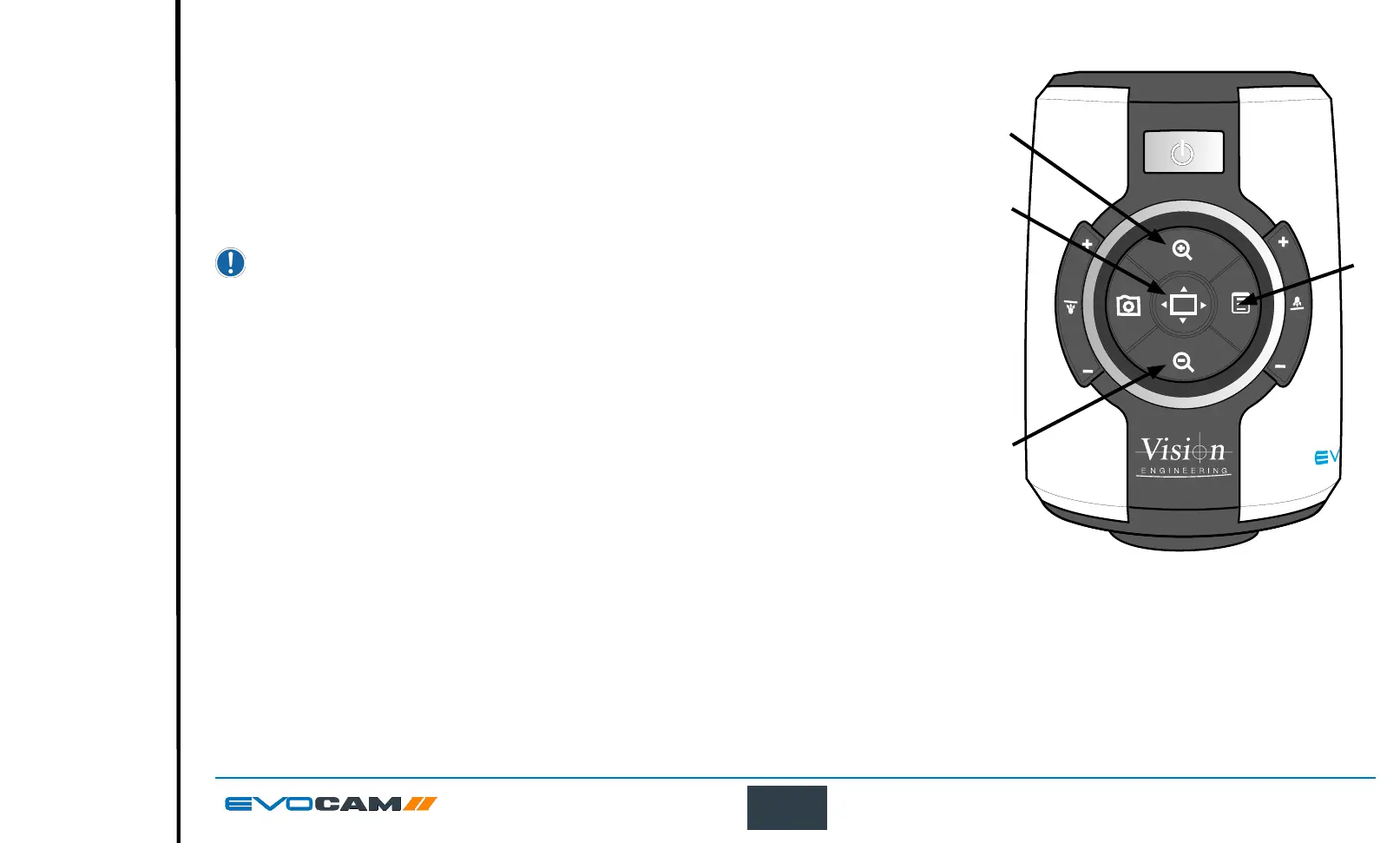15
OPERATION
Magnication
` Press the Zoom-In button
u
to enlarge the subject within the image and Zoom-Out button
v
to
reduce the subject size within the image. The unit will make a sound to indicate when it has reached
maximum or minimum zoom limits.
Magnication level OSD (On Screen Display)
The current magnication level is displayed for example “x30“to show a magnication level of 30.
When the magnication changes from optical to digital zoom a‘d’ is also displayed, e.g. “x60d”
to indicate a magnication level of 60 including digital zoom.
When changing lenses or monitor, the Screen Size and Lens Power settings need to be changed
using the menu options (see page 21) to ensure the correct magnication is displayed.
Overview
Overview allows you to easily locate a point of interest on the object you are viewing.
` Press and release the Overview button
w
to make the camera zoom out fully.
` Place the point of interest in the centre of the screen and press any key to restore the magnication
to the previous level.
u
v
w
x
