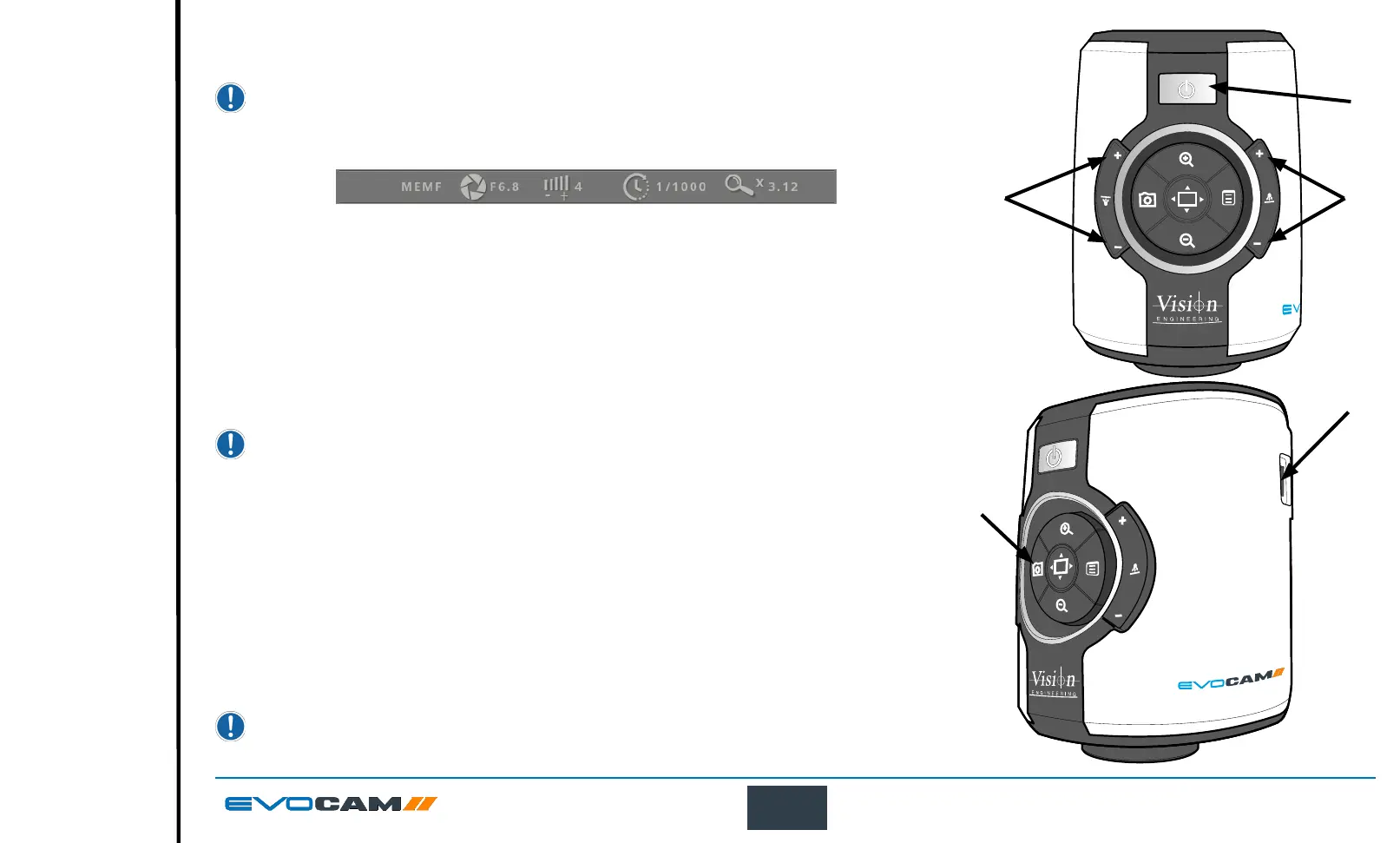14
OPERATION
Control functions
Power on/off
When the system is plugged in the unit will take approximately 8 seconds before it can power on properly
` Push the power button
u
to turn the unit on. After four beeps and a few seconds the picture from
the camera will appear. If not, switch your monitor to the input used for EVO Cam II.
` There will also be a panel in the top left of the screen displaying the EVO Cam II’s current settings.
` To turn EVO Cam II off, hold the Power button in for approximately 2 seconds.
Illumination control
` The integrated ringlight illumination level can be adjusted by the right hand side buttons
v
.
` The optional sub-stage illuminator intensity can be adjusted using the left hand side buttons
w
.
` When connected, the external rightlight illumination level can be adjusted using the right hand
side buttons
v
.
Holding down the buttons will allow for faster control of the light settings.
The internal ringlight is disabled when an external ringlight is connected.
Image capture
` To use this feature, insert a USB memory stick into the USB port
u
.
` When the system has detected the USB memory stick it will report “USB Flash Drive Ready”
` When you have an image you want to capture, simply press the capture button
v
.
` The system will indicate the image is being saved to the drive. The image is saved as
a 1920 x 1080 (.png) format.
` The image name is Date and Time stamped and saved in the format “IMG-date.png” where the
date is arranged as in the camera settings(see page 24).
The USB memory stick must be in FAT File System Format. It will not work with any other format.
When USB memory stick is removed “USB Flash Drive Removed” message is shown
v
u
w
u
v
