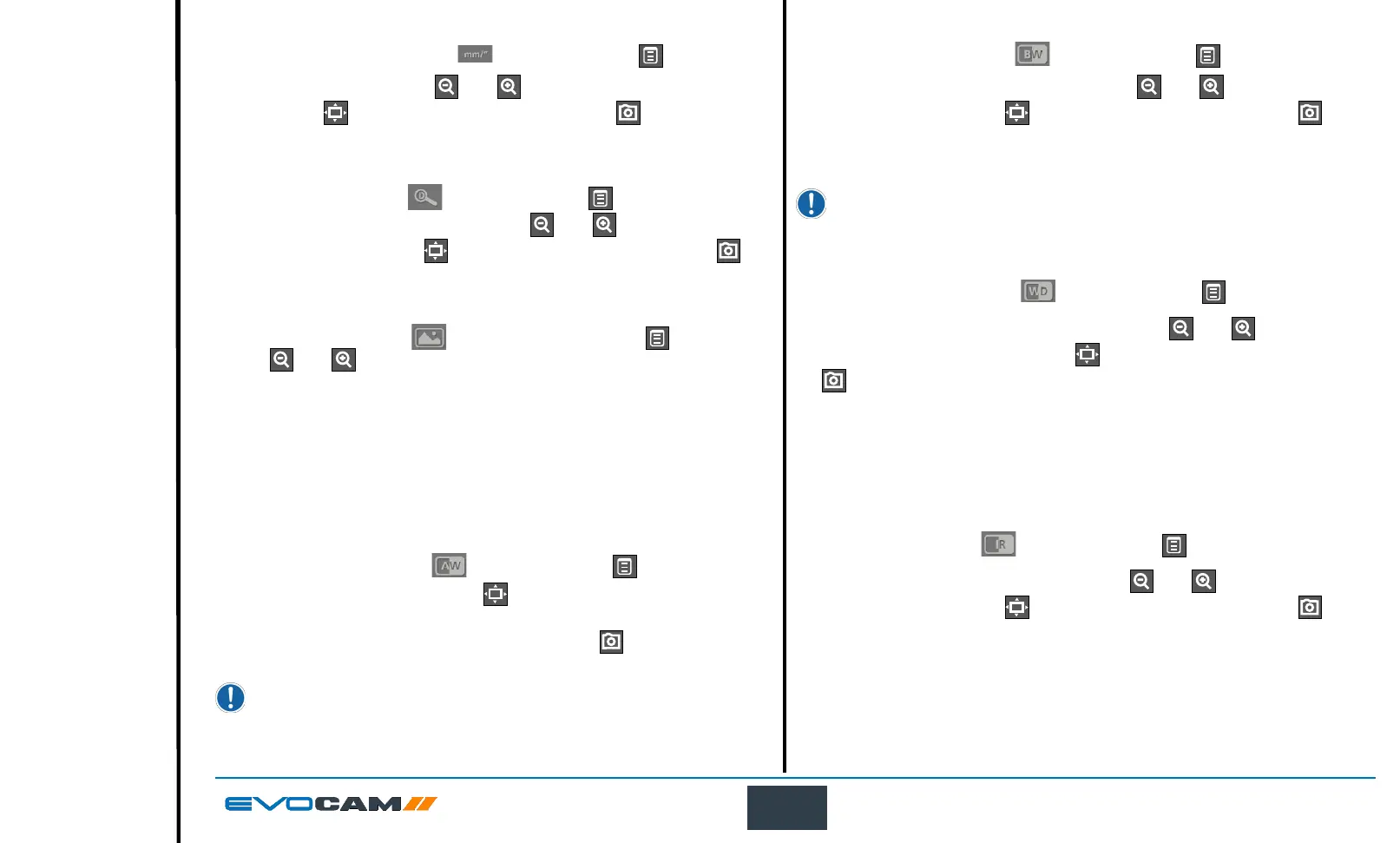22
OPERATION
Black and white
` With set black and white ( ) highlighted, press .
` To turn black and white on or off, use the
and buttons to highlight
the required state, press to store the change and then press to
return to the magnication options.
Wide dynamic range
Wide Dynamic Range is only effective when in Automatic Exposure Mode.
Activate wide dynamic range to enhance image information in shadow and
highlight areas of high contrast subjects.
` With wide dynamic range (
) highlighted, press .
` To turn wide dynamic range on or off, use the
and buttons to
highlight the required state, press to store the change and then press
to return to the magnication options.
Infra red mode
Activating the infra red mode removes internal infrared lter to extend the
range of sensitivity. Image is displayed in black and white to incorporate
infrared wavelengths. Optionally, IR-transmitting lters (IR720) can be added
to objectives for IR only imaging.
` With infra red mode (
) highlighted, press .
` To turn infra red mode on or off, use the
and buttons to highlight
the required state, press to store the change and then press to
return to the magnication options.
Set measurement units
` With set measurement units (
) highlighted, press .
` To alter the units, use the
and buttons to highlight either mm or
inch, press to store the change and then press to return to the
magnication options.
Set digital zoom
` With set digital zoom (
) highlighted, press .
` To turn digital zoom on or off, use the
and buttons to highlight
the required state, press to store the change and then press to
return to the magnication options.
Image mode
` With the image mode (
) option highlighted, press and then use
the and buttons to enable one of the following options:
Auto white balance
Black and white
Wide dynamic range
Infra red mode
Capture button action
Auto white balance
` With auto white balance (
) highlighted, press .
` To set auto white balance, press
. The ‘Auto white balance in
progress’ message will be displayed for a short time.
` When the message is no longer displayed, press to return to the
image mode options.
White Balance data is lost when the power is turned off. To reset
white balance please follow the procedure above.
