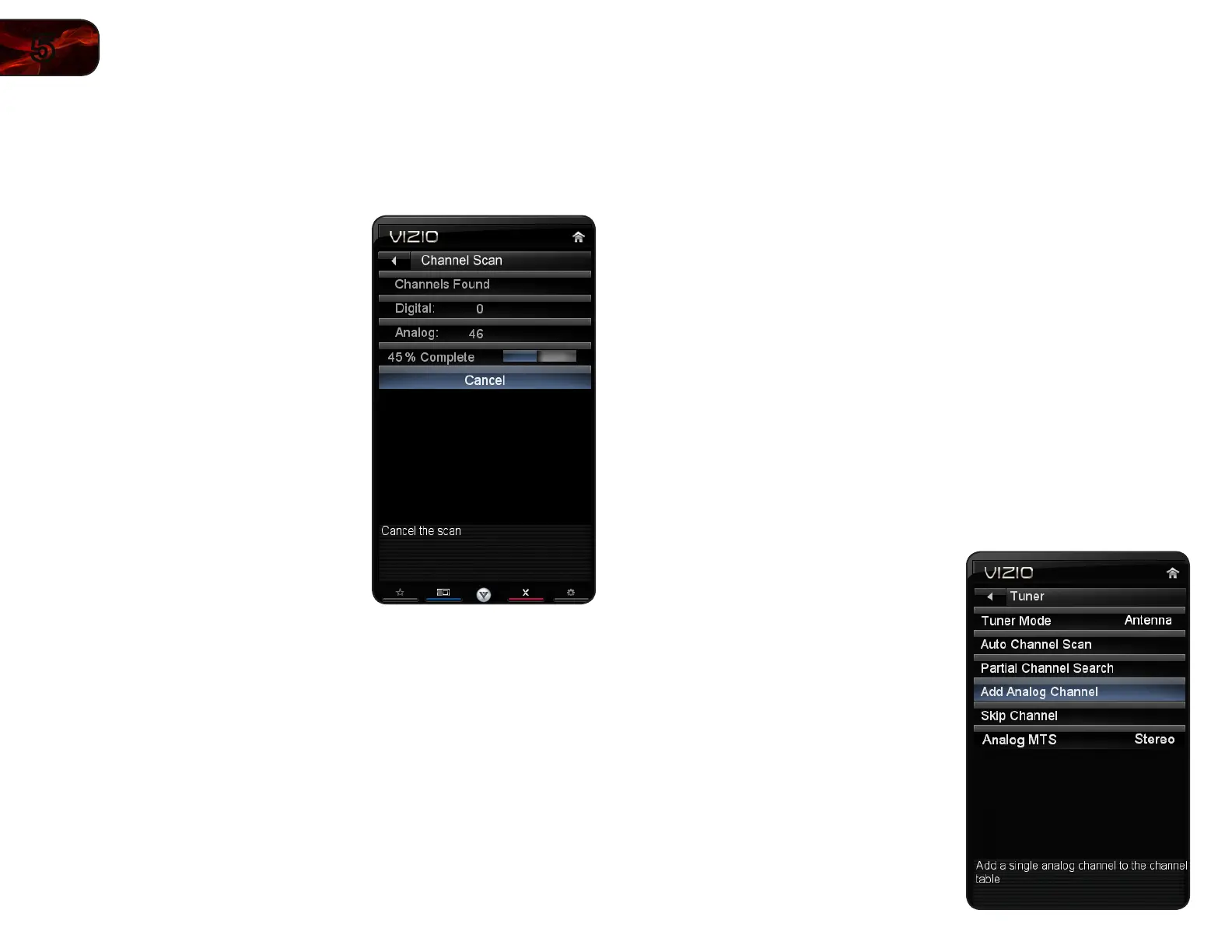22
5
E3D320VX/E3D420VX/E3D470VX
ScanningforChannels
Before the TV can detect and display channels and their associated information,
you must scan for channels. A channel scan may also be necessary when the
TV has been moved to an area where different free-to-air broadcast television
channels are available.
1. Press the MENU button on the remote.
The on-screen menu is displayed.
2. Use the Arrow buttons on the remote
to highlight the Settings icon and
press OK. The TV Settings menu is
displayed.
3. Highlight Auto Channel Scan and
press OK. The auto channel scan
begins.
4. Wait until the channel scan is 100%
complete. Highlight Done and press
OK.
5. Press the EXIT button on the remote.
AddingNewChannels
Occasionally, you may need to add a new analog channel or add a new range of
channels. You can do this by using the Partial Channel Search and Add Analog
Channel options.
To add a range of new channels:
1. From the Settings menu, highlight Partial Channel Search. The Partial
Channel Search menu is displayed.
2. Highlight Scan Mode and select the type of channel you are adding:
Analog/Digital, Analog, or Digital.
3. Highlight From Channel and enter the channel from which you want to
begin the scan. (Use the Number Pad on the remote to enter the channel.)
4. Highlight To Channel and enter the channel to which you want to end the
scan. (Use the Number Pad on the remote to enter the channel.)
5. Highlight Start and press OK. The partial channel search begins.
6. Wait until the partial channel search is 100% complete. Highlight Done and
press OK.
7. Press the EXIT button on the remote.
To add a single new analog channel:
1. From the Settings menu, highlight Add
Analog Channel. The Add Analog
Channel menu is displayed.
2. Highlight Enter Channel # and use the
Number Pad on the remote to enter
the number of the channel you are
adding.
3. Highlight Add Channel and press OK.
The TV scans for the channel.
4. When the TV is done scanning for the
channel, press the EXIT button on the
remote.
