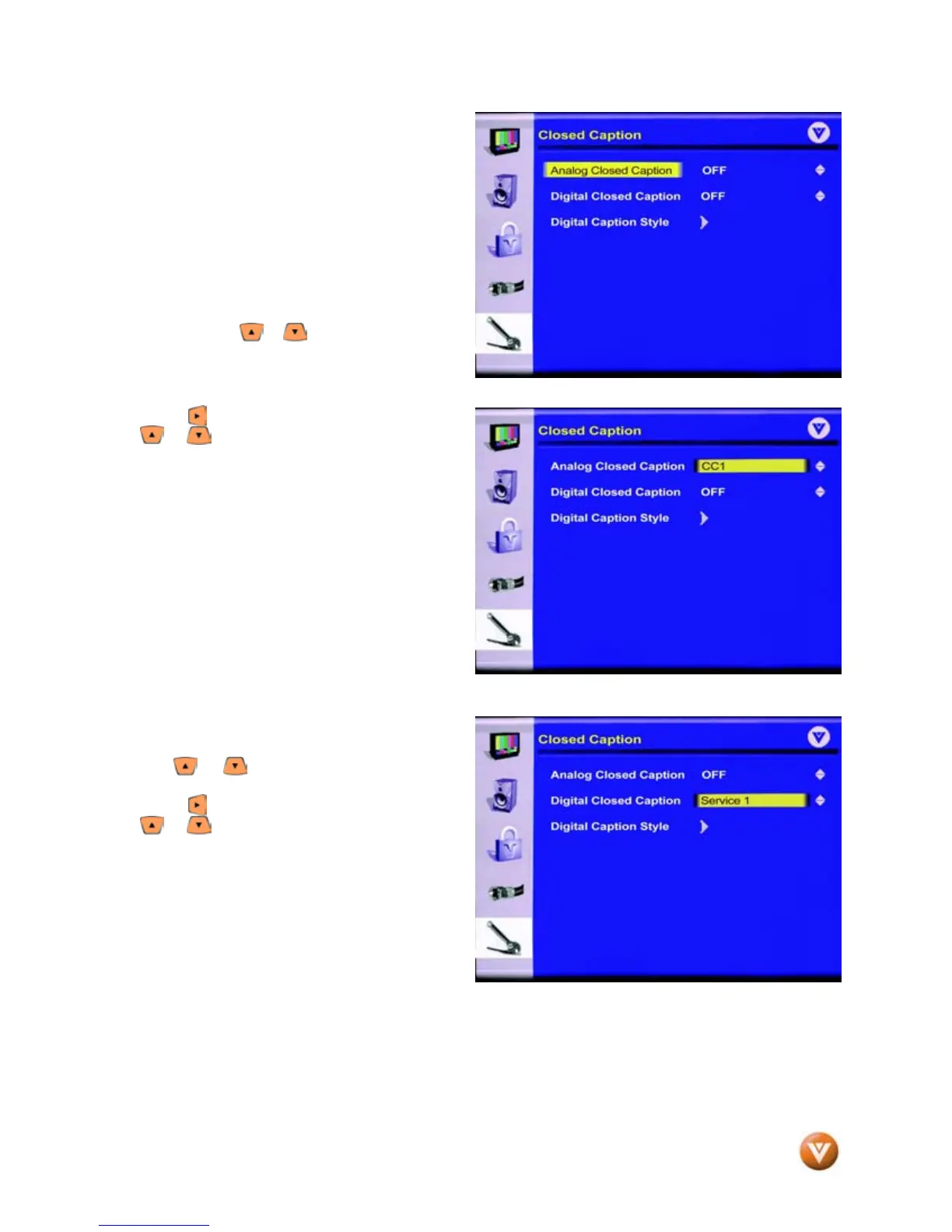VIZIO VM60P HDTV User Manual
Version 3/26/2007 38
www.VIZIO.com
The settings on this menu page will set the default
for all DTV channels. When viewing a channel,
you can change the Closed Caption setting using
the CC button on the remote but it will only affect
that channel and if you change channels and
come back to the original one, the Closed Caption
setting will revert back to the one set here in the
OSD.
To set Analog Closed Caption for all DTV
channels, use the or button to highlight the
Analog Closed Caption option.
Press the button to select this option. Using
the or button to select the Closed Caption
service required, usually CC1. When finished,
press the OK button to save and exit this option.
NOTE: Analog Closed Caption
has priority over Digital
Closed Caption and so, when
selected, will be the default
setting for all DTV channels.
Use the CC button on the
remote to change the setting
when viewing a channel.
To set Digital Closed Caption for all DTV channels,
use the or button to highlight the Digital
Closed Caption option.
Press the button to select this option. Using
the or button to select the Closed Caption
service required, usually Service 1.
NOTE: The default setting for
all DTV channels will now be
Closed Caption On, in this
example, Service 1 option.
