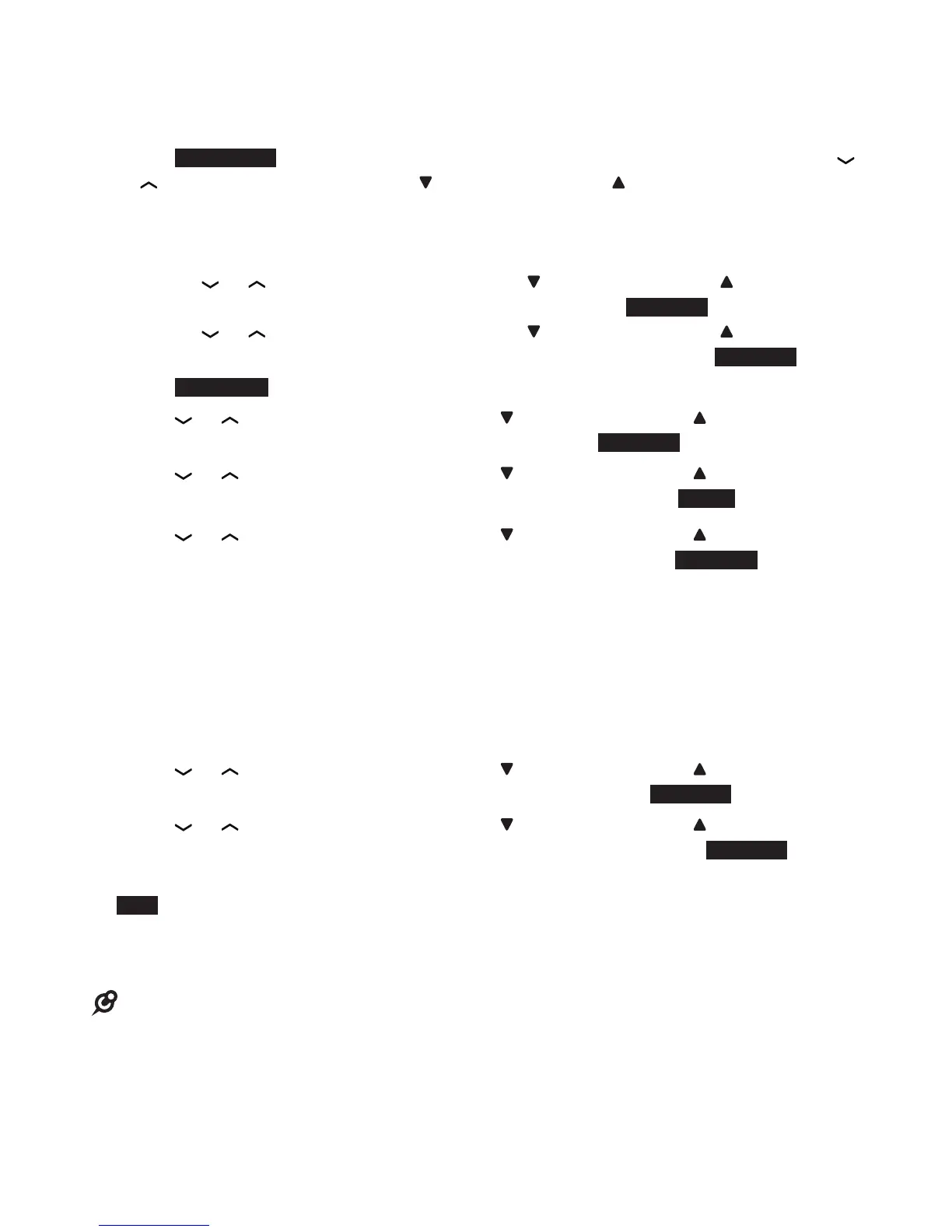Rename the Sensor
You can choose a specified name for each sensor. The new name will also be
announced in announcement alerts.
Press SENSORS on the handset or telephone base when idle, and then press
or on the handset, or CALLS / or PHONEBOOK/ on the telephone base to
scroll to the desired sensor.
-OR-
i. Press MENU when the phone is not in use.
ii. Press or on the handset, or CALLS / or PHONEBOOK/ on the
telephone base to scroll to Sensors, and then press SELECT.
iii. Press or on the handset, or CALLS / or PHONEBOOK/ on the
telephone base to scroll to the desired sensor, and then press SELECT.
2. Press OPTIONS to enter the individual sensor menu.
3. Press or on the handset, or CALLS / or PHONEBOOK/ on the
telephone base to scroll to Rename, and then press SELECT.
4. Press or on the handset, or CALLS / or PHONEBOOK/ on the
telephone base to scroll to the desired name, and then press NEXT to save.
5. Press or on the handset, or CALLS / or PHONEBOOK/ on the
telephone base to scroll to Door or Window, and then press SELECT to save.
Reset Sensor alerts
You can reset the alert schedule of all individual sensors’ to their default
settings - Always on. The sensor notification type will also be reset to its default
setting - All alerts on.
Press MENU on the handset or telephone base when idle.
Press or on the handset, or CALLS / or PHONEBOOK/ on the
telephone base to scroll to Sensor setup, and then press SELECT.
Press or on the handset, or CALLS / or PHONEBOOK/
on the telephone base to scroll to Reset alerts, and then press SELECT.
The screen displays Reset all sensor alert settings to Always on?. Press
YES.
The screen displays All sensors alerts are set to always on, and then will
return to the previous screen.
