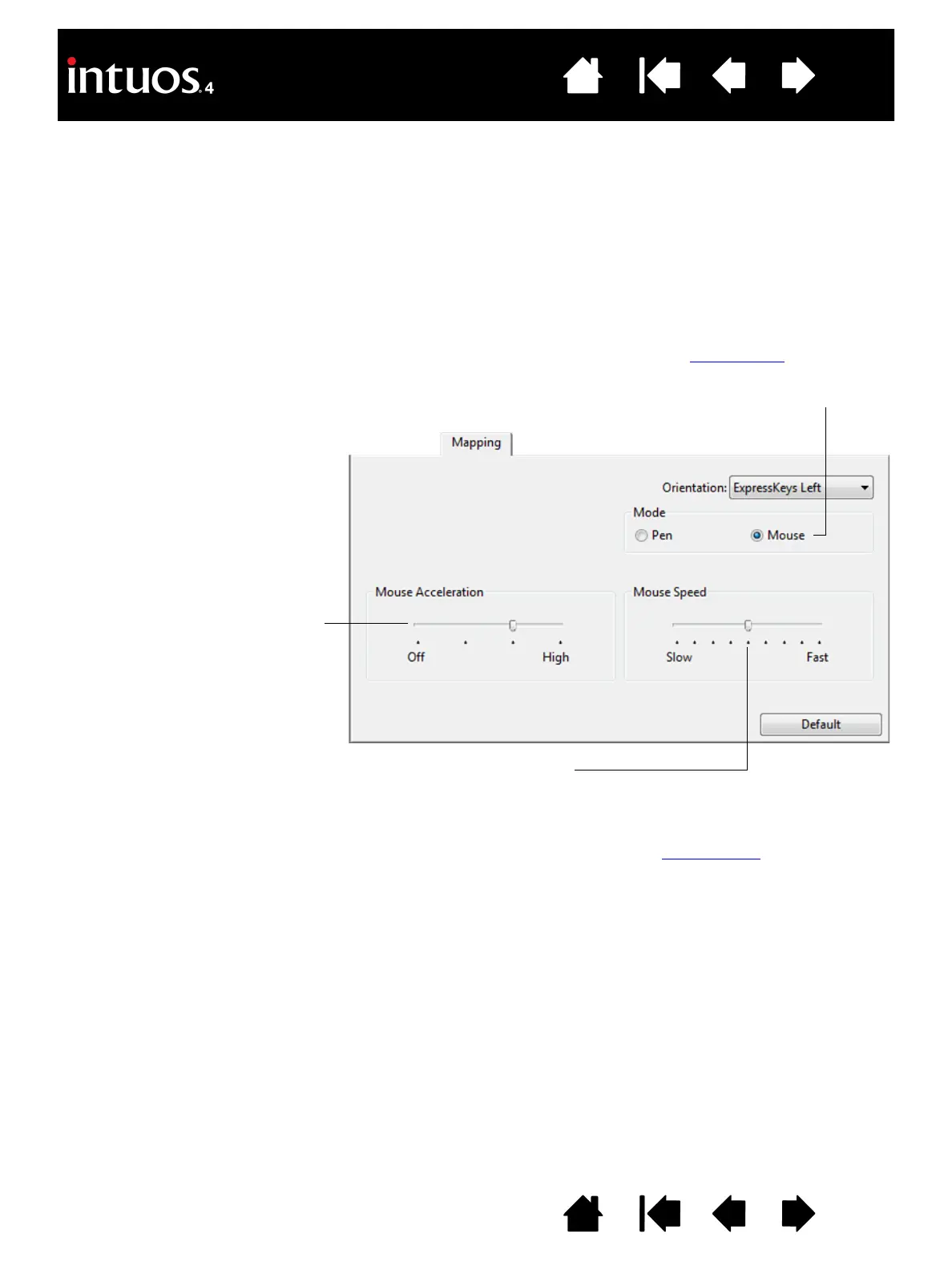When MOUSE mode is selected, you can decide how you would like the mouse to track. (MOUSE TRACKING options
apply only to the Intuos4 Mouse.)
• When U
SE TABLET ORIENTATION is selected, moving the mouse toward the top of the tablet moves the screen
cursor up. In this mode the entire active area of the tablet is available for mouse tracking.
• When U
SE MOUSE ORIENTATION is selected, moving the mouse forward moves the screen cursor up. In this mode
a reduced inset portion of the active area is available for mouse tracking. This is the default setting for all Intuos4
tablets (except Intuos4 S).
Note: For Intuos4 S tablets, the U
SE MOUSE ORIENTATION option is not recommended due to the smaller active
area.
Select M
OUSE mode to move the
screen cursor with a “pick up and
slide” motion similar to using a
traditional mouse.
Sets the screen cursor acceleration.
Select a slower or faster screen
cursor tracking speed.
