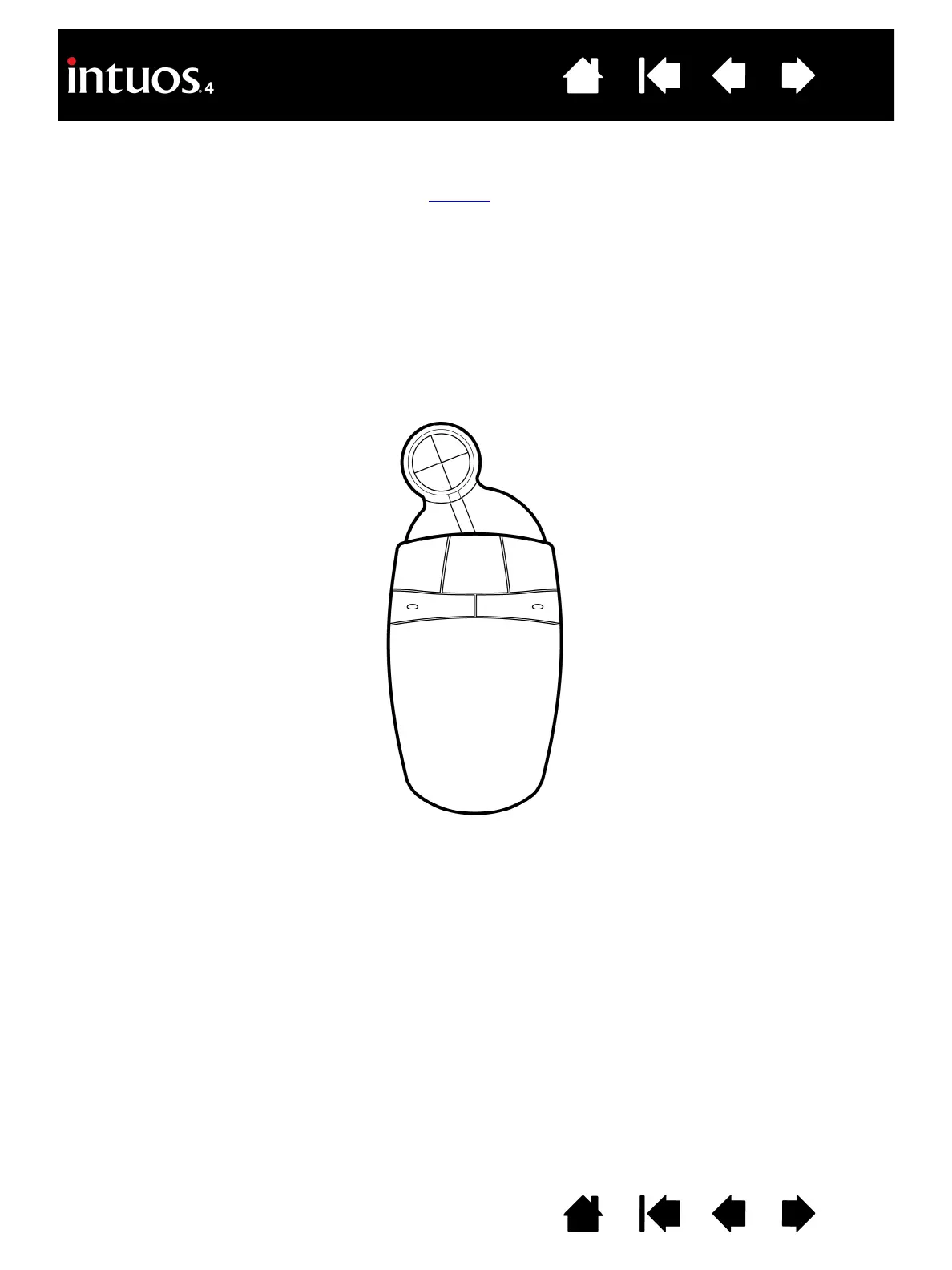76
76
Index
Contents
IndexContents
CUSTOMIZING THE LENS CURSOR
To modify your Intuos4 Lens Cursor button settings, use your lens cursor to open the Wacom Tablet control
panel and select the M
OUSE tab. Then select a function to perform for each button from the pull-down
menus.
The buttons are chordable; you can press two or more buttons simultaneously. For example, if you program
one button to simulate the C
TRL key and another to simulate an ALT keystroke, when you press both buttons
a C
TRL+ALT is simulated.
Note: To configure the lens cursor for left-handed use, simply reassign the button functions as needed.
TESTING THE LENS CURSOR
1. With the DIAGNOSTICS dialog box open, place the Intuos4 Lens Cursor on the tablet active area and test
the buttons by clicking each button. A tablet status LED should brighten, and the S
WITCHES state should
change for each button you click.
2. When you are done, click on the C
LOSE button to exit the dialog box.
