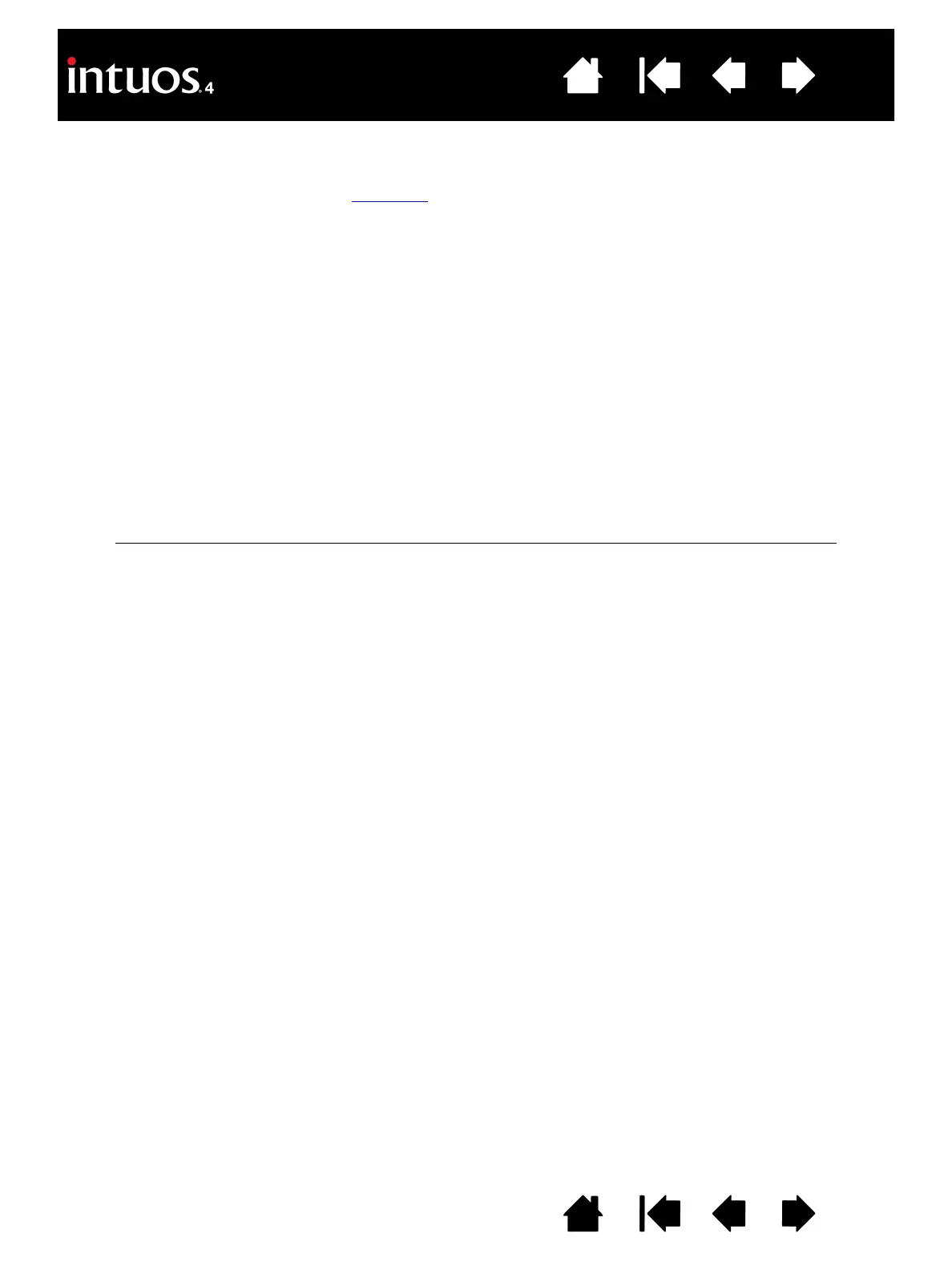57
57
Index
Contents
IndexContents
TESTING A PEN
1. While observing the POINTING DEVICE INFO column, bring your Intuos4 tool within 10 mm (0.39 inch) of
the tablet active area. A value for P
ROXIMITY, the DEVICE NAME, DEVICE TYPE, and a DEVICE S/N (serial
number) should be displayed. If you have more than one tablet connected to your system, be sure you
have selected the T
ABLET for which you are testing your tools from the TABLET INFO column.
2. Move your tool along the tablet surface. The X and Y D
ATA values should change to reflect the tool
position.
3. Test your Intuos4 pen switches. A tablet status LED should brighten each time you click with the tool tip,
press the side switch, or press the tool’s eraser to the tablet.
• Click on the tablet surface with the tool tip – the S
WITCHES state and PRESSURE value should change.
(P
RESSURE should change from approximately 0% with no pressure applied to approximately 100%
when full pressure is applied.)
• Press the side switch without pressing the tip to the tablet – the S
WITCHES state should change.
(For the Intuos4 pen, do this for both positions of the DuoSwitch.)
• Press the tool’s eraser to the tablet – the S
WITCHES state and PRESSURE value should change.
(Pressure should change from approximately 0% with no pressure applied to approximately 100%
when full pressure is applied.)
• For the Airbrush, move the fingerwheel forward – the W
HEEL value should decrease to a value of
approximately 0 when the fingerwheel is all the way forward. Move the fingerwheel backward – the
W
HEEL value should increase to approximately 1000 when the fingerwheel is all the way back.
4. Test tilt for the x-axis by moving the pen from a vertical position toward the right; the X T
ILT value should
change from approximately 0 to +60. Now move the tool to the left of vertical; the X T
ILT value should
change from approximately 0 to -60.
5. Test tilt for the y-axis by moving the pen from a vertical position toward the bottom of the tablet; the Y T
ILT
value should change from approximately 0 to +60. Now move the tool toward the top of the tablet; the Y
T
ILT value should change from approximately 0 to -60.
6. If you are testing an Art Pen, test pen rotation by holding the pen vertically and twisting it around its axis.
The displayed R
OTATION value should change.
7. When you are done, click on the C
LOSE button to exit the dialog box.
Pen Tip = 1
DuoSwitch (lower position) = 2
DuoSwitch (upper position) = 3
Eraser = 1
Airbrush Tip = 1
Side Switch = 2
Eraser = 1
