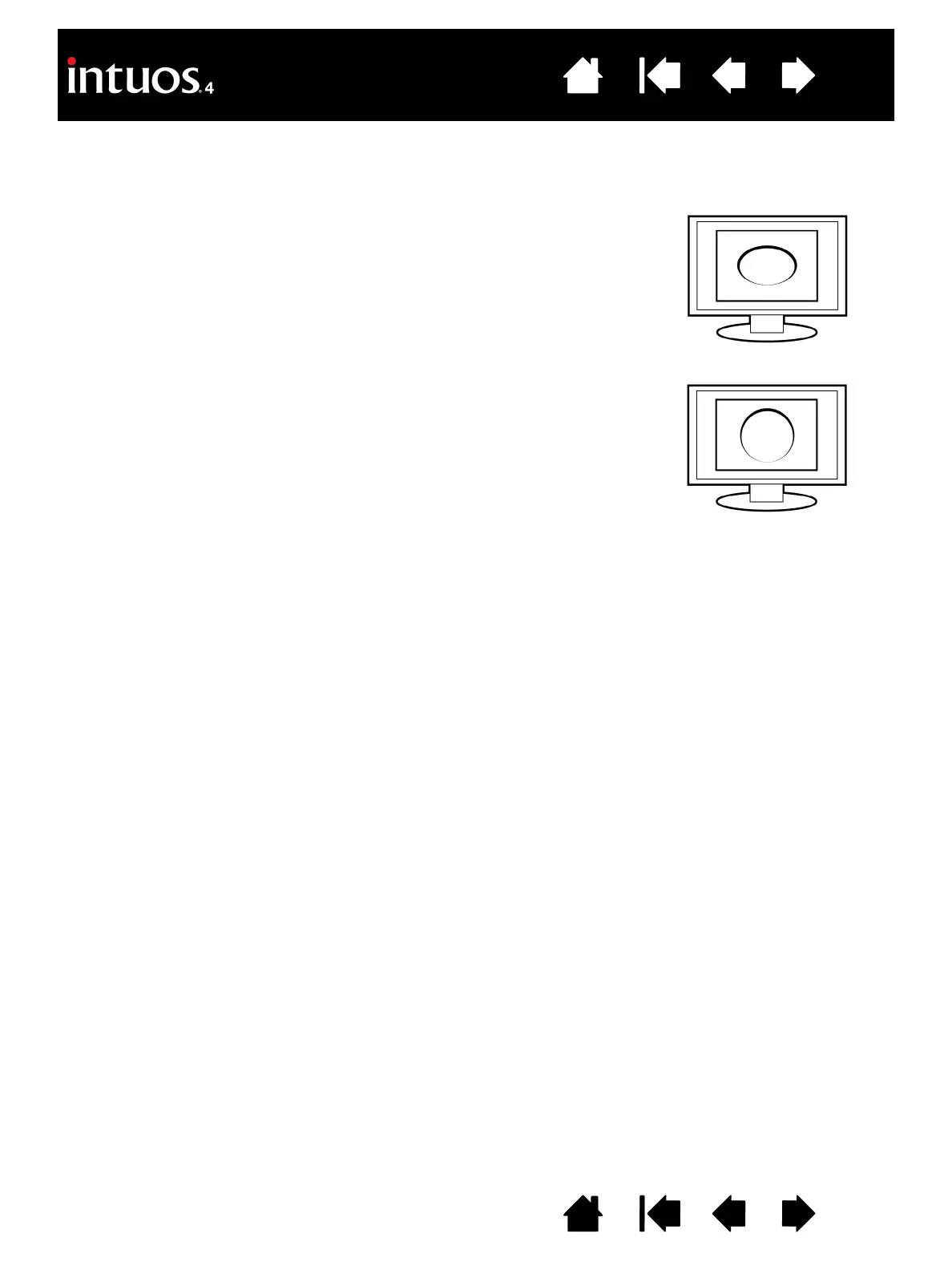When FORCE PROPORTIONS is unchecked, the correct scale or proportions
are not maintained. The selected tablet area is mapped to the selected
display area. Drawing a circle on the tablet may create an ellipse on the
display screen. This is the default setting for all tools.
When F
ORCE PROPORTIONS is checked, the correct vertical and horizontal
proportions are maintained. Drawing a circle on the tablet results in a circle
on the display screen. Depending on your settings, some portions of the
tablet active area may no longer be usable when this option is selected.
