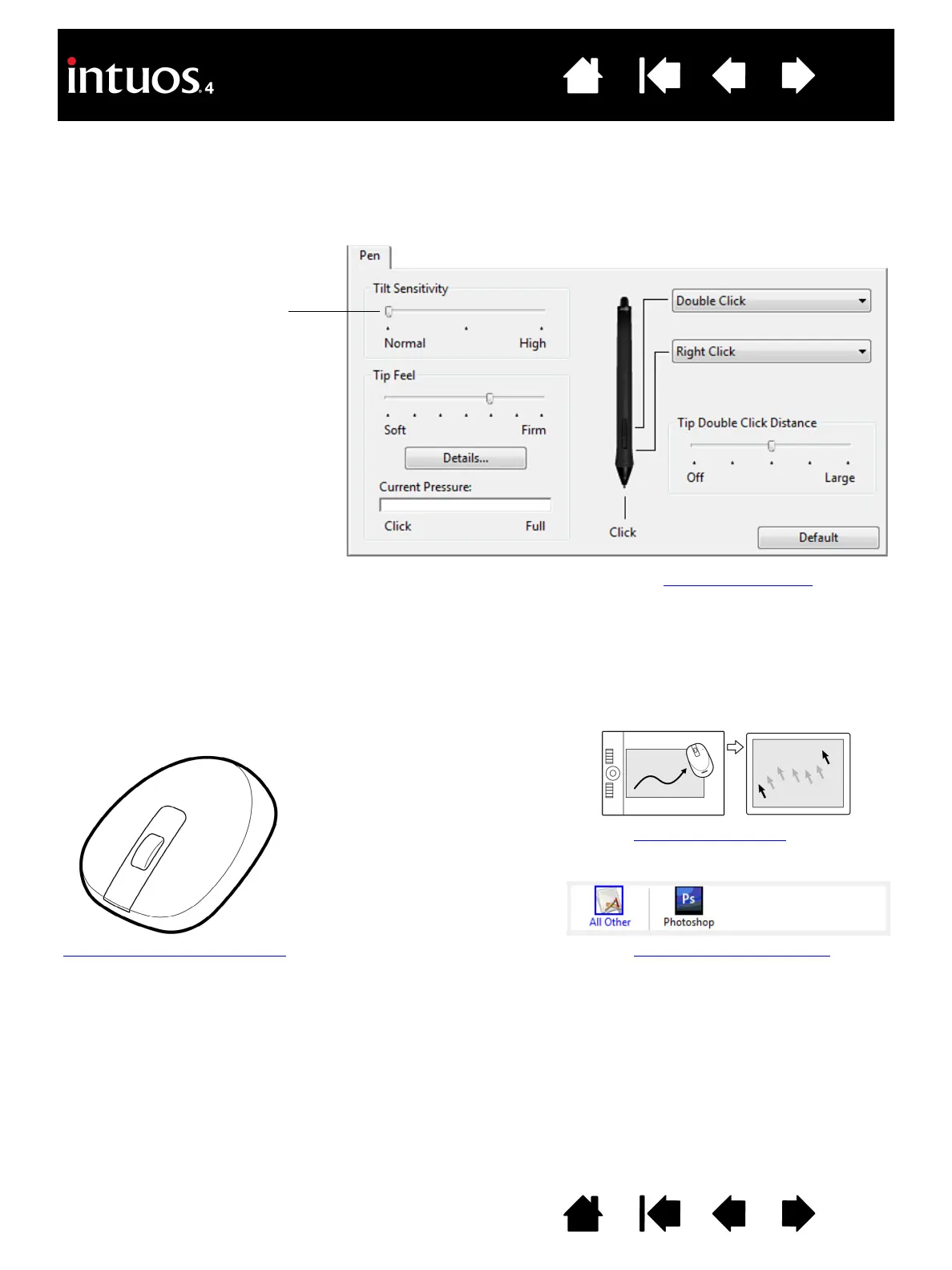31
31
Index
Contents
IndexContents
CUSTOMIZING TILT SENSITIVITY
To adjust the tilt sensitivity of your Intuos4 pen, select the PEN tab.
Visit Wacom’s web site for a list of applications that currently support tilt. See product information
.
CUSTOMIZING THE MOUSE
Use the Intuos4 Mouse to open the Wacom Tablet control panel. The MOUSE tool will be selected in the
T
OOL list and the appropriate tabs will be displayed. Select a tab and choose from the available options.
Some product configurations may not include the mouse.
Drag the slider to increase or
decrease T
ILT SENSITIVITY. Then test
the new setting in an application that
supports tilt. The tilt setting applies
to both the tip and eraser of your
tool.
Note: Tilt is direction-sensitive and
can be used in some applications to
control brush orientation or other
characteristics.
Tilt sensitivity determines how far you must tilt the tool to produce the maximum tilt effect; you need to tilt the pen less
at high sensitivity than at low sensitivity.
Customizing the mouse buttons
Mouse mode settings
Application-specific settings
