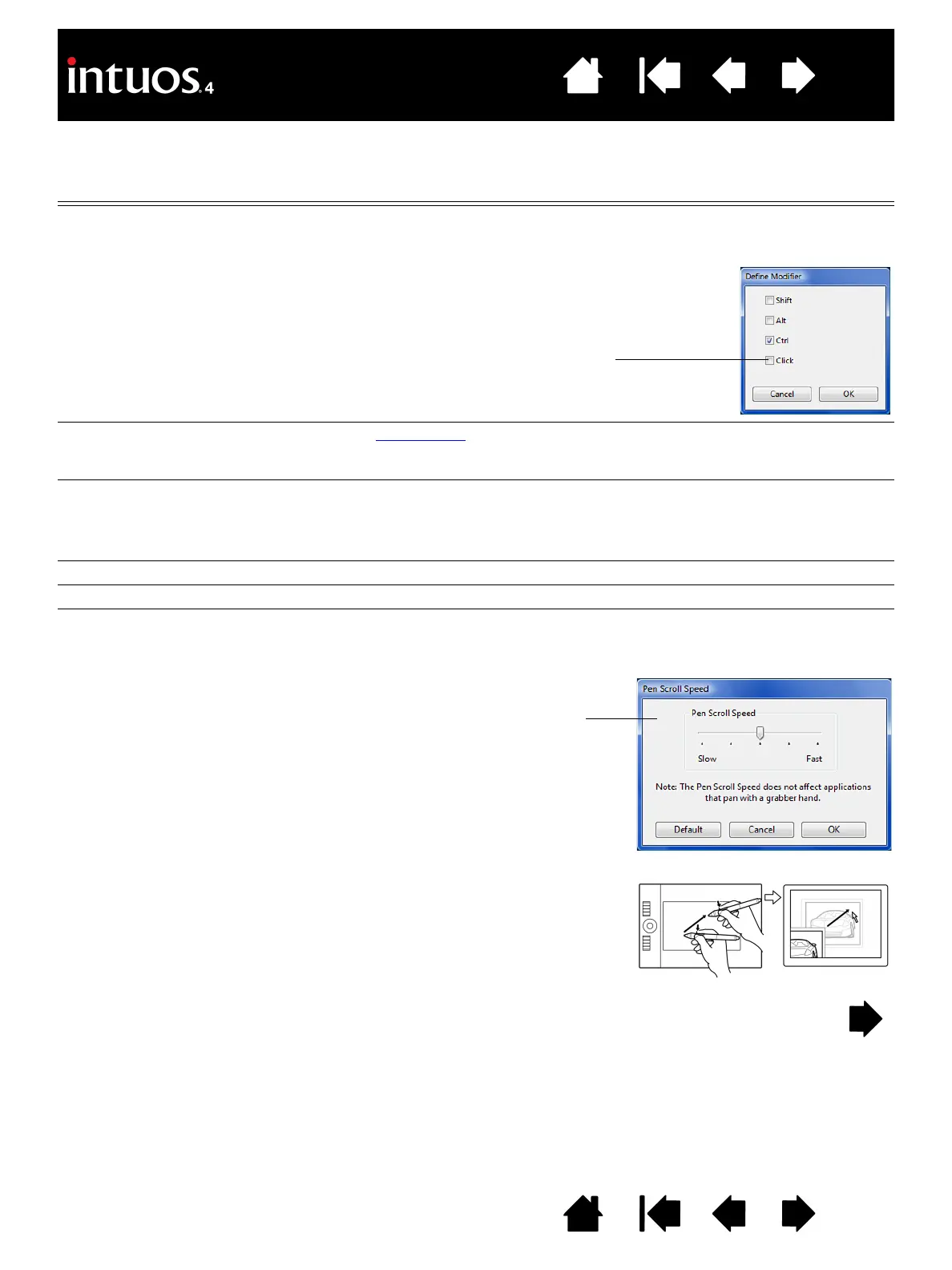44
44
Index
Contents
IndexContents
Function name Description
MODIFIER... Enables you to simulate modifier key(s) (such as SHIFT, ALT, or CTRL for Windows,
or
SHIFT, OPTION, COMMAND, and CONTROL for Macintosh). Many applications use
modifier keys to constrain the size or placement of objects.
R
ADIAL MENU Displays a Radial Menu on your screen. Each level of the hierarchical menu
consists of eight menu slices which may contain various features and options to
choose from.
A
PPLICATION DEFINED Reports only the button number to the application. This is for applications, such as
CAD programs, that have built-in support for the Intuos4 Mouse or Lens Cursor.
This function may also be used by some highly integrated applications for direct
control of the pen tablet ExpressKeys and Touch Ring.
B
ACK Simulates the BACK command in browser applications.
F
ORWARD Simulates the FORWARD command in browser applications.
P
AN/SCROLL Enables you to position a document or image in any direction within the active pane
by pressing a tablet or pen button set for P
AN/SCROLL and then dragging with the
pen tip across the tablet’s active area.
Choose one or more modifier key options.
Select the C
LICK box if you want a mouse click
to occur whenever you press the tool button.
As you move the pen tip, the document or
image is repositioned to follow the direction
of pen movement on the tablet.
Release the button or lift the pen tip from
the tablet surface when you are done.
When you select P
AN/SCROLL, the PEN
S
CROLLING SPEED dialog box prompts you
to set a scrolling speed for use in
applications that do not support grabber
hand (pixel-level) panning within a
document or image.
A slower setting reduces the scroll rate and
is useful for close-up and detail work where
you need precise control of the image.
