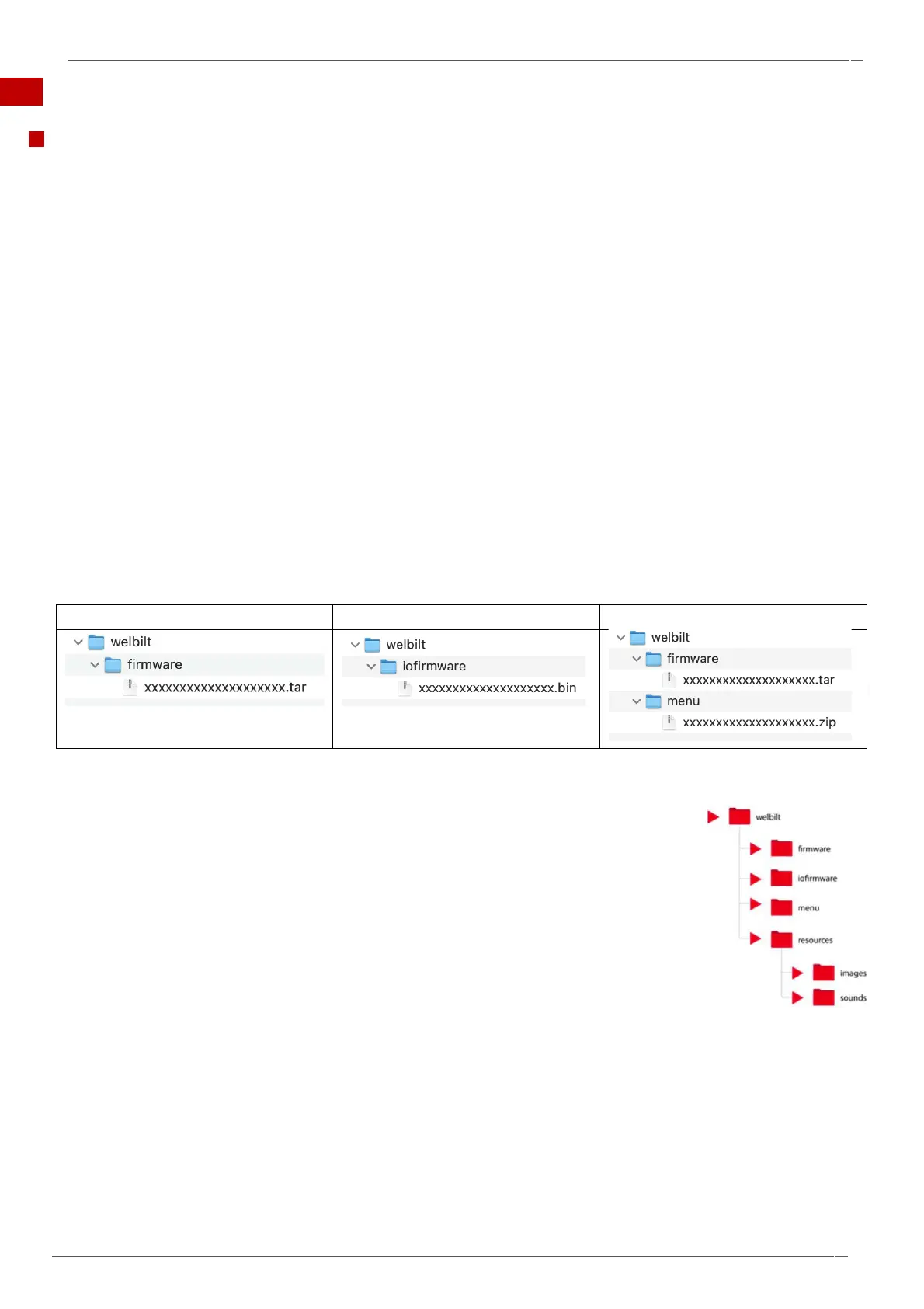4 Accessing the easyTouch
®
2.0
Back to contents >
37
Merrychef conneX
®
service and repair manual
4.5 Firmware updates
Overview
Firmware updates
There are two firmware files required for the conneX oven: the main operating firmware and IO firmware. All firmware files
are pre-installed but may require updating as per instruction from the manufacturer or as part of hardware replacement.
Firmware files are updated by loading the required files to a USB memory stick, in the correct file structure, and then
downloading this information to the appliance using the USB memory stick slot on the oven.
Procedures to load USB sticks and download to appliance
Important notes:
Downloading from a USB memory stick will clear all existing programs.
Only use an empty USB memory stick formatted to FAT32.
The firmware files must be copied keeping to the correct file structure on the USB memory stick.
Ensure USB memory stick is ‘ejected’ from computer after loading files, not just unplugged as files may be
corrupted.
Do not attempt to read firmware files on a computer as files may be corrupted.
Do not remove the USB memory stick during the download sequence as this could corrupt the data transferred from
the USB stick.
It is recommended to save the existing oven menu files before uploading new firmware.
If you have a menu file on your USB memory stick, then the menu of the appliance will be overwritten.
If you do not have a menu file on your USB memory stick the menu of the appliance stays as it is.
USB file structure
Main firmware & menu files
There are two methods for installing firmware files: manual or automatic. The recommended automatic method is the simplest
method as it does not require the operator entering the oven settings.
Note: Folder titles are case sensitive.
In the firmware folder is where the User Interface firmware file will be placed, this will be a .tar file.
In the iofirmware folder is where the oven control board firmware will be placed, this will be a .bin file.
In the menu folder is where saved menu files transferred from the oven will be placed or if you have created a
menu file from the online portal the saved .zip file should be placed in this folder.
Within the resources folder is where images and sounds are stored, which can be accessed and downloaded to
the media library of the oven. Ensure that under the resources folder you have an image and sounds folder to
store images and sounds, that you would like to upload to the oven.
Images formats accepted are: .JPG, .SVG, .PNG
Sound formats accepted are: .WAV
