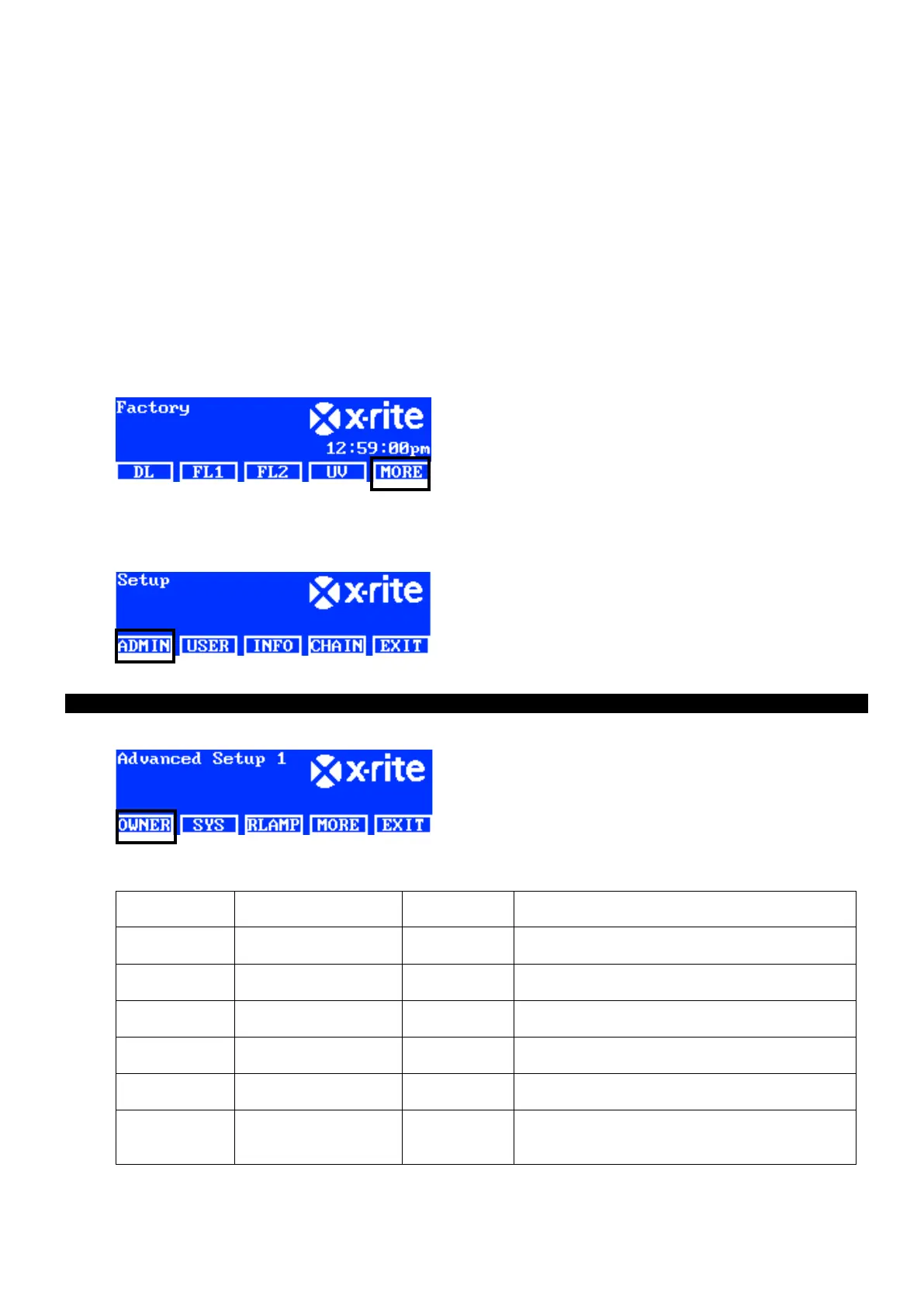SpectraLight QC
15
SYSTEM SETUP (ADMIN)
Setup mode is used to adjust and view the unit settings. You should set and view the settings before using the
unit for the first time. However, you can go back and change these settings at any time. Each setting is explained
on the following pages.
The ADMIN menu is used to configure owner, system, relamp, profile, operator, and time settings.
NOTE: If you intend on using the SpectraLight QC software utility to configure the unit, attach the USB cable
from the computer to the USB port under the edge of the front panel. Launch the SpectraLight QC application
utility (Programs->X-Rite->SPL QC). Select the “Configuration” check box and click the MORE switch. Selecting
the “Configuration” check box simulates holding the button to access the Setup screen.
1. From the main menu of the SpectraLight QC, press and hold the MORE switch until Setup appears in the
display screen.
2. Press the ADMIN switch to access the Advance Setup 1 screen.
NOTE: If password protection was previously setup, you will need to enter the password before accessing the
ADMIN options.
Owner Profile Setup (OWNER)
1. Press the OWNER switch to access the Owner screen.
The following are descriptions of the Owner Options.
Enter company name with a maximum of 15
characters. The name appears on the reports.
Enter department name with a maximum of 15
characters. The name appears on the reports.
Enter location name with a maximum of 15
characters. The name appears on the reports.
Enter brand name with a maximum of 15
characters. The name appears on the reports.
Enter a note with a maximum of 15 characters.
The remarks appear on the reports.
Password
Enter a new password with a maximum of 15
characters. Password protection is activated or
deactivated in the Systems Settings.
