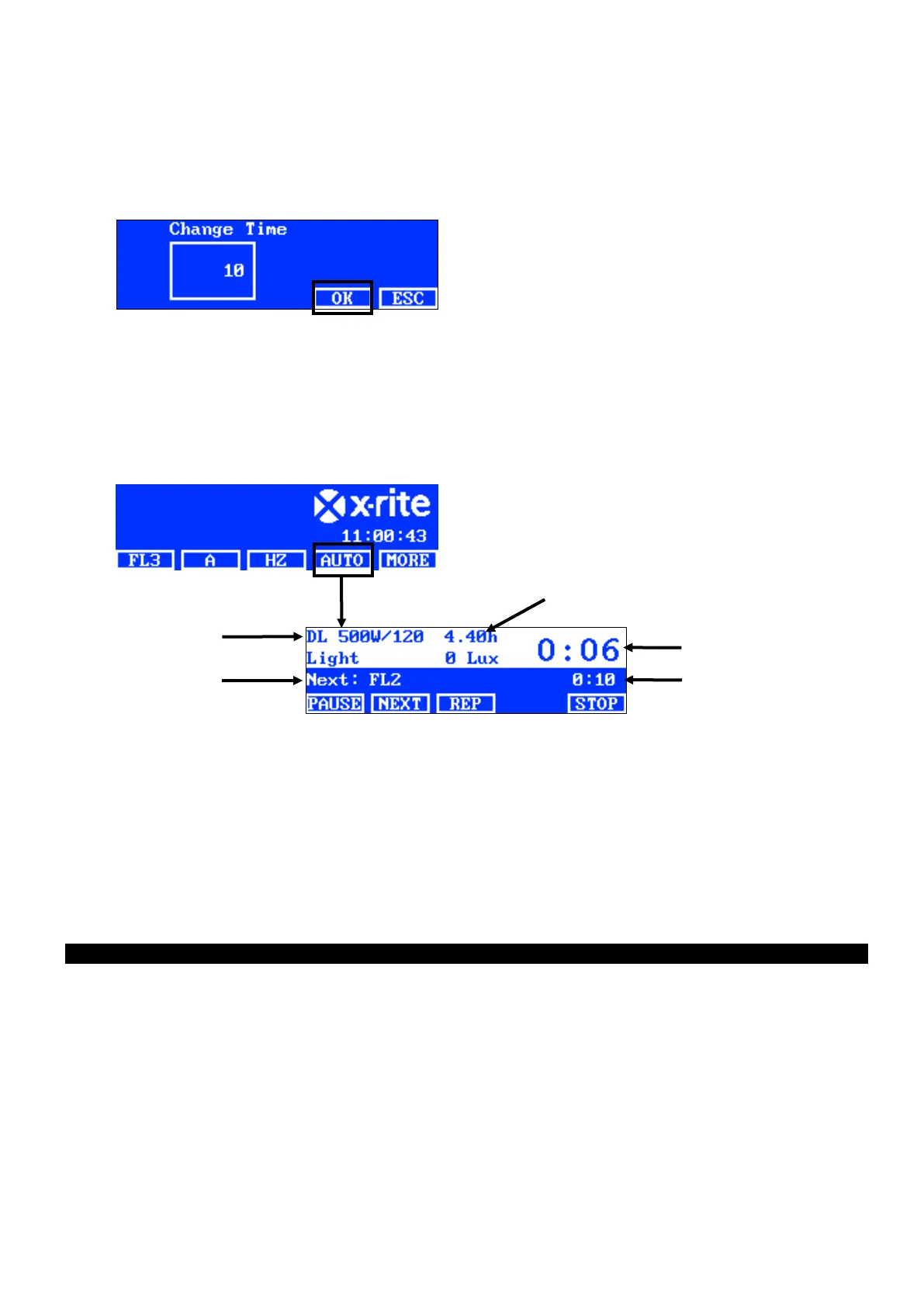SpectraLight QC
31
5. Press the TIME switch to access the Change Time screen.
Use the up (▲) and down (▼) arrow switches to select the amount of time in seconds that the first lamp will
remain on. NOTE: Holding down the switch quickly increments through the values.
6. Press the OK switch to save selection and exit.
7. Repeat steps 2 through 6 to add additional lamps to the sequence. A total of 10 steps can be added to the
sequence.
8. Steps not required can be selected and deleted by pressing the DEL switch.
9. When finished, press the EXIT switch to exit the auto sequence program screen.
Running an Auto Sequence
From the main menu 2, press the AUTO switch to start the auto sequence program. The sources are powered in
the sequence you programmed and will stop after the last source is finished.
Description of the switches located on the auto sequence menu
PAUSE: Pauses the sequence and leave the current light source on. Pressing the switch again
resumes the sequence. This is useful if you want to the light source to remain on longer
than it’s programmed.
NEXT: Advances to the next source in the sequence.
REP: Repeats the sequence after it is completed.
STOP: Stops the sequence and exits the program.
Display Adjustment
The brightness and contrast of the display panel can be adjusted to meet your viewing requirements.
NOTE: The display can only be adjusted using the up (▲) and down (▼) arrow switches, and if the “LCD
Control” option is enabled and the Sensor Monitor option is disabled in the System Settings. Refer to the System
Settings section earlier in this manual for details. The LCD display can always be adjusted in the User Settings.
1. Select the main menu 1 screen for brightness adjustment or the main menu 2 screen for contrast adjustment.
2. Use the up (▲) and down (▼) arrow switches to adjust the brightness or contrast.
