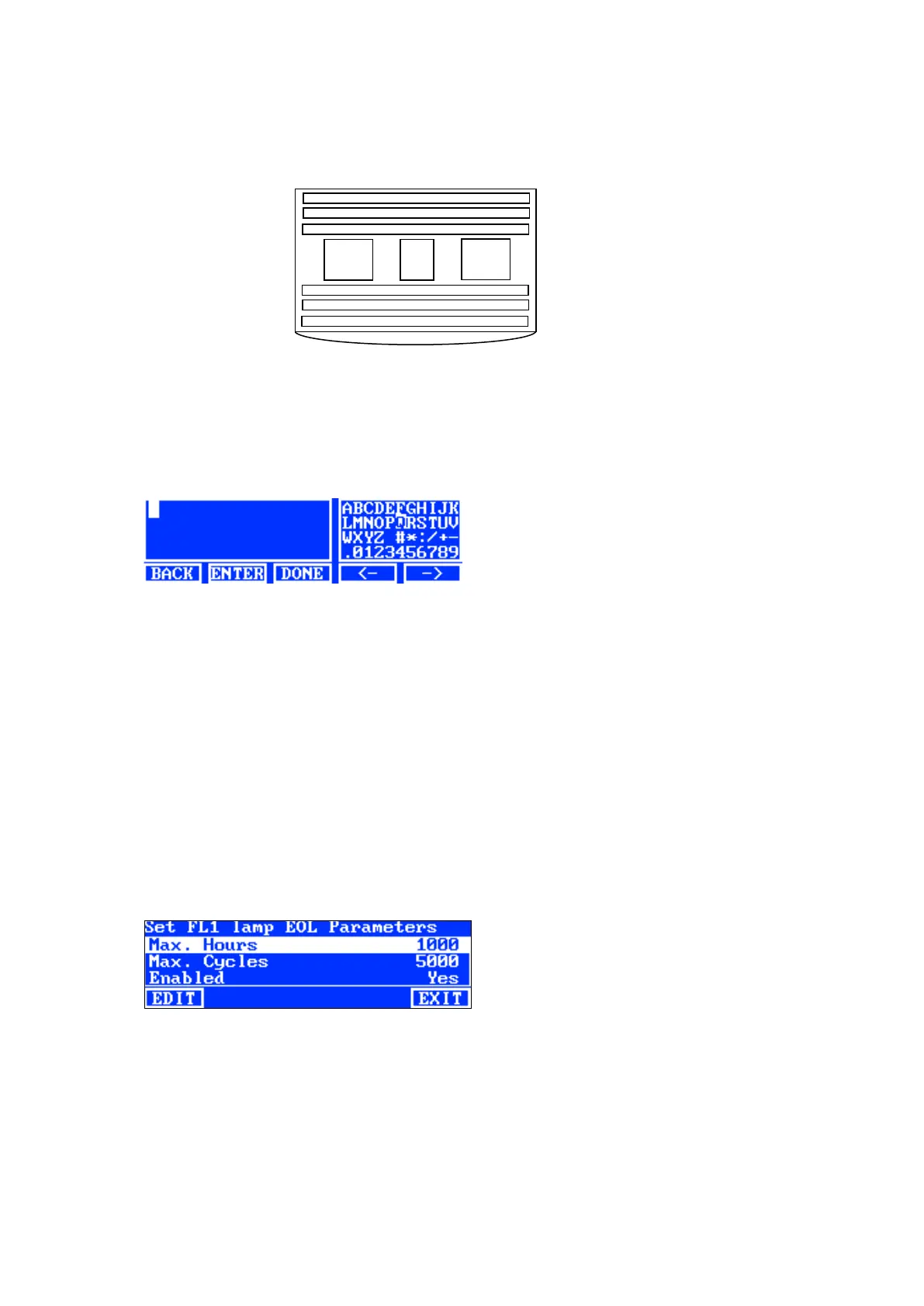SpectraLight QC
19
• F1, F2, F3, and UV select the front or rear lamp location.
• HZ select front 1, front 2, rear 1, or rear 2 lamp location.
4. Press the EDIT switch to access the editing screen.
5. Enter the required serial number (see below).
Entering serial number using the front panel:
• Use the left (◄), right (►), up (▲), and down (▼) arrow switches to highlight the letter/number in the list.
• Press the ENTER switch to add it to the name.
• Continue with additional letter/numbers until the number is complete.
• Press the DONE switch and then the Yes switch when finished.
Entering serial number using the application:
• Make sure the editing window is displayed and enter required serial number.
• Press Enter key on the keyboard when finished.
NOTE: The DEL option is used to delete the current lamp serial number from the selected lamp location.
Setting EOL Parameters
This option is used to set the end of life parameters for each lamp. When the hours or cycles are reached for
the lamp, an EOL message appears on the main menu when the lamp is turned on. If the EOL lamp option is
disabled, no message appears.
NOTE: This setting should only be used if changing the EOL from the factory configuration.
1. To set EOL, use the up (▲) and down (▼) arrow switches to highlight the lamp location.
2. Press the EOL switch to access the EOL screen.
3. Use the up (▲) and down (▼) arrow switches to highlight the desired parameter.
4. Press the EDIT switch to access the editing screen.
5. Use the up (▲) and down (▼) arrow switches to enter desired hours, cycles or enabled/disabled option.
NOTE: Holding down the switch quickly increments through the values.
6. Press the OK switch to save.
7. Press the EXIT switch to exit the screen.
Luminaire lamp
position diagram
