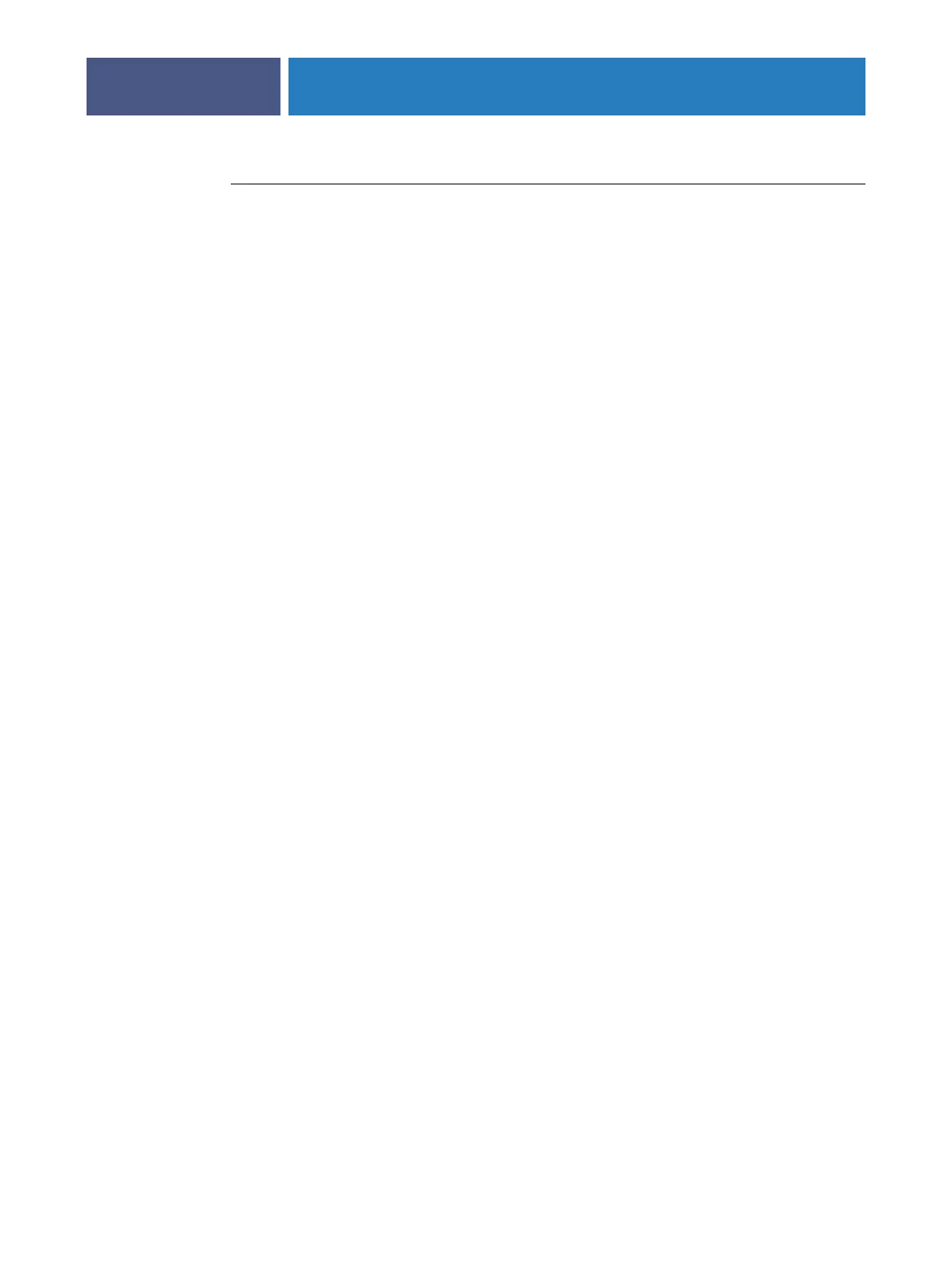ADMINISTERING THE FIERY EXP4110
84
TO CHECK FOR SOFTWARE UPDATES FROM LOCAL SETUP
1 In Command WorkStation, right-click FieryBar and select Set Up Fiery.
2Type the Administrator password and click OK.
3 On the General Setup tab, click System Update.
4 Click Modify Settings.
5 Select Enable Automatic Update and choose a method for updating the Fiery EXP4110:
•Notify when updates are available.
• Download updates and notify.
•Install updates, which allows you to download and install updates on the Print Server.
Specify the Day and Time to restart the Print Server automatically after the updates
are downloaded.
6 If you use a proxy server to connect through a firewall to the Update server, select Enable
Proxy and enter the appropriate information:
• Address: Proxy server IP address
• Port: Port used by the proxy server
• User: User name for accessing the proxy server
• Password: Password for accessing the proxy server
