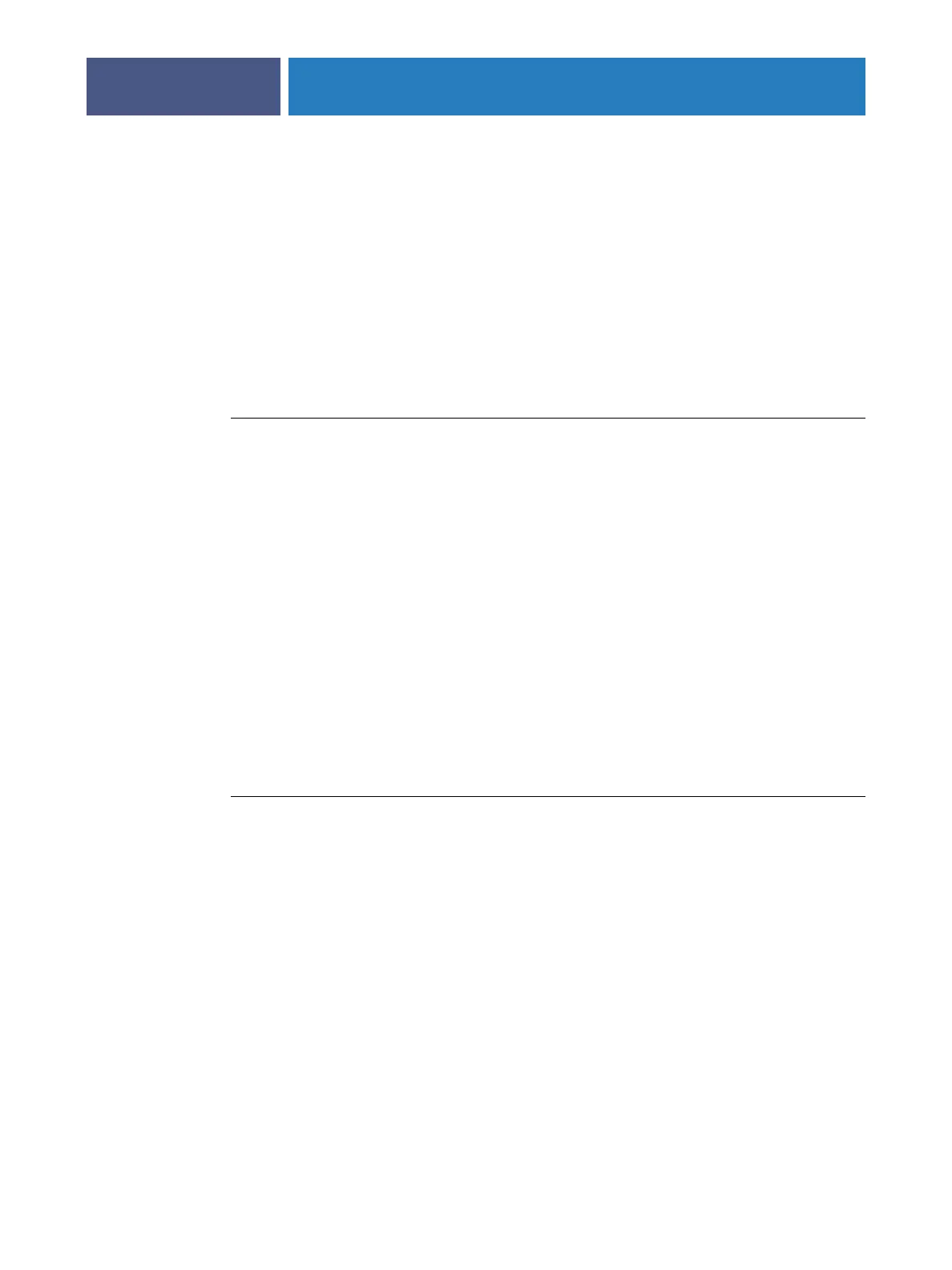ADMINISTERING THE FIERY EXP4110
95
Shutting down, rebooting, and restarting the Fiery EXP4110
Generally, you can leave the Fiery EXP4110 and the printer running all the time. This section
describes how to shut down, reboot, and restart the Fiery EXP4110 when necessary.
Shutting down the Fiery EXP4110
When you need to shut down the Fiery EXP4110, fonts downloaded to the Fiery EXP4110
are not deleted. Jobs in the Hold and Print queues and jobs that have been processed but not
printed are not deleted and are available for printing when you reboot or restart the
Fiery EXP4110.
TO SHUT DOWN THE FIERY EXP4110
1 Ensure that the Fiery EXP4110 is not receiving, processing, or printing any files.
If necessary, wait until Command WorkStation shows no processing or printing jobs in the
Active Jobs window, or the Fiery Bar shows Idle in both the RIPping and Printing areas. If the
system has just finished processing, wait at least five seconds after the system reaches Idle
before beginning the shutdown procedure.
2 On the Fiery Advanced Controller Interface, close all open applications except FieryBar.
3From the Windows Start menu, choose Shut Down.
4 Choose Shut Down and click OK.
Rebooting or restarting the Fiery EXP4110
Restarting the Fiery EXP4110 resets the Fiery EXP4110 system software, but does not reboot
the entire system. Network access to the Fiery EXP4110 is temporarily interrupted and all
currently processing jobs are terminated.
TO REBOOT THE FIERY EXP4110
1Verify that the Fiery EXP4110 is not receiving, processing, or printing any files.
If necessary, wait until Command WorkStation shows no processing or printing jobs in the
Active Jobs window, or the FieryBar shows Idle in both the RIPping and Printing areas.
2 Close all open applications except FieryBar.
3 Click Start in the Windows taskbar, and then choose Shut Down.
4 Select Restart and click OK.
Wait for the system to reboot.
