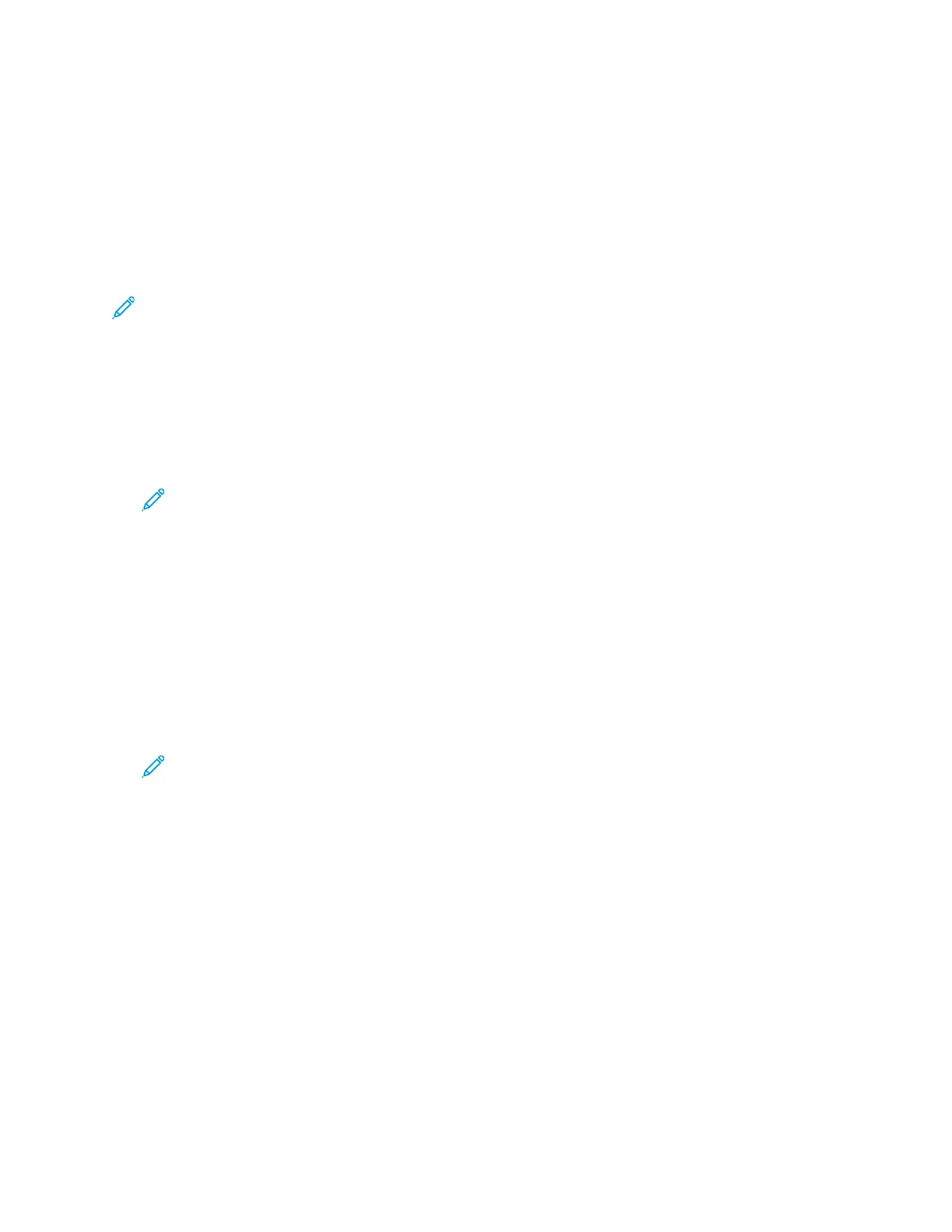• Play Alert Tone: This option sounds an alert tone when a notification appears.
DDooccuummeenntt EEnnccrryyppttiioonn ffoorr WWiinnddoowwss PPrriinntt JJoobbss
You can select encryption for your print job. The print file is encrypted before it is transmitted to the
printer. The print file is decrypted before it is printed.
This feature is available only when Document Encryption is set to Manually Encrypt Documents in the
printer properties of the printer. For details, refer to Setting Encryption Defaults in Windows.
Note: This feature is available on a Windows computer that is printing to a network printer. It
applies to the PostScript and PCL print drivers.
Setting Encryption Defaults in Windows
1. Navigate to the list of printers on your computer:
• For Windows Server 2008 and later, click Start→Settings→Printers.
• For Windows 7, click Start→Devices and Printers.
• For Windows 8, click Start→Control Panel→Devices and Printers.
• For Windows 10, click the Windows Start→Settings→Devices→Printers & Scanners.
Note: If the Control Panel icon does not appear on the desktop, right-click the desktop,
then select Personalize. Select Control Panel Home→Devices and Printers.
2. For your printer, select Printing properties:
• For Windows Server 2008 or later, Windows 7, or Windows 8, right-click the icon for your
printer, then click Printer properties.
• For Windows 10, click the icon for your printer, then click Manage→Printer properties.
3. In the Printer Properties dialog box, click the Administration tab.
4. For Configurations, click Document Encryption, then select an option:
• Disabled: This option disables encryption for all documents that you send to the printer.
• Encrypt All Documents: This option encrypts all documents that you send to the printer.
• Manually Encrypt Documents: This option allows you to set encryption for specific jobs that
you send to the printer.
Note: Manually Encrypt Documents is the default printer setting.
5. Click Apply.
6. To save the settings, click OK.
174
Xerox
®
AltaLink
®
C81XX Series Color Multifunction Printer
User Guide
Printing