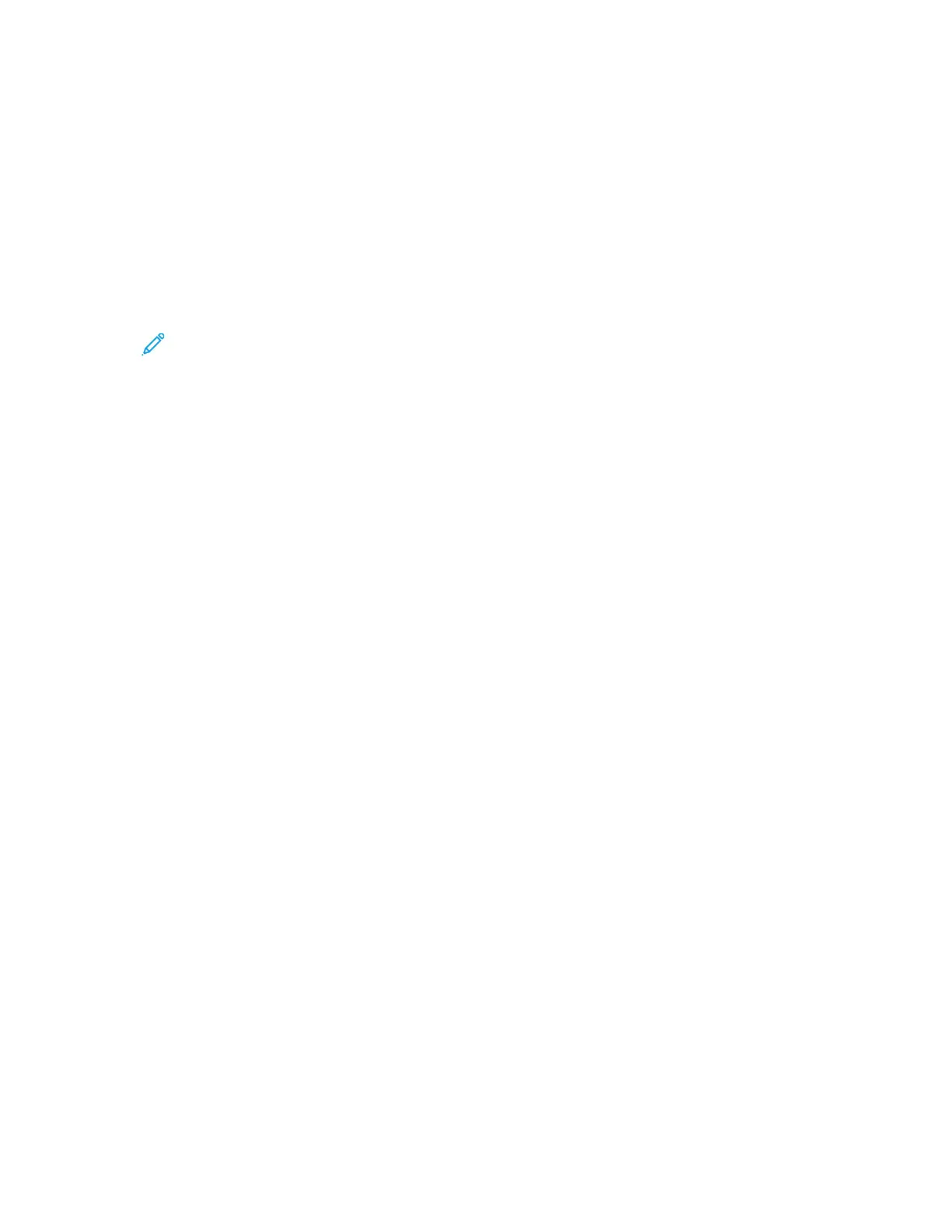4. Do one of the following:
• If you submitted a single Secure Print job, touch the folder, then touch the job. Enter the
passcode number, then touch OK. The job prints automatically.
• If you submitted multiple Secure Print jobs, touch the folder, enter the passcode number, then
touch OK. Select an option:
• To print a single Secure Print job, touch the job required.
• To print all the jobs in the folder, touch Print All.
• To delete a single Secure Print job, touch the Trash icon. At the prompt, touch Delete.
• To delete all the jobs in the folder, touch Delete All.
Note: After a Secure Print job prints, the printer deletes it automatically.
5. To return to the Home screen, press the Home button.
SSaammppllee SSeett
The Sample Set job type prints one copy of a multiple-copy print job before printing the remaining
copies. After reviewing the sample set, you can either print the remaining copies or delete them at
the printer control panel.
Sample Set is a type of saved job with these features:
• A Sample Set job appears in a folder named after the user ID associated with the print job.
• A Sample Set job does not use a passcode.
• Any user can print or delete a Sample Set job.
• A Sample Set prints one copy of a job to allow you to proofread the job before printing any
remaining copies.
After a Sample Set job is printed, it is deleted automatically.
To print a Sample Set, refer to Printing using Sample Set.
Printing using Sample Set
1. In your software application, access the print settings. For most software applications, press CTRL
+P for Windows or CMD+P for Macintosh.
2. Select your printer, then open the print driver.
• For Windows, click Printer Properties. Depending on your application, the title of the button
varies.
• For Macintosh, in the Print window, click Preview, then select Xerox Features.
3. For Job Type, select Sample Set.
4. Select any other required printing options.
• For Windows, click OK, then click Print.
• For Macintosh, click Print.
Releasing a Sample Set
1. At the printer control panel, press the Home button.
2. To view available jobs, touch Jobs.
88
Xerox
®
AltaLink
®
C81XX Series Color Multifunction Printer
User Guide
Xerox® Apps