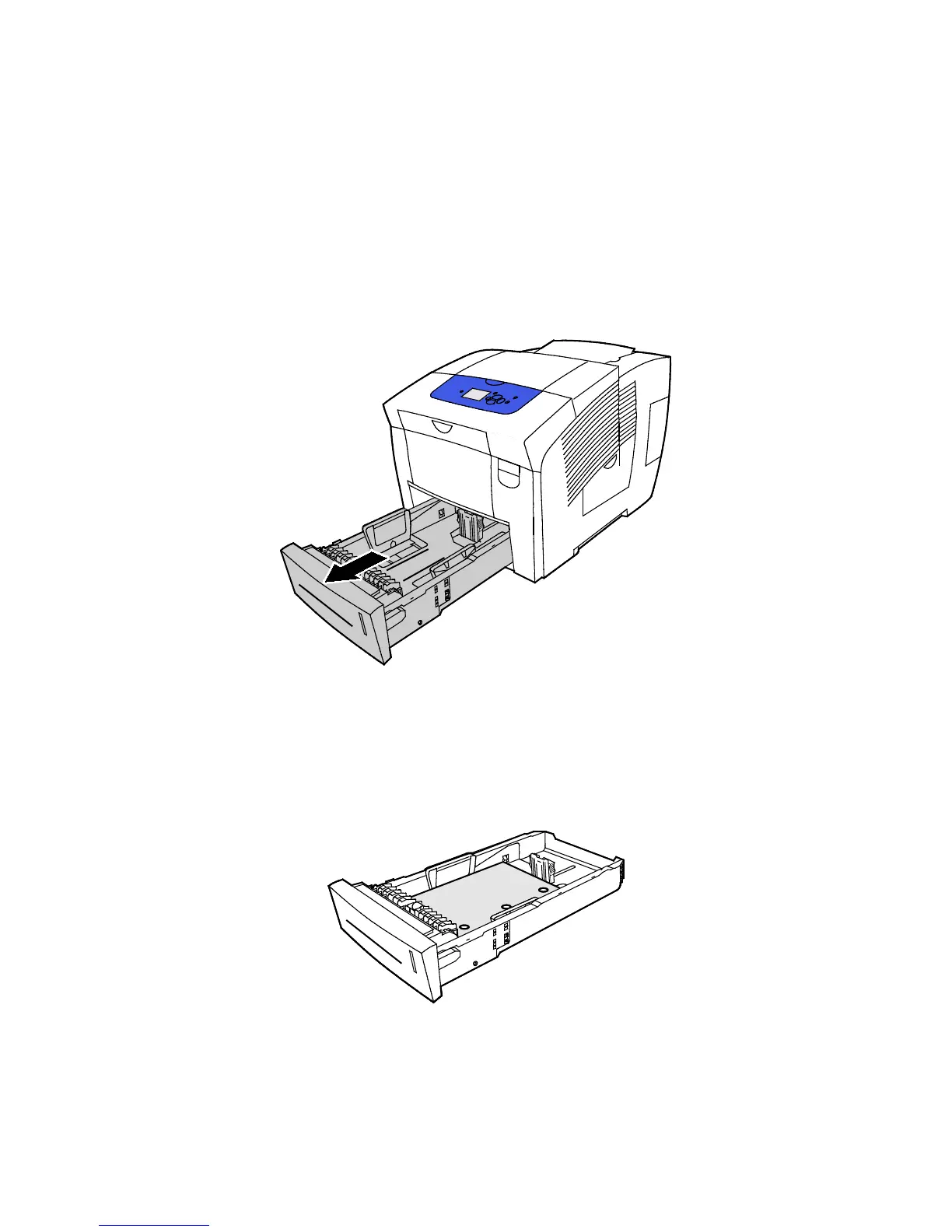Paper and Media
78 Xerox
®
ColorQube 8580/8880 Color Printer
User Guide
4. Within your application, adjust print margins to accommodate pre-punched paper. A minimum
margin of 19 mm (0.75 in.) is recommended.
5. Verify that the paper is the correct size, type, and weight. If not, change the paper settings.
Note: Before you print your job, ensure that you select pre-punched for paper type in the print
driver.
Printing Pre-Punched Paper from Trays 2-5
1. Remove the tray from the printer.
2. Remove all paper from the tray.
3. Move the length and width guides out:
a. Pinch the guide lever on each guide.
b. Slide the guides outward until they stop.
c. Release the levers.
4. Load pre-punched paper face down with holes aligned to the right side of the tray.
Note: When the paper guides are adjusted correctly, a small space between the paper or media and
the guides is normal.
