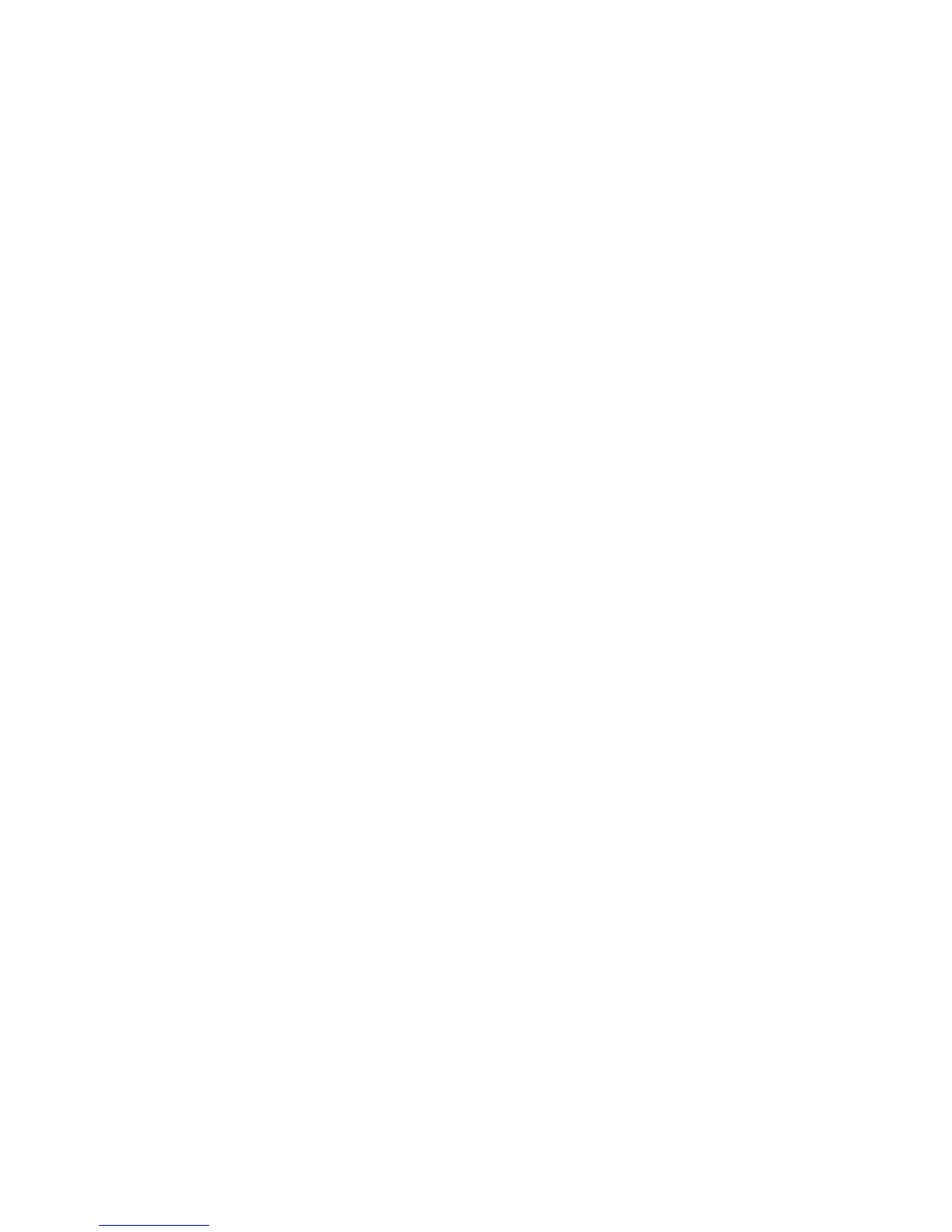Installation and Setup
38 Xerox
®
ColorQube 8580/8880 Color Printer
User Guide
Assigning an IPv4 Address Manually
1. At the printer control panel, use the arrows to navigate to Printer Setup, then press OK.
2. Navigate to Connection Setup, then press OK.
3. Navigate to Network Setup, then press OK.
4. Navigate to TCIP/IPv4 Setup, then press OK.
5. Navigate to IPv4, then ensure that the setting is On.
6. Navigate to DHCP/BOOTP, then, to turn it off, press OK.
7. Navigate to AutoIP, then, to turn it off, press OK.
8. Navigate to IPv4 Address, then press OK.
9. To enter an IP address, use the arrows to select a number, then press OK. To complete the IP
address, repeat this step for each number field.
10. When finished, press OK.
Note: If a message appears that indicates that the IP address already exists, enter a new address.
Resetting the TCP/IP Connection
1. At the printer control panel, use the arrows to navigate to Printer Setup, then press OK.
2. Navigate to Connection Setup, then press OK.
3. Navigate to Reset Connection Setup, then press OK.
4. To select Reset Connection Setup NOW, press OK.
Accessing CentreWare Internet Services
CentreWare Internet Services is the administration and configuration software installed on the
embedded Web server in the printer. It allows you to configure and administer the printer from a Web
browser.
For details, see the System Administrator Guide for your printer model:
• Xerox
®
ColorQube 8580 Color Printer: www.xerox.com/office/CQ8580docs
• Xerox
®
ColorQube 8880 Color Printer: www.xerox.com/office/CQ8880docs
CentreWare Internet Services requires:
• A TCP/IP connection between the printer and the network in Windows, Macintosh, UNIX, or Linux
environments.
• TCP/IP and CentreWare Internet Services enabled on the printer.
• A network-connected computer with a Web browser that supports JavaScript.
To access CentreWare Internet Services:
1. Ensure that the printer is connected and turned on.
2. At your computer, open a Web browser, in the address field, type the IP address of the printer, then
press Enter or Return.
